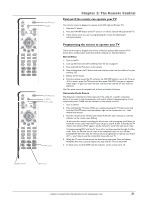RCA DRC8000N User Guide - Page 20
What to Expect - universal remote
 |
UPC - 034909220382
View all RCA DRC8000N manuals
Add to My Manuals
Save this manual to your list of manuals |
Page 20 highlights
Chapter 1: Connections and Setup What to Expect Turn on the DVD Recorder to Watch TV In order to use the features of the DVD Recorder (i.e., the on-screen GUIDE Plus+ System programming guide), you'll have to get used to turning on your DVD Recorder to watch TV. You also need to tune the TV to the Video Input Channel - instead of changing channels with the TV's channel up and channel down buttons, you change channels via the DVD Recorder's channel up and down buttons (or number buttons) and the TV stays on the Video Input Channel that corresponds to the Input Jacks on the TV you used to connect the TV to the DVD Recorder. If you need help finding the TV's Video Input Channel, go to page 16. Changing Channels You might notice a slight delay when you're changing channels because the signal goes to the DVD Recorder and is then sent out to the TV. Also, if you have a satellite receiver connected, use the arrow up/down buttons on the remote to change channels instead of using the CH+/CH- buttons. Watch TV GUIDE Plus+ Disc Disc Library Timers Setup Live - Ch 2 No Disc 3 Library Disc(s) 10:49 am Thu 17-Mar 2003 The Main Menu Appears The main menu appears whenever you turn on the DVD Recorder.To watch TV, press the OK button when the Watch TV menu is highlighted. When you change channels, the channel banner appears to give you programming information that is available (for more information, go to page 26) To watch channels, or video inputs, press OK The main menu appears when you turn on the DVD Recorder.To watch TV, press OK when the Watch TV menu is highlighted. To see the GUIDE Plus+ System, press the GUIDE button while watching TV or select the GUIDE Plus+ menu. In order to watch one channel while you record another, you must connect the 2 Way Splitter correctly and change the TV to the channel you want to watch while the DVD Recorder stays on the channel you want to record. Operation with cable boxes varies. Not applicable with satellite receivers. Recording one channel and watching another channel at the same time A 2 Way Splitter is packed with this product. Connected properly, this splitter enables you to watch one program while you record another.The connections provided show this 2 Way Splitter because you must use it if you want to record a program onto a DVD and watch another program that is being broadcast on TV at the same time. When you're recording one program and watching a different program, you can't change channels via the DVD Recorder.You must change the channel on the TV (using the TV's remote control; the channel buttons on the TV; or using the remote packed with the DVD Recorder* provided you program the remote to operate the TV and put the remote in TV mode by pressing the TV button). Notes: If you have a cable box, you might not be able to record premium program stations to the DVD Recorder when using the 2 way splitter. Consult your cable company and/or cable box manual for help. If you have a digital cable box, you must purchase a special digital splitter because the one provided is for regular, analog cable boxes only. Also, the 2-way splitter provided isn't compatible with digital satellite receivers. The GUIDE Plus+ Program Guide The GUIDE Plus+ system is a no-fee , on-screen programming guide that lists TV schedules for your area (cable programming and/or off-air broadcasts only, not satellite).To see the GUIDE Plus+ System programming guide, press the GUIDE button on the remote control. The GUIDE Plus+ System is not available until it completes its first download of program information. Program information is usually sent at night.To ensure that your first download of data is complete, leave your DVD Recorder off overnight but it must remain plugged into a working AC outlet. If you use a cable box, be sure to leave the cable box on. Downloads also occur several times a day, but won't affect operation. To see program listings, press the GUIDE button on the remote control. The first time you access the GUIDE Plus+ system, the programs might not be listed yet.The program information has to be downloaded and is usually sent at night. If there is more than one cable system operating in your zip code, you will have to select the correct channel line-up for your cable company. Follow the onscreen instructions. Note: the GUIDE Plus+ system doesn't list satellite programming. *The Universal Remote Control packed with the DVD Recorder operates most RCA, GE, and Proscan TVs. It is also capable of being programmed to operate many other brands and models. Go to page 21 for more information. 18 Graphics contained within this publication are for representation only.