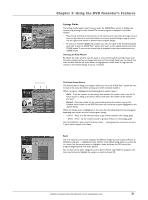RCA DRC8000N User Guide - Page 34
Messages, Promotions and Advertising, Schedule, Setup
 |
UPC - 034909220382
View all RCA DRC8000N manuals
Add to My Manuals
Save this manual to your list of manuals |
Page 34 highlights
Chapter 3: Using the DVD Recorder's Features News The News menu lets you browse current news stories by headline. After you've highlighted the News menu from the Menu Bar, use the up and down arrow buttons to browse the list one story at a time.To scroll through the stories a page at a time, press the channel up and/or down buttons. Press the right arrow or the INFO button to see all of the text for the story. Menu bar Messages Occasionally you will receive messages regarding your GUIDE Plus+ system, as well as special programming information.You can access these messages from the Messages menu on the Menu bar. Action buttons Promotions and Advertising To find out more information about a program, advertisement or special, use the left arrow button on the remote to highlight the channel listing or promotional information box.You can view a list of all advertisements and promotions, by selecting the Promotions menu from the Menu bar. Schedule The Schedule menu allows you to alter the timers you have scheduled via the Schedule menu.To change a Watch or Record Timer, highlight the program and use the Action buttons: • Remove Press the 1 button on the remote to remove the program from the Schedule menu. • Change Press 3 on your remote control to change the frequency. Each time you press the 3 button, a different choice is highlighted: REGULAR records the program each time it is broadcast on the channel and time slot shown. ONCE records only on that day. WEEKLY records the program each week at the same time. Setup You can do the following in the Setup menu: • Change system settings Confirms the settings you completed in the GUIDE Plus+ system setup. • Change channel display You can choose whether to turn channels on (displayed in the Listings Guide), or off (not displayed in the Listings Guide). 32 Graphics contained within this publication are for representation only.