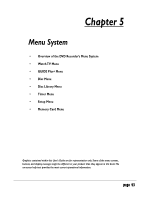RCA DRC8000N User Guide - Page 49
Setup
 |
UPC - 034909220382
View all RCA DRC8000N manuals
Add to My Manuals
Save this manual to your list of manuals |
Page 49 highlights
Chapter 5: The Menu System Setup The Setup menu contains many submenus that are explained on the following pages.The following list is an overview. Follow the instructions at the bottom of the screen. Note:To return to a previous menu, press the left arrow button or GO BACK Using Parental Controls You can set up ratings limits and turn on the Parental Control feature in order to control the type of discs people can play in the DVD Recorder. The padlock icon on the Lock menu indicates whether the player is locked or unlocked. Locked: You need to enter the password in order to play discs that have a higher rating than what you've allowed.When the player is locked, nobody can access the Lock menu without entering the password. Unlocked: No password required to play discs. Even if you've set ratings limits, they won't be enforced when the player is unlocked. Notes: The player is shipped unlocked without any rating limits set. If you want to use the Parental Control feature, set Ratings Limits and then lock the player. Don't confuse the DVD Recorder's Parental Control feature with a parental control feature that may be in your TV, often referred to as V-Chip.The ratings described here refer to discs that you play in the recorder, not TV programs. Parental Control Lock System Options Rating Limits Recording Options Unrated Titles Disc Options Languages Installation Lock Rating Limits Unrated Titles Enter Password Confirm Password Lock (and Unlock) 1. From the DVD Recorder's main menu, select Setup and press OK (the Setup menu items appear). 2. Since Parental Control is highlighted, just press the OK button (the Parental Control menu items appear). 3. Since Lock is highlighted, just press the OK button on the remote. 4. If prompted to enter a password, use the number buttons on the remote control and press OK (Confirm Password appears). Enter the same numbers you entered before and press OK. 5. To return to the previous menu, press the left arrow button. Once the player is locked, you'll need to enter the password everytime you access the Parental Controls menu. Note:The player is shipped without any rating limits set.You need to set Ratings Limits (go to page 48 for instructions) in order for the player to prevent people from playing discs with certain ratings. Rating Limits The Rating Limits menu lets you determine what types of discs can be played in the player, and what types of discs will require a password to override the rating limit that you've set. In the U.S., the ratings feature is based on the ratings set up by the MPAA (Motion Pictures Association of America) such as R, PG, G, etc. The system ranks the ratings from 1 to 8 in order to accommodate ratings systems used in other countries (1 is considered material that is least offensive and 8 is considered the most offensive). Note: In order for the Ratings to be enforced, the DVD Recorder must be locked and the disc you're playing must contain a movie (or a title) that is rated. Graphics contained within this publication are for representation only. 47