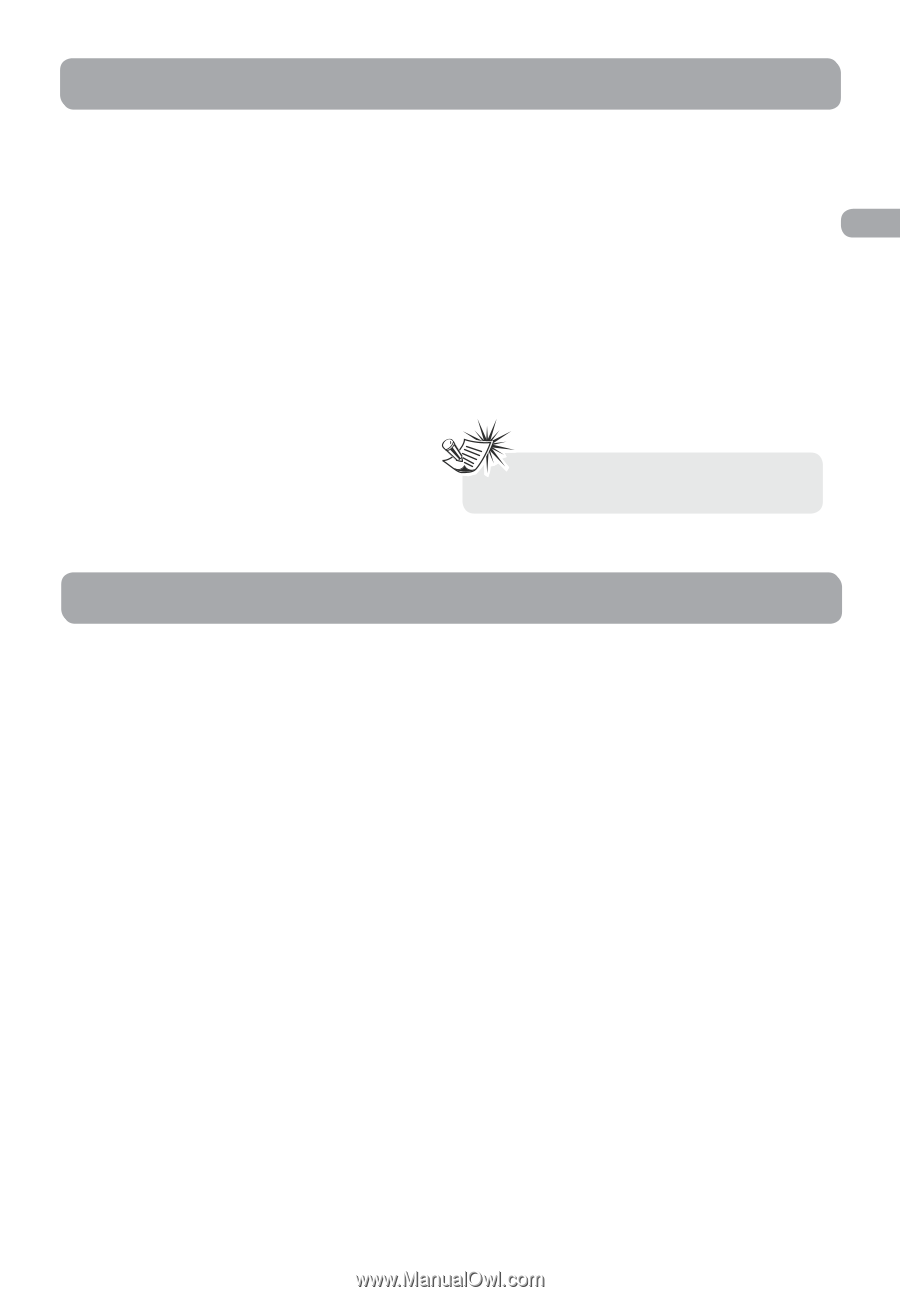RCA RTD317 RTD317 Product Manual - Page 23
USB Device
 |
UPC - 044319751321
View all RCA RTD317 manuals
Add to My Manuals
Save this manual to your list of manuals |
Page 23 highlights
USB Device An overview USB device playback features This unit supports MSC devices. You can 1. Press USB to select USB mode. connect your own USB storage devices, then 2. Playback starts automatically. Press PAUSE EN you can start playback. to pause playback and press PLAY again to resume. Connecting/Disconnecting 3. Press STOP to end playback. 4. Press CH+/- buttons on the remote control USB device to the Unit Insert the USB drive's connector into the main unit's USB jack of the unit. To disconnect, unplug the drive. to skip to the previous or next file. 5. You may also follow the playback instruction steps 3-7 on playing mp3/WMA files and jpeg files on P.14. Note: The unit only support mp3/ WMA/jpeg files on USB device. Aux-In TV, VCR or Set Top Box can be connected to AUX input jacks at the back of the unit so that sound from the auxiliary component comes into the unit and out through the speakers. Connecting auxiliary components Refer to page 3 "Connecting to external audio sources (Aux-In)" for details on connecting the auxiliary components to the unit. Selecting Aux-In mode Press either SOURCE on the main unit or AUX1/2 on the remote control to select AUX1 IN or AUX2 IN mode. Sound output in Aux-In mode • You may change the surround setting by pressing SURROUND to select between Dolby ProLogic and Stereo modes. • If the auxiliary audio signal is mono (e.g. TV audio), there is no output from surround speakers in either Dolby ProLogic or Stereo mode. • Refer to page 26 for details on Dolby Digital and Dolby ProLogic. 17