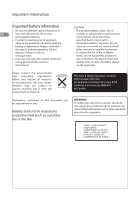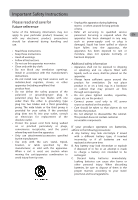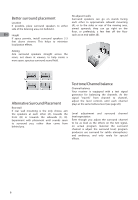RCA RTD317 RTD317 Product Manual - Page 9
Connecting, AUDIO, external, sources such as TV Aux-In - remote code
 |
UPC - 044319751321
View all RCA RTD317 manuals
Add to My Manuals
Save this manual to your list of manuals |
Page 9 highlights
Connecting to your TV (via HDMI input) HDMI stands for High Definition Multimedia Interface. HDMI transfers digital audio and uncompressed digital video on a single cable. Press the HDMI button on the remote control to change output signals as follows: 480p, 720p, 1080i and 1080p. Using AUX IN 2 jacks Connect the AUX IN 2 jacks on the front panel of the unit to the AUX OUT (AUDIO OUT) jacks on VCR, TV, Set Top Box or other component. EN AUX IN 2 AUX IN 2 White Red TV VCR OR Set Top Box OR HDMI To HDMI input To HDMI output HDMI cable (not supplied) HDMI 1 VIDEO OUT Notes: • Refer to the owner's manual of the connected TV as well. • When using HDMI cable, do not connect to other analog video outputs. Audio cable (not supplied) TV VC R OR Set To p B ox OR AUDIO OU T Notes: • Audio cables (color-coded in red and white) (not included) are required. • Press either SOURCE on the main unit or AUX1/ 2 on the remote control to select AUX1 IN or AUX2 IN mode. • To listen to the audio input from the connected component, press SOURCE on the main unit or AUX on the remote control to select the AUX mode. Refer to page 17 for details. Connecting AUDIO from external sources such as TV (Aux-In) Using AUDIO IN (AUX 1) jacks Connect the AUDIO IN (AUX 1) jacks from the unit to the AUDIO OUT jacks on VCR, TV, Set Top Box or other component. TV VC R OR Set To p B ox OR AUDIO OU T 1 VIDEO OUT Audio White cable Red 3