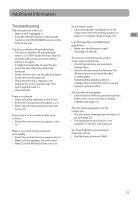RCA RTD317 RTD317 Product Manual - Page 28
Video Setup, IMPORTANT - dvd player
 |
UPC - 044319751321
View all RCA RTD317 manuals
Add to My Manuals
Save this manual to your list of manuals |
Page 28 highlights
Test Tone Video This function is used to test the speaker Progressive Function provides high quality setting and change the speaker level. A short pictures with less flickering. Turn on noise comes successively from EN each speaker. Progressive Scan if you used the Component Video jacks of the unit to connect a TV or monitor compatible with a progressive scan signal. Notes: • Night mode function is available only on DVD discs recorded in Dolby Digital. • The receiver speaker distance default settings are as follows: Front (FR/FL Dist.) 15 ft Center (Cen Dist.) 15 ft Surroudn (SR/SL Dist.) 10 ft Select P-Scan YPbPr and press OK to activate Progressive Scan. HDMI Setup This lets you select the resolution of the player's output according to the connected TV. Video Setup 1. Select the Video icon in the main menu using the left/right arrow buttons. 2. Select a menu option using the up/down arrow buttons and press OK. Video Setup Video TV Type HDMI Setup Brightness Video Setup Video TV Type HDMI Setup Brightness 480p 720p 1080i 1080p Off • Supported HD JPEG mode: 480p, 720p, 1080i and 1080p. Brightness This option lets you adjust the video brightness level on a scale of 0 to 12, with 12 being the brightest. TV Type Depending on the format of the DVD disc, you can choose the picture format (aspect ratio) best suited to the format of your TV screen: • 4:3 PS: reproduces a 4:3 picture without distortion. • 4:3 LB: gives best reproduction of pictures recorded in this format (i.e. with horizontal bands at the top and bottom of the screen) or in 16:9. • 16:9 (widescreen): reproduces 16:9 format films in full on a 16x9 screen. IMPORTANT! Once Progressive Scan has been activated, an image will only be visible on a progressive scan TV or monitor. If you choose this option and you do not have a progressive scan TV or monitor, you may get a picture with incorrect color or no color. Press and hold SUBWOOFER on the front panel. The video output will be restored to the standard setting and a picture will once again be visible on a conventional analog TV or monitor. 22