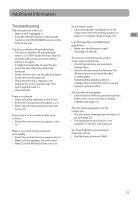RCA RTD317 RTD317 Product Manual - Page 27
Quiet, Moderate or Off.
 |
UPC - 044319751321
View all RCA RTD317 manuals
Add to My Manuals
Save this manual to your list of manuals |
Page 27 highlights
Subtitles Audio Setup Select the subtitle language using up/down You can adapt your unit to other equipment arrow buttons and press OK. and access specific functions with the Audio EN Setup menu. To change the language of the subtitles 1. Select the Audio Setup icon in the main during playback, press INFO twice for DVD menu using the left/right and use the left/right arrow buttons to arrow buttons. highlight the Subtitle icon. Press the up/down 2. Select an option using the up/down arrow arrow buttons or the SUBTITLE button on the buttons. Press the right arrow to move to remote to select a the option's choices. subtitle language. Disc Menu To change the language of the disc menus, select the language using the up/down arrow buttons and press OK. The language you select will only be displayed if the disc is programmed with that language. Audio Setup Night Mode FL/FR Distance CT Distance SL/SR Distance Test Tone Notes: • If the selected language is not available on a disc, the disc's language will be used instead. • If the language chosen is available, it is automatically selected when you display the subtitles or press SUBTITLE on the remote control. Otherwise, the subtitle language indicated on the disc is selected. Night Mode You can use this function to control the different sound levels via dynamic compression. It improves the quality of the sound track at a low volume, and quiets the loudest sounds. You can choose between Quiet, Moderate or Off. Distance Basic settings have been preset for the speakers included with your unit. However, to suit the acoustic conditions in your listening room and to make the sound more effective, you may need to delay the signal coming from some of the speakers. Channel delay compensates for center or surround speakers that are closer to the listening position than the front speakers. 1. Highlight a distance option using the up/ down arrow buttons. • Front (FL/FR Distance) • Center (CT Distance) • Surround (SL/SR Distance) 2. Press the right arrow button to move to the default distance. 3. Press the up/down arrow buttons to adjust the distance. 21