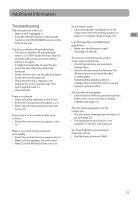RCA RTD317 RTD317 Product Manual - Page 26
PG - Parental Guidance suggested. - code
 |
UPC - 044319751321
View all RCA RTD317 manuals
Add to My Manuals
Save this manual to your list of manuals |
Page 26 highlights
Rating Explanations Language Setup • The disc publisher is responsible for coding With this menu, you can set the language for EN scenes according to the rating limits. Below unit menus, dialog, subtitles and the disc is an explanation of Ratings. menus. • To change the rating limit, highlight the RATING option and press the right arrow button. Select the rating limit using the up/ down arrow buttons and press OK. • Rating limits take affect only when the unit is locked. If you chose "English" during initial set-up, any menus generated by the disc are in English, and so is the language of the dialogs (if this language is available on the disc). 1 Kid safe - Kid safe; it is safe even for kids. 2 G - General Audience; recommended as acceptable for viewers of all ages. 3 PG - Parental Guidance suggested. 4 PG13 - Material is unsuitable for children under age 13. 5 PG-R - Parental Guidance-restricted; recommended that parents restrict children under age 17 from viewing or allow children to view only when supervised by a parent or adult guardian. 6 R - Restricted, under 17 requires accompanying parent or adult guardian. 7 NC-17 - NO children under age 17; not recommended viewing for children under age 17. 8 Adult - Mature material; should be viewed only by adults, due to graphic sexual material, violence, or language. Language Setup Player Menu Audio Subtitles Disc Menu 1. Select the Language Setup icon in the main menu using the left/right arrow buttons. 2. Select one of the options using the up/ down arrow buttons. 3. Press the right arrow button to move to the language choices. 4. Use the up/down arrow buttons to highlight the language of your choice and press OK. Player Menu Select the language of player menus and press OK. Slide Time The Slide Time option lets you select the amount of time a picture is displayed in a slide show. The choices are 3 seconds, 5 seconds, or 10 seconds. Default This option allows you to return the unit's settings to the original factory settings. Any changes you have made to the unit's settings will be reverted back to the original settings, except the password. Audio Select the dialog language using up/down arrow buttons and press OK. To change the Audio language during playback, press INFO twice for DVD and use the left/right arrow buttons to highlight the Audio icon. Press the up/down arrow buttons or AUDIO on the remote control to select audio language. 20