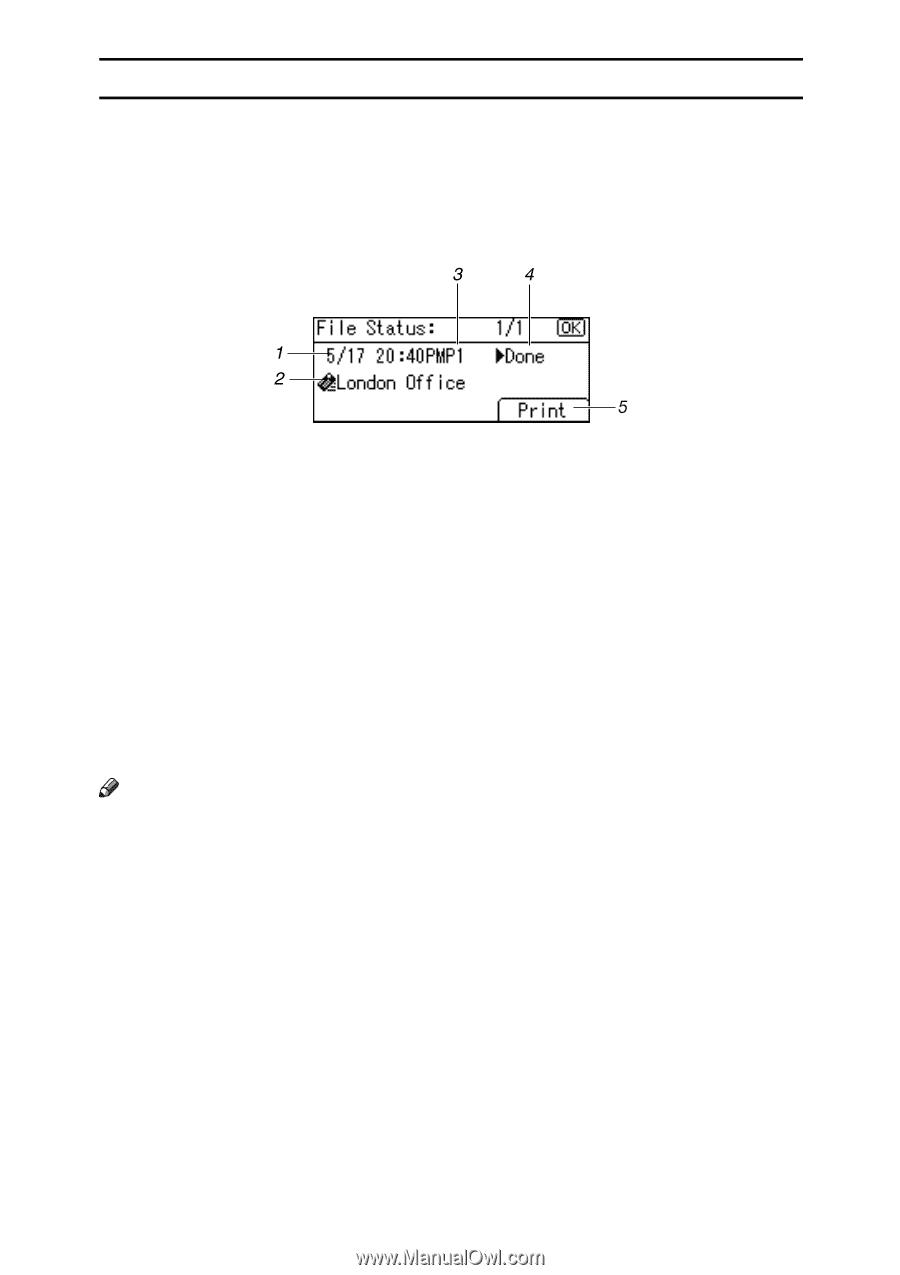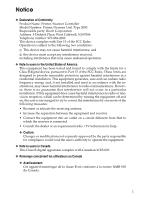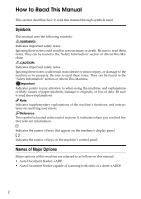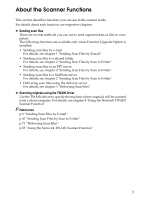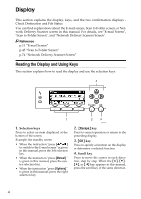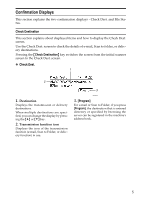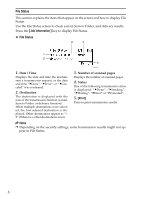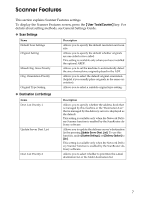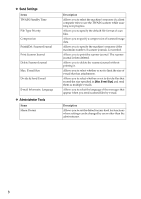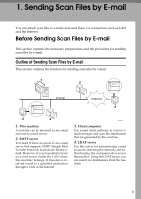Ricoh Aficio MP 2000 Scanner Reference - Page 12
File Status, Date / Time, Destination, Number of scanned s, Status
 |
View all Ricoh Aficio MP 2000 manuals
Add to My Manuals
Save this manual to your list of manuals |
Page 12 highlights
File Status This section explains the items that appear on the screen and how to display File Status. Use the File Status screen to check e-mail, Scan to Folder, and delivery results. Press the {Job Information} key to display File Status. ❖ File Status ARO010S 1. Date / Time Displays the date and time the machine sent a transmission request, or the date and time "VDone", "VError", or "VCanceled" was confirmed. 2. Destination The destination is displayed with the icon of the transmission function (e-mail, Scan to Folder, or delivery function). When multiple destinations were selected, the first selected destination is displayed. Other destinations appear as "+ 2" (When two other destinations exist.). 3. Number of scanned pages Displays the number of scanned pages. 4. Status One of the following transmission status is displayed: "VDone", "VSending", "VWaiting", "VError" or "VCanceled". 5. [Print] Press to print transmission results. Note ❒ Depending on the security settings, some transmission results might not appear in File Status. 6