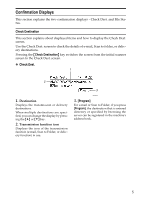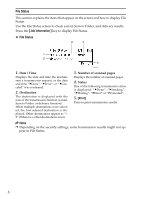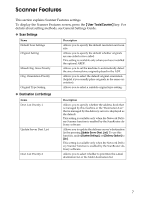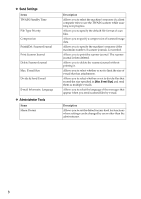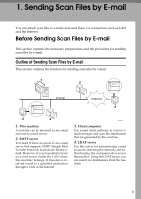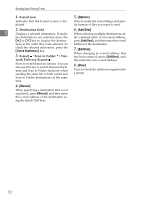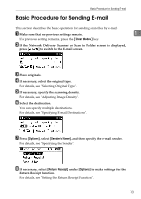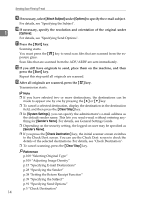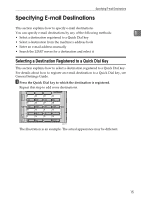Ricoh Aficio MP 2000 Scanner Reference - Page 16
Preparation for Sending by E-mail, Registering E-mail Addresses in the Address Book, System Settings
 |
View all Ricoh Aficio MP 2000 manuals
Add to My Manuals
Save this manual to your list of manuals |
Page 16 highlights
Sending Scan Files by E-mail Preparation for Sending by E-mail This section explains the preparation and settings for sending scan files by e- 1 mail. A Connect the machine to the network. Connect the machine to the network using an Ethernet cable or wireless LAN (IEEE 802.11b). B Make the necessary network settings in [System Settings]. If you have connected the machine to the network using an Ethernet cable, make the following settings. For details, see General Settings Guide. • Specify the machine's IPv4 address and subnet mask. • Specify the IPv4 gateway address. • In [Effective Protocol], enable [IPv4]. • Specify the SMTP server. C If necessary, change settings in [Send Settings] under [Scanner Features]. Note ❒ To connect the machine to the network using a wireless LAN (IEEE 802.11b), an extended wireless LAN board is required respectively. For details, see Network Guide. ❒ Items to set up in [System Settings] vary depending on the network environment. For more information about network settings, see General Settings Guide. ❒ For more information about [Scanner Features], see General Settings Guide. Registering E-mail Addresses in the Address Book You can register frequently used e-mail addresses to the address book. You can register frequently used e-mail addresses in the address book. Register e-mail addresses in [Address Book Management] under [Administrator Tools] from [System Settings]. Addresses can also be registered as groups. Note ❒ For details about registering e-mail addresses in the address book, see Gener- al Settings Guide. ❒ You can also register e-mail addresses in the address book using Web Image Monitor or SmartDeviceMonitor for Admin. For details about how to install these applications, see Network Guide. For details about registering addresses in the address book, see Help of respective applications. ❒ Depending on the machine type, you may not be able to use the machine when it is updating the address book using CSV files (retrieved using SmartDeviceMonitor for Admin) that contain user codes. 10