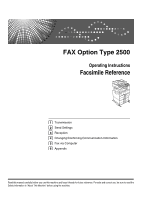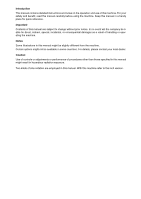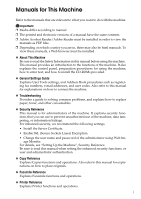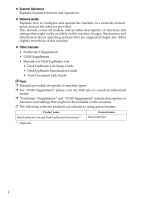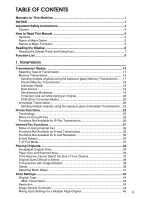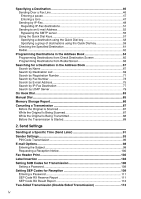Ricoh Aficio MP 2500 Facsimile Reference
Ricoh Aficio MP 2500 Manual
 |
View all Ricoh Aficio MP 2500 manuals
Add to My Manuals
Save this manual to your list of manuals |
Ricoh Aficio MP 2500 manual content summary:
- Ricoh Aficio MP 2500 | Facsimile Reference - Page 1
FAX Option Type 2500 Operating Instructions Facsimile Reference 1 Transmission 2 Send Settings 3 Reception 4 Changing/Confirming Communication Information 5 Fax via Computer 6 Appendix Read this manual carefully before you use this machine and keep it handy for future reference. For safe and correct - Ricoh Aficio MP 2500 | Facsimile Reference - Page 2
Introduction This manual contains detailed instructions and notes on the operation and use of this machine. For your safety and benefit, read this manual carefully before using the machine. Keep this manual in a handy place for quick reference. Important Contents of this manual are subject to change - Ricoh Aficio MP 2500 | Facsimile Reference - Page 3
such as registering fax numbers, e-mail addresses, and user codes. Also refer to this manual for explanations on how to connect the machine. ❖ Troubleshooting Provides a guide to solving common problems, and explains how to replace paper, toner, and other consumables. ❖ Security Reference This - Ricoh Aficio MP 2500 | Facsimile Reference - Page 4
systems that are supported might also differ slightly from those of this machine. ❖ Other manuals • PostScript 3 Supplement • UNIX Supplement • Manuals for DeskTopBinder Lite • DeskTopBinder Lite Setup Guide • DeskTopBinder Introduction Guide • Auto Document Link Guide Note ❒ Manuals provided are - Ricoh Aficio MP 2500 | Facsimile Reference - Page 5
Instructions 4 Caution ...4 How to Read This Manual 5 Symbols ...5 Name of Major Option 5 Names of Major Functions 5 Reading the Display 6 Reading the Display Panel and Using Keys 7 Function List ...9 1. Transmission Transmission Modes Subject ...30 T.37 Full Mode ...31 Placing Originals 32 - Ricoh Aficio MP 2500 | Facsimile Reference - Page 6
IP-Fax Destination 77 Search by LDAP Server 79 On Hook Dial ...83 Manual Dial ...85 Memory Storage Report 86 Canceling a Transmission 87 Before the Original Codes for Transmission 106 Setting a Password 108 Setting SEP Codes for Reception 109 Entering a Password 111 SEP Code RX Reserve Report - Ricoh Aficio MP 2500 | Facsimile Reference - Page 7
Receiving documents according to parameter-specified settings 120 Reception Modes 121 Manual Reception 121 Auto Reception...121 Switching the Reception Mode 122 Receiving Internet Fax Documents 123 Auto E-mail Reception 123 Manual E-mail Reception 124 Received Images 125 Reception Functions - Ricoh Aficio MP 2500 | Facsimile Reference - Page 8
display preview 170 Saving as files ...170 Checking Transmission Using LAN-Fax Driver 171 Confirming Transmission Results by E-mail 171 LAN-Fax Result Report sheet 177 Managing Facsimile Functions Using SmartDeviceMonitor for Admin 178 LAN-Fax Operation Messages 178 Programming Destination - Ricoh Aficio MP 2500 | Facsimile Reference - Page 9
6. Appendix Programming Frequently Used Functions to User Function Keys 181 Optional Equipment 182 Handset ...182 Specifications...183 Specifications Required for the Internet Fax Destination Machines 185 Maximum Values 186 INDEX...187 vii - Ricoh Aficio MP 2500 | Facsimile Reference - Page 10
viii - Ricoh Aficio MP 2500 | Facsimile Reference - Page 11
compliant. See installation instructions for detail. D service. G If trouble is experienced with this equipment, for repair or warranty information, please contact Ricoh Americas Corporation Customer Support Department at 1-800-FASTFIX. If this device is causing problems with your telephone network - Ricoh Aficio MP 2500 | Facsimile Reference - Page 12
public utility commission, public service commission or corporation commission for of all the devices does not exceed five. ❖ Note to users in the United States of America ❖ Note: This equipment has been installed and used in accordance with the instructions, may cause harmful interference to radio - Ricoh Aficio MP 2500 | Facsimile Reference - Page 13
FAX machines, to send any message unless such message clearly contains in a margin at the top or bottom of Programming chapter of the operating instructions to enter the business identification and date and time into your machine. ❖ Note to users in Canada ❖ Note: This Class B digital apparatus - Ricoh Aficio MP 2500 | Facsimile Reference - Page 14
leak. • Use only the power cord and batteries indicated in this manual. Do not dis- pose of batteries in a fire. They may explode. Check with local codes for possible special disposal instructions. Save these instructions. IMPORTANTES MESURES DE SÉCURITÉ Certaines mesures de sécurité doivent être - Ricoh Aficio MP 2500 | Facsimile Reference - Page 15
explanations of the machine's functions, and instructions on resolving user errors. This symbol is located at the end of sections. It indicates Major Option Major option of this machine is referred to as follows in this manual: • Auto Document Feeder capable of scanning both side of a sheet → - Ricoh Aficio MP 2500 | Facsimile Reference - Page 16
not placed an original, press the {Clear Modes} key. • If you are in User Tools mode, press the {User Tools/Counter} key. Reference "System Settings", General Settings Guide "Fax Features", General Settings Guide "Registering Addresses and Users for Facsimile/Scanner Functions", General Settings - Ricoh Aficio MP 2500 | Facsimile Reference - Page 17
: The standby display • When the instruction "Press [ ]" appears in this manual, press the left selection key. • When the instruction "Press [Tone]" appears in this manual, press the middle selection key. • When the instruction "Press [TX Mode]" appears in this manual, press the right selection key - Ricoh Aficio MP 2500 | Facsimile Reference - Page 18
Settings in the Fax Features menu. ❒ You can change IP-Fax settings under IP-Fax Settings in the Fax Features menu. Reference p.13 "Transmission Modes" p.58 "Specifying a destination using the Quick Dial key" p.67 "Searching for a Destination in the Address Book" "Fax Features", General Settings - Ricoh Aficio MP 2500 | Facsimile Reference - Page 19
the settings, see "Fax Features", General Settings Guide. ❖ General Settings/Adjust Function name Adjust Sound Volume Program Fax Information On Hook Release Time Set User Function Key Description Adjust the sound volume during On Hook Mode and Immediate Transmission. Register the sender details - Ricoh Aficio MP 2500 | Facsimile Reference - Page 20
is used for IP-Fax transmission. Set the IPv4 address and alias telephone number of the gatekeeper. Set the SIP server's IPv4 address and SIP user name. Register, change, or delete the gateway used for transmission to IP-Fax. Register to use the gateway without using the gatekeeper/SIP server. 10 - Ricoh Aficio MP 2500 | Facsimile Reference - Page 21
a service representative can perform various diagnostic tasks over the telephone line from the service station to try to find out what is wrong with your machine. Using Menu Protect, you can prevent unauthenticated users from changing the User Tools. Reference "Fax Features", General Settings Guide - Ricoh Aficio MP 2500 | Facsimile Reference - Page 22
12 - Ricoh Aficio MP 2500 | Facsimile Reference - Page 23
1. Transmission This section explains basic transmission operations such as specifying a transmission mode or a destination. Transmission Modes There are two types of transmission: • Memory Transmission • Immediate Transmission Important ❒ It is recommended that you call the receivers and confirm - Ricoh Aficio MP 2500 | Facsimile Reference - Page 24
the indicator on the operation panel to see which mode is currently active. Reference p.18 "Parallel Memory Transmission Internet Fax destinations, the optional printer/scanner unit must be installed. The display differs depending on whether or not the optional printer/scanner unit is installed. ❖ - Ricoh Aficio MP 2500 | Facsimile Reference - Page 25
p.27 "Internet Fax Functions" "Fax Features", General Settings Guide Memory Transmission Memory transmission mode has standard fax, Internet Fax and IP-Fax. Important ❒ does not delete stored documents. See "Troubleshooting When Using the Facsimile Function", Troubleshooting. ❒ If memory is full (0% - Ricoh Aficio MP 2500 | Facsimile Reference - Page 26
key, specify a destination. 1 To specify a destination using a Quick Dial key, see "Using the Quick Dial Keys". If you make a mistake, press the {Clear/Stop} key, and then enter the correct number. E When sending the same original to several destinations (broadcasting), press [Add Dest] to specify - Ricoh Aficio MP 2500 | Facsimile Reference - Page 27
Transmission Modes Reference p.42 "Original Type" p.43 "Resolution" p.44 "Image Density (Contrast)" 1 p. "Maximum Values" "Fax Features", General Settings Guide "Troubleshooting When Using the Facsimile Function", Troubleshooting Sending multiple originals using the exposure glass (Memory - Ricoh Aficio MP 2500 | Facsimile Reference - Page 28
You can turn this function on or off with the User Parameters (switch 07, bit 2) in the Fax Features Report will not be printed. ❒ If the {Clear/Stop} key is pressed, the original jams or printed. Reference "Fax Features", General Settings Guide Automatic Redial If a fax document could not - Ricoh Aficio MP 2500 | Facsimile Reference - Page 29
Transmission Modes Reference p.146 " ❒ During Immediate Transmission or when in User Tools mode, the machine cannot scan an original. a Quick Dial key, [Add Dest] must be pressed. Make the setting in User Parameters (switch 17, bit 2) in the Fax Features menu. Reference p.139 "Printing a - Ricoh Aficio MP 2500 | Facsimile Reference - Page 30
. If you want to delete the scanned pages and cancel transmission in this case, contact your service representative. ECM (Error Correction Mode) If part of a transmission fails because of a line problem, the lost data is automatically resent. Important ❒ For this function to work, the other machine - Ricoh Aficio MP 2500 | Facsimile Reference - Page 31
select Immediate Transmission mode. B Place the original. C Select the scan settings you require. D Using the number keys or a Quick Dial key, specify a destination. To specify a destination using a Quick Dial key, see "Using the Quick Dial Keys". If you make a mistake, press the {Clear/Stop} key - Ricoh Aficio MP 2500 | Facsimile Reference - Page 32
Transmission Sending multiple originals using the exposure glass (Immediate Transmission) Follow these steps to send multiple originals using the exposure glass. 1 A Make sure that Immediate Trans. indicator is lit. B Place the first page face down on the exposure glass. C Specify a - Ricoh Aficio MP 2500 | Facsimile Reference - Page 33
speed than by standard fax IP-Fax uses SIP and H.323 as the network protocol. Specify an IPv4 address or host name instead of a fax number telephone number. When using a SIP server, you can send by specifying SIP user name. Specify addresses of the gatekeeper or SIP server (proxy server, register - Ricoh Aficio MP 2500 | Facsimile Reference - Page 34
to a LAN and set up correctly under IP-Fax Settings in Fax Features. ❒ Before using this function, configure the network in the System Settings menu. ❒ The facsimile function of this machine cannot be used with IPv6. Note ❒ IP-Fax supported by this machine is ITU-T Recommendation T.38 compliant. 24 - Ricoh Aficio MP 2500 | Facsimile Reference - Page 35
the Machine", General Settings Guide "System Settings", General Settings Guide 1 "Fax Features", General Settings Guide Terminology The following are SIP server mediates connection requests between devices connected to an IP network and is composed mainly of servers that have the following three - Ricoh Aficio MP 2500 | Facsimile Reference - Page 36
firewall-protected network. • You Troubleshooting. Reference "Troubleshooting When Using the Facsimile Function", Troubleshooting Functions Not Available for IP-Fax Transmission You can use the following functions with standard fax transmission, but not IPFax transmission: • On hook dial • Manual - Ricoh Aficio MP 2500 | Facsimile Reference - Page 37
the relevant e-mail address. You can also print or forward received e-mail messages. ALT002S Important ❒ To use Internet Fax functions, the optional printer/scanner unit must be installed. ❒ To use Internet Fax functions, this machine must be connected to a LAN and set up correctly under System - Ricoh Aficio MP 2500 | Facsimile Reference - Page 38
Internet Fax function supported by this machine is a User Function key in advance. ❒ When sending Internet Fax documents, you can specify "Attach Subject" and "Return Receipt" in [TX Mode]. Machine", General Settings Guide "System Settings", General Settings Guide "Fax Features", General Settings - Ricoh Aficio MP 2500 | Facsimile Reference - Page 39
telephone network for confidential communications. • Voice communication is not supported over a LAN. • Internet Fax delivery might be delayed due to network congestion. p.31 "T.37 Full Mode" p.43 "Resolution" p.55 "Bypassing the SMTP server" "Troubleshooting When Using the Facsimile Function - Ricoh Aficio MP 2500 | Facsimile Reference - Page 40
Faxing. • Immediate Transmission • Transmission by SUB Code • On Hook Dial • Manual Dial • JBIG Transmission • ECM (Error Correction Mode) Functions Not Available for E-mail Reception The following functions are supported with standard fax reception, but not with Internet Faxing. • Memory - Ricoh Aficio MP 2500 | Facsimile Reference - Page 41
be registered. If you know the receiver's reception capability, you can set it manually. ❖ Requesting a Reception Notice When the receiver's machine supports T.37 full mode and is programmed as a full mode machine in the Address Book, the machine requests the reception notice from the receiver - Ricoh Aficio MP 2500 | Facsimile Reference - Page 42
Transmission Placing Originals Place the original either on the exposure glass or in the optional ARDF. For de- 1 tails about how to place originals, see the following: • Placing originals on the exposure glass "Placing Originals on the Exposure Glass", Copy Reference • Placing originals in - Ricoh Aficio MP 2500 | Facsimile Reference - Page 43
transmission may not be possible). ❒ If an original jams, press the {Clear/Stop} key, and then carefully remove the original. ❒ Make sure that to A4 size. If the receiver's machine is compliant with the T.37 full mode, originals are sent at the size specified in the Address Book. ❒ Information - Ricoh Aficio MP 2500 | Facsimile Reference - Page 44
multiple originals using the exposure glass (Immediate Transmission)" p.31 "T.37 Full Mode" p.34 "Acceptable Original Sizes" p.35 "Paper Size and Scanned Area "Detecting Blank Sheet" "System Settings", General Settings Guide "Placing Originals", Copy Reference Acceptable Original Sizes Where - Ricoh Aficio MP 2500 | Facsimile Reference - Page 45
Placing Originals Paper Size and Scanned Area Important ❒ If you place an original larger than A3, 11"×17" on the exposure glass, only an 1 A3, 11"×17" area is scanned. ❖ Exposure Glass ❖ ARDF BAM006S ❖ Maximum scan area The following shows the maximum scan area: • Memory Transmission: 297 × - Ricoh Aficio MP 2500 | Facsimile Reference - Page 46
Transmission Note ❒ There may be a difference in the size of the image when it is printed at the destination. ❒ Even if an original is correctly placed on the exposure glass or in the ARDF, a 1 margin of 3 mm (0.1") around each edge of the original may not be sent. ❒ If the receiver uses paper - Ricoh Aficio MP 2500 | Facsimile Reference - Page 47
Placing Originals If the Machine Cannot Detect the Size of Your Original If the machine cannot detect the original size, the "Cannot detect original size. Place original again, then press Start key." message appears. 1 If this happens, do the following: A Press [Exit]. The previous display - Ricoh Aficio MP 2500 | Facsimile Reference - Page 48
• bound originals of more than 10 mm (0.3") in thickness, such as books. The following paper sizes are automatically detected in facsimile mode. ❖ Metric Version Size Location of the original A3L B4 JISL Exposure glass ARDF - Auto detect × - Unable to auto detect ❖ Inch Version A4 KL B5 JISL - Ricoh Aficio MP 2500 | Facsimile Reference - Page 49
❒ The optional ARDF is required. ❒ Stamp only works when scanning from the ARDF. ❒ This function must be registered to a User Function key in advance. It is reg- istered to the User Function key {F3} by default. A Place the original, and then select the scan settings you require. B Press the - Ricoh Aficio MP 2500 | Facsimile Reference - Page 50
or successfully sent by Immediate Transmission. ❒ When the stamp starts getting lighter, replace the cartridge. ❒ If a multi-page feed or paper jam occurs, the originals are not sent scanned. Reference "Fax Features", General Settings Guide "Adding Paper, Toner and Staples", Troubleshooting 40 - Ricoh Aficio MP 2500 | Facsimile Reference - Page 51
message differs depending on the number of pages to be scanned and transmission mode. • When sending a document using Immediate Transmission or when all pages normal. ❒ You can turn this function on or off with the User Parameter (switch 11, bit 2) in the Fax Features menu. ❒ To cancel scanning - Ricoh Aficio MP 2500 | Facsimile Reference - Page 52
the document with the best possible image quality. ❖ Original Type: Text, Photo ❖ Resolution: Standard, Detail, Fine ❖ Image Density (Contrast): Manual Image Density (five levels) Original Type To optimize image clarity, select the appropriate original type. The following settings for original - Ricoh Aficio MP 2500 | Facsimile Reference - Page 53
Scan Settings Reference p.44 "Image Density (Contrast)" "Fax Features", General Settings Guide 1 JBIG Transmission If you use JBIG (Joint Bi-level Image experts Group) compression, you can send originals scanned using Photo faster than with other compression - Ricoh Aficio MP 2500 | Facsimile Reference - Page 54
you actually sent by 1 printing the Journal. ❒ The machine supports reception at both Standard and Detail resolution. ❒ When using Internet at "Fine", configure the Full Mode when registering the destinations in the Address Book. Reference p.31 "T.37 Full Mode" p.150 "Printing the Journal" - Ricoh Aficio MP 2500 | Facsimile Reference - Page 55
Scan Settings Mixing Scan Settings for a Multiple Page Original When sending an original of several pages, you can select a different image den- sity, resolution, and original type setting for each page. 1 It is recommended that originals be placed on the exposure glass when mixing scan - Ricoh Aficio MP 2500 | Facsimile Reference - Page 56
fax number using the number keys. To specify a destination using a Quick Dial key, see "Using the Quick Dial Keys". If you make a mistake, press the {Clear/Stop} key, and then enter again. C Press the {Start} key. The machine starts to scan the original and stores it in memory. When scanning ends - Ricoh Aficio MP 2500 | Facsimile Reference - Page 57
list. Entering a tone This function allows a machine connected to a pulse dialing line to send tonal signals (for example if you want to use a special service on a tone dialing line). When you press [Tone], the machine dials the number using tonal signals. This section explains how to use the tone - Ricoh Aficio MP 2500 | Facsimile Reference - Page 58
Clear Modes} key, and then remove the originals. After transmission, the standby display appears. Note ❒ Certain services ❒ To use IP-Fax functions, the optional printer/scanner unit must be installed. ❒ To send Settings, see "Fax Features", General Settings Guide. • If you are using a gatekeeper - Ricoh Aficio MP 2500 | Facsimile Reference - Page 59
{Escape} key. The standby screen appears. E Press [Manual]. To specify a destination using a Quick Dial key, see "Using the Quick Dial Keys". F Enter the IP-Fax destination, and then press the {OK} key. If you enter an incorrect character, press the {Clear/Stop} key. Then, re-enter the characters - Ricoh Aficio MP 2500 | Facsimile Reference - Page 60
Depending on security settings, [Manual] may not appear, service representative. ❒ Methods of entering a destination vary depending on the network User Parameters (switch 17, bit 2) in the Fax Features menu. ❒ You can program one of the User Function keys with operations for Select Line. User Guide 50 - Ricoh Aficio MP 2500 | Facsimile Reference - Page 61
Specifying a Destination Regarding IP-Fax destinations Depending on the network to which this machine is connected or this machine's a SIP server • From IP-Fax to IP-Fax Specify the SIP user name of the receiving machine. Example: ABC (SIP user name) • From IP-Fax to G3 fax Specify the G3 fax - Ricoh Aficio MP 2500 | Facsimile Reference - Page 62
a destination with IP-Fax, depending on the receiver's network configuration, you may need to specify the IPv4 address Important ❒ To use Internet Fax functions, the optional printer/scanner unit must be installed. ❒ In the selecting Immediate Transmission, the mode switches to Memory Transmission. - Ricoh Aficio MP 2500 | Facsimile Reference - Page 63
A Press [ ] to display . B Press [Manual]. Specifying a Destination 1 To specify a destination using a Quick Dial key, see "Using the Quick Dial Keys". C Enter the e-mail address destination, and then press the {OK} key. If you enter an incorrect character, press the {Clear/Stop} key. Then, re- - Ricoh Aficio MP 2500 | Facsimile Reference - Page 64
indicator lights and transmission starts. Note ❒ Depending on security settings, [Manual] may not appear, and you may be unable to enter the e- "System Settings", General Settings Guide "Fax Features", General Settings Guide "Registering Addresses and Users for Facsimile/Scanner Functions", General - Ricoh Aficio MP 2500 | Facsimile Reference - Page 65
function, the following settings must be made. For details about these settings, see "System Settings", General Settings Guide and "Using a Host Name Instead of an IPv4 Address", Network Guide. • In "System Settings", "SMTP" in "E-mail Communication Port", set the port number to "25". • To specify - Ricoh Aficio MP 2500 | Facsimile Reference - Page 66
"[email protected]" and the IPv4 address is "192.168.1.10"; abc@[192.168.1.10] Follow these steps to bypass the SMTP server. A Press [TX Mode]. B Select [Send via SMTP Server] using {T} or {U}, and then press the {OK} key. C Select [On] or [Off] using {T} or {U}, and then press the {OK} key - Ricoh Aficio MP 2500 | Facsimile Reference - Page 67
Fax Documents from Computers" "System Settings", General Settings Guide "Fax Features", General Settings Guide "Registering Addresses and Users for Facsimile/Scanner Functions", General Settings Guide "Special Operations under Windows", Network Guide Using the Quick Dial Keys You can specify - Ricoh Aficio MP 2500 | Facsimile Reference - Page 68
. The destination's name is shown on the display. If you make a mistake, press the {Clear/Stop} key and try again. To select more destinations, repeat steps A and B. When you "System Settings", General Settings Guide "Registering Addresses and Users for Facsimile/Scanner Functions", General Settings - Ricoh Aficio MP 2500 | Facsimile Reference - Page 69
• If you specify a group after selecting Immediate Transmission, the mode switches to Memory Transmission. • If you try to select Immediate Dial key in which the group is programmed. If you make a mistake, press the {Clear/Stop} key and try again. To select more groups, repeat steps A and B. When - Ricoh Aficio MP 2500 | Facsimile Reference - Page 70
of the specified type. Make this setting with User Parameters (switch 32, bit 0) in the Fax Clear/Stop} key. Reference p.61 "Checking the Specified Destination" p.186 "Maximum Values" "System Settings", General Settings Guide "Fax Features", General Settings Guide "Registering Addresses and Users - Ricoh Aficio MP 2500 | Facsimile Reference - Page 71
Specifying a Destination Checking the Specified Destination This section explains how to check the specified destinations. If you specified a destination from the destination list, you can display names, 1 fax numbers, e-mail addresses, or IP-Fax destinations. If a group is specified as the - Ricoh Aficio MP 2500 | Facsimile Reference - Page 72
telephone • Destinations dialed by Redial (regarded as already stored in memory) • Second and later destinations broadcasted to • Destinations specified in the LAN-Fax Driver on the computer ❒ To redial a fax number, do not dial any numbers before you press the {Pause/Redial} key. If you press the - Ricoh Aficio MP 2500 | Facsimile Reference - Page 73
Specifying a Destination Note ❒ You can specify Internet Fax destination using the Redial function. Select this function before pressing [Manual]. ❒ When you press [Program], you can register a selected recipient in the destination list. 1 ❒ For the maximum number of redials the machine can - Ricoh Aficio MP 2500 | Facsimile Reference - Page 74
, IP-Fax destinations, and folder destinations using Address Book Management in Administrator Tools in the System Settings menu. A Press the {User Tools/Counter} key. ARX033S B Select [System Settings] using {U} or {T}, and then press the {OK} key. C Select [Administrator Tools] using {U} or - Ricoh Aficio MP 2500 | Facsimile Reference - Page 75
the procedure to follow, see "Registering Addresses and Users for Facsimile/Scanner Functions", General Settings Guide. Note ❒ You can also register programmed fax or SmartDeviceMonitor for Admin. For details about installation, see "Monitoring and Configuring the Printer", Network Guide, or, for - Ricoh Aficio MP 2500 | Facsimile Reference - Page 76
to register to the Ad- dress Book. B Press [Program]. For details about registering destinations, see "Registering Addresses and Users for Facsimile/Scanner Functions", General Settings Guide. C Make the settings, and then press the {OK} key. The screen returns to that of step A. Note ❒ Depending - Ricoh Aficio MP 2500 | Facsimile Reference - Page 77
for at a time. Press [Exit] and change the destination name to view fewer destinations. Reference p.186 "Maximum Values" "System Settings", General Settings Guide Search by Name Follow these steps to search for a destination registered in the Address Book by name. Important ❒ If [LDAP Search] is - Ricoh Aficio MP 2500 | Facsimile Reference - Page 78
the {OK} key. Depending on the type of characters to enter, press the {Shift} key to switch the mode. If you enter the wrong destination name, before pressing the {OK} key, press the {Clear/Stop} key, and then enter the correct destination name. F Confirm the characters you entered, and then press - Ricoh Aficio MP 2500 | Facsimile Reference - Page 79
Searching for a Destination in the Address Book G Select a destination using {U} or {T}, and then press {V} to specify it (put a tick against it). 1 Multiple destinations can be selected. Press {W} to deselect a destination. H Press the {OK} key. Note ❒ If no destination matches the specified text, - Ricoh Aficio MP 2500 | Facsimile Reference - Page 80
Transmission B Press the {Search Destination} key. 1 ARX034S C Select [Search Address Book] using {U} or {T}, and then press the {OK} key. D Select [Display List] using {U} or {T}, and then press the {OK} key. Destinations appear in registration number order. E Select a destination using {U} or {T}, - Ricoh Aficio MP 2500 | Facsimile Reference - Page 81
Searching for a Destination in the Address Book Search by Registration Number Follow these steps to search for a destination by specifying a registration number stored in the destination list. 1 Important ❒ If [LDAP Search] is set to [Off] in Administrator Tools, in the System Settings menu, - Ricoh Aficio MP 2500 | Facsimile Reference - Page 82
enter the wrong registration number, before pressing the {OK} key, press the {Clear/Stop} key, and then enter the correct registration number. When the search is ❒ You can program one of the User Function keys with operations for this function. Using the User Function keys allow you to omit steps B - Ricoh Aficio MP 2500 | Facsimile Reference - Page 83
Searching for a Destination in the Address Book Search by Fax Number Follow these steps to search for a destination registered in the Address Book by fax number. 1 Important ❒ If [LDAP Search] is set to [Off] in Administrator Tools, in the System Settings menu, the display for selecting either - Ricoh Aficio MP 2500 | Facsimile Reference - Page 84
number you want to search for, and then press the {OK} key. 1 If you enter the wrong number, before pressing the {OK} key, press the {Clear/Stop} key, and then enter the correct number. F Confirm the numbers you entered, and then press the {OK} key. When the search is finished, the - Ricoh Aficio MP 2500 | Facsimile Reference - Page 85
Searching for a Destination in the Address Book Search by E-mail Address Follow these steps to search for a destination registered in the destination list by e-mail address. 1 Important ❒ If [LDAP Search] is set to [Off] in Administrator Tools, in the System Settings menu, the display for - Ricoh Aficio MP 2500 | Facsimile Reference - Page 86
you want to search for, and then press the {OK} key. 1 If you enter the wrong e-mail address, before pressing the {OK} key, press the {Clear/Stop} key, and then enter the correct e-mail address. F Confirm the e-mail address you entered, and then press the {OK} key. When the search is - Ricoh Aficio MP 2500 | Facsimile Reference - Page 87
Searching for a Destination in the Address Book Search by IP-Fax Destination Follow these steps to search for a destination registered in the Address Book by IP-Fax destination. 1 Important ❒ If [LDAP Search] is set to [Off] in Administrator Tools, in the System Settings menu, the display for - Ricoh Aficio MP 2500 | Facsimile Reference - Page 88
destination you want to search for, and then press the {OK} key. If you enter the wrong destination, before pressing the {OK} key, press the {Clear/Stop} key, and then enter the correct destination. G Confirm the IP-Fax destination you entered, and then press the {OK} key. When the search is - Ricoh Aficio MP 2500 | Facsimile Reference - Page 89
Searching for a Destination in the Address Book Search by LDAP Server Follow these steps to search for a destination registered in the Address Book us- ing the LDAP server. 1 Important ❒ This function is not available if [LDAP Search] is set to [Off] under Administrator Tools, in the System - Ricoh Aficio MP 2500 | Facsimile Reference - Page 90
a partial string, and then press the {OK} key. Depending on the type of characters you need to enter, press the {Shift} key to switch between modes. To search for an IP-Fax destination, press [IP] on the Fax Destination screen. 80 - Ricoh Aficio MP 2500 | Facsimile Reference - Page 91
match the specified character. Example: When searching for "ABC", enter "ABC". • [Fuzzy Search]: Perform a fuzzy search (according to the searching method supported by the LDAP server). I Press the {Escape} key. The screen returns to that of step E. J Press [Search]. When the search is finished - Ricoh Aficio MP 2500 | Facsimile Reference - Page 92
user can program multiple e-mail addresses, only one ad- dress can be retrieved by the search. The address retrieved by the search depends on the searching method supported about setting Search Options, see "System Settings", General Settings Guide. ❒ The string you enter in the [Name] condition - Ricoh Aficio MP 2500 | Facsimile Reference - Page 93
Quick Dial key, see "Using the Quick Dial Keys". The machine immediately dials the destination. If you make a mistake, press the {On Hook Dial} or {Clear Modes} key, and then try again. D When the line is connected and you hear a high-pitched tone, press the {Start} key. The transmission starts. If - Ricoh Aficio MP 2500 | Facsimile Reference - Page 94
or the handset of the external telephone and tell the receiver you want to send a fax document (ask them to switch to facsimile mode). ❒ For details about On Hook Release Time, see "Fax Features", General Settings Guide. Reference p.57 "Using the Quick Dial Keys" "Fax Features", General Settings - Ricoh Aficio MP 2500 | Facsimile Reference - Page 95
Manual Dial Manual Dial Pick up the optional handset or the handset of the them a fax document (ask them to switch to facsimile mode). The transmission starts. E Replace the handset. If you want to cancel a transmission, press the {Clear/Stop} key, and then remove the originals. After transmission - Ricoh Aficio MP 2500 | Facsimile Reference - Page 96
You can turn this report on and off with the User Parameters (switch 03, bit 2) in the Fax Features with the User Parameters (switch 04, bit 7) in the Fax User Parameters (switch 04, bit 4) in the Fax Features menu. ❒ You can select whether to display a sender name with the User - Ricoh Aficio MP 2500 | Facsimile Reference - Page 97
Fax is being sent. Before the Original Is Scanned Use this procedure to cancel a transmission before pressing the {Start} key. A Press the {Clear Modes} key. ARX035S Note ❒ When originals are placed into the ARDF, you can cancel transmission simply by removing them. While the Original Is Being - Ricoh Aficio MP 2500 | Facsimile Reference - Page 98
Transmission While the Original Is Being Transmitted Follow these steps to cancel a transmission while the Communicating indicator 1 is lit. A Press the {Clear/Stop} key. ARX036S B Select the file you want to cancel using {U} or {T}, and then press [Stop TX]. C Press [Delete]. To cancel - Ricoh Aficio MP 2500 | Facsimile Reference - Page 99
Canceling a Transmission Before the Transmission Is Started Use this procedure to cancel a transmission after the original is scanned. This function is useful to cancel a transmission when you notice a mistake in des- 1 tination or with the originals after storing. To cancel Memory Transmission - Ricoh Aficio MP 2500 | Facsimile Reference - Page 100
Transmission D Press [Delete]. 1 The display returns to that of step C. To cancel another file, repeat from step C. To cancel stopping transmission, press [No]. E Press the {Escape} key twice. The standby display appears. Note ❒ If you cancel a transmission while the file is being sent, some pages - Ricoh Aficio MP 2500 | Facsimile Reference - Page 101
[TX Mode], which you can use to apply various transmission functions. Sending at a Specific Time (Send Later) Using this function, you can instruct the identify lost documents. For details, see "Troubleshooting When Using the Facsimile Function", Troubleshooting. ❒ This function is unavailable with - Ricoh Aficio MP 2500 | Facsimile Reference - Page 102
{Clear/Stop Mode]. G Specify a destination, and then press the {Start} key. Note ❒ You can specify a time within 24 hours of the current time. ❒ If the current time shown is not correct, change it. Reference p.87 "Canceling a Transmission" "System Settings", General Settings Guide "Troubleshooting - Ricoh Aficio MP 2500 | Facsimile Reference - Page 103
user name) appears on the receiver's sheet, lists, and report. 2 Important ❒ To receive transmission results by e-mail, the optional printer to the logged-in user's e-mail address. A Place the original, and then select the scan settings you require. B Press [TX Mode]. C Select [Sender Settings - Ricoh Aficio MP 2500 | Facsimile Reference - Page 104
{T}, and then press the {OK} key. If you enable this function, the sender's name (user name) appears on the receiver's sheet, lists, and report. G To confirm transmission results by e- appears. To check the settings, press [TX Mode]. I Specify the destination, and then press the {Start} key. 94 - Ricoh Aficio MP 2500 | Facsimile Reference - Page 105
can count the number of uses by each user. ❒ To cancel the Sender Settings, cancel the transmission. See "Canceling a Transmission". Reference p.87 "Canceling a Transmission" "Fax Features", General Settings Guide "Registering Addresses and Users for Facsimile/Scanner Functions", General Settings - Ricoh Aficio MP 2500 | Facsimile Reference - Page 106
, ask the PABX administrator the PABX you are connected to supports the PIN Code function, and if it does, contact your service representative for information about setting up. Important ❒ Program the PIN Code TX function to a User Function key beforehand. ❒ This function is not available with IP - Ricoh Aficio MP 2500 | Facsimile Reference - Page 107
} key. Sender Settings The standby display appears. 2 If you make a mistake, press the {Clear/Stop} key before pressing the {OK} key, and then try again. E Press the {Start fax. For details, contact your service representative. Reference p.186 "Maximum Values" "Fax Features", General Settings - Ricoh Aficio MP 2500 | Facsimile Reference - Page 108
document you want to send. Important ❒ To use Internet Fax functions, the optional printer/scanner unit must be installed. A Place the original, and then select the scan settings you require. B Press [TX Mode]. C Select [E-mail Options] using {U} or {T}, and then press the {OK} key. D Select [Attach - Ricoh Aficio MP 2500 | Facsimile Reference - Page 109
E-mail Options F Press the {Escape} key twice. The standby screen returns. To check the settings, press [TX Mode]. G Specify a destination. H Specify the sender. For details about specifying senders, see "Sender Settings". 2 I Press the {Start} key. Note ❒ If you send e-mail without setting - Ricoh Aficio MP 2500 | Facsimile Reference - Page 110
received. Important ❒ The Reception Notice feature is only available if the receiver supports MDN (Message Disposition Notification). A Place the original, and then select the scan settings you require. B Press [TX Mode]. C Select [E-mail Options] using {U} or {T}, and then press the {OK} key - Ricoh Aficio MP 2500 | Facsimile Reference - Page 111
Journal. ❒ You can select whether or not to print the Reception Notice. This can be set with User Parameters (switch 21, bit 0) in the Fax Features menu. ❒ You cannot broadcast e-mail using Reception Notice "Sender Settings" p.150 "Printing the Journal" "Fax Features", General Settings Guide 101 - Ricoh Aficio MP 2500 | Facsimile Reference - Page 112
on the header of every page you send. Required in the USA. A Place the original, and then select the scan settings you require. B Press [TX Mode]. C Select [Print Fax Header] using {U} or {T}, and then press the {OK} key. D Select [On] using {U} or {T}, and then press the {OK} key. The screen - Ricoh Aficio MP 2500 | Facsimile Reference - Page 113
the USA, law requires that your fax number be included in the Fax Header. Register the fax number and switch on Fax Header Print with User Parameters (switch 18, bit 1) in the Fax Features menu. See "Fax Features", General Settings Guide. Reference "Fax Features", General Settings - Ricoh Aficio MP 2500 | Facsimile Reference - Page 114
[Programmed Name] for Label Insertion when sending fax documents. A Place the original, and then select the scan settings you require. B Press [TX Mode]. C Select [Label Insertion] using {U} or {T}, and then press the {OK} key. D Select [Programmed Name] or [Off] using {U} or {T}, and then press - Ricoh Aficio MP 2500 | Facsimile Reference - Page 115
F Specify a destination, and then press the {Start} key. Note ❒ [Programmed Name] is selected by default. Label Insertion 2 105 - Ricoh Aficio MP 2500 | Facsimile Reference - Page 116
this function, set [SUB Code TX] to [On]. ❒ Program this function to one of the User Function keys in advance. ❒ Obtain the SUB Code of the other party in advance. ❒ When sending scan settings you require. B Press [TX Mode]. C Select [SUB Code TX] using {U} or {T}, and then press the {OK} key. - Ricoh Aficio MP 2500 | Facsimile Reference - Page 117
that of step C. 2 E Press the {Escape} key. The standby screen returns. F Enter the fax number of a destination or an IP-Fax destination. G Press the User Function key ({F1} to {F3}) programmed with [SUB/SEP Code]. ARX030S H Enter a SUB Code, and then press the {OK} key. If you make a mistake - Ricoh Aficio MP 2500 | Facsimile Reference - Page 118
SUB Code is printed on lists and reports. Reference p.186 "Maximum Values" "Fax Features", General Settings Guide "Registering Addresses and Users for Facsimile/Scanner Functions", General Settings Guide Setting a Password There are times when you may want to use an "SID" (Sender ID) when sending - Ricoh Aficio MP 2500 | Facsimile Reference - Page 119
you entered. This function enables the machine to utilize services that use the polling function 2 or receive documents set [SEP Code RX] to [On]. ❒ Program this function to one of the User Function keys in advance. A Press [TX Mode]. B Select [SEP Code RX] using {U} or {T}, and then press the { - Ricoh Aficio MP 2500 | Facsimile Reference - Page 120
Send Settings F Press the User Function key ({F1} to {F3}) programmed with [SUB/SEP Code]. 2 ARX030S G Enter a SEP Code, and then press the {OK} key. If you make a mistake, press the {Clear/Stop} key before pressing the {OK} key, and then try again. H When a password is required, enter the PWD - Ricoh Aficio MP 2500 | Facsimile Reference - Page 121
Codes for Reception Entering a Password There are times you may want to use a password when receiving faxes by SEP ". Reference p.186 "Maximum Values" "Registering Addresses and Users for Facsimile/Scanner Functions", General Settings Guide SEP Code RX Reserve Report This report is printed after - Ricoh Aficio MP 2500 | Facsimile Reference - Page 122
Reception with the Journal. 2 ❒ You can turn this function on or off with the User Parameters (switch 03, bit 4) in the Fax Features menu. ❒ To view the report 's settings. ❒ You can display a destination with the User Parameters (switch 04, bit 4) in the Fax Features menu. ❒ You can display - Ricoh Aficio MP 2500 | Facsimile Reference - Page 123
2 A Place the original in the ARDF, and then select the scan settings you require. B Press [TX Mode]. C Select [2 Sided TX] using {U} or {T}, and then press the {OK} key. D Select the transmission mode using {U} or {T}, and then press the {OK} key. Select [2 Sided from 1st Page] to send a two - Ricoh Aficio MP 2500 | Facsimile Reference - Page 124
Send Settings E Select the position of the placed document using {U} or {T}, and then press the {OK} key. 2 To cancel Two-Sided Transmission, press the {Escape} key. The display re- turns to that of step C. F Select the page opening orientation using {U} or {T}, and then press the {OK} key. - Ricoh Aficio MP 2500 | Facsimile Reference - Page 125
scanned using the Stamp function. ❒ You can program one of the User Function keys with operations for this function. Using the User Function keys allows you to omit steps B, C and G. ❒ Make Transmission with Image Rotation" p.39 "Stamp" p.42 "Scan Settings" "Fax Features", General Settings Guide 115 - Ricoh Aficio MP 2500 | Facsimile Reference - Page 126
Send Settings 2 116 - Ricoh Aficio MP 2500 | Facsimile Reference - Page 127
communication is terminated. Note ❒ If the Substitute Reception is used, a fax document is not printed: it is stored in memory. ❒ This machine supports Standard and Detail resolutions for reception. Faxes sent at Fine or Super Fine resolution is printed on your machine at Detail resolution. This may - Ricoh Aficio MP 2500 | Facsimile Reference - Page 128
Failure Report is automatically printed when the operation switch is turned on. Use this report to identify lost documents. See "Troubleshooting When Using the Facsimile Function", Troubleshooting. ❒ The machine may not be able to receive fax documents when free memory space is low. ❒ If free memory - Ricoh Aficio MP 2500 | Facsimile Reference - Page 129
those documents that match a condition specified in the User Parameters in the Fax Features menu. 3 The Reference "Fax Features", General Settings Guide Receiving documents unconditionally If one of all fax documents using Substitute Reception. Problems The machine is printing with a different - Ricoh Aficio MP 2500 | Facsimile Reference - Page 130
details about replacing the toner bottle, see "Adding Paper, Toner and Staples", Troubleshooting. The message "Problem All trays are out of action. Call your service representative. with this tray." ap- pears. You can specify the following conditions with the User Parameters in the Fax Features - Ricoh Aficio MP 2500 | Facsimile Reference - Page 131
or the handset of the external telephone. B If you hear beeps, press the {Start} key or the User Function key pro- grammed with Start Manual Reception. (The {Start} key is only available in facsimile mode when an original is not placed.) C Replace the optional handset or the handset of the external - Ricoh Aficio MP 2500 | Facsimile Reference - Page 132
using Reception Settings in the Fax Features menu. If you program a User Function key with Switch Reception Mode, you can switch the reception mode quickly. A Press the {Switch RX Mode} key. 3 ARX039S B Select the reception mode using {U} or {T}, and then press the {OK} key. The standby display - Ricoh Aficio MP 2500 | Facsimile Reference - Page 133
Reception and Manual E-mail Reception. Important ❒ To use Internet Fax functions, the optional printer/scanner unit User Parameters (switch 21, bit 7) in the Fax Features menu. However, TIFF-F documents created by the Saving function of DeskTopBinder can be received. ❒ If [Require Secure Password - Ricoh Aficio MP 2500 | Facsimile Reference - Page 134
manually. Important ❒ Program the Manual E-mail Reception function to a User Function key beforehand. A Press the User Function key ({F1} to {F3}) programmed with Manual } key, and then select [Manual E-mail Reception] to receive e-mail. Reference "Fax Features", General Settings Guide 124 - Ricoh Aficio MP 2500 | Facsimile Reference - Page 135
) Queries to: "Administrator's e-mail address"". To check the host name and e-mail address, see "System Settings", General Set- 3 tings Guide. 1. E-mail transmitted without speci- fying a subject in "E-mail Options". 2. E-mail transmitted with a subject specified in "E-mail Options". 3. From The - Ricoh Aficio MP 2500 | Facsimile Reference - Page 136
other functions. ❒ The display format of the subject varies according to Stamp Sender Name and other settings. Reference p.30 "E-mail Subject" "System Settings", General Settings Guide 3 126 - Ricoh Aficio MP 2500 | Facsimile Reference - Page 137
This section explains useful functions for receiving fax documents. Important ❒ To use Internet Fax and IP-Fax functions, the optional printer/scanner unit must be installed. Forwarding Received Documents This machine can forward received documents to other destinations pro- 3 grammed in - Ricoh Aficio MP 2500 | Facsimile Reference - Page 138
other senders are forwarded to the default Forwarding 3 destination specified for this the machine prints out the documents it forwards with User Parameters (switch 11, bit 6) in the Fax . For details, see "Fax Features", General Settings Guide. ❒ For the maximum number of destinations you can - Ricoh Aficio MP 2500 | Facsimile Reference - Page 139
SMTP server usually tries re- sending the documents until the set timeout. Reference p.123 "Auto E-mail Reception" "System Settings", General Settings Guide Routing e-mail received via SMTP E-mail received via SMTP can be routed to other fax machines. ALT006S Important ❒ Before routing e-mail - Ricoh Aficio MP 2500 | Facsimile Reference - Page 140
the maximum number of destinations you can program in a group, see "Maximum Values". Reference p.186 "Maximum Values" "Fax Features", General Settings Guide JBIG Reception If you use JBIG (Joint Bi-level Image Experts Group) compression, you can send photographic originals faster than with other - Ricoh Aficio MP 2500 | Facsimile Reference - Page 141
switch are turned off. Note ❒ You can set whether documents are printed as soon as they are received (Im- 3 mediate Reception) with the User Parameters (switch 14, bit 0) in the Fax Fea- tures menu. ❒ You can also have fax documents received by Memory Reception (Substitute Reception) printed - Ricoh Aficio MP 2500 | Facsimile Reference - Page 142
", Troubleshooting Checkered Mark When this function is turned on, a Checkered Mark is printed on the first page of fax documents to help you separate them. Note ❒ You can turn this function on or off using Checkered Mark in the Fax Features menu. Reference "Fax Features", General Settings Guide - Ricoh Aficio MP 2500 | Facsimile Reference - Page 143
may deviate a little from the exact center of the edge. Reference "Fax Features", General Settings Guide Reception Time You can have the date, time, and file number printed at the bottom of need this function, contact your service representative. Reference "Fax Features", General Settings Guide 133 - Ricoh Aficio MP 2500 | Facsimile Reference - Page 144
Reception Image Rotation If you have set paper in the standard tray K, incoming fax documents are automatically rotated to fit onto the paper. 3 Page Separation and Length Reduction If the size of a received document is longer than the paper loaded in the machine, each page of the document can be - Ricoh Aficio MP 2500 | Facsimile Reference - Page 145
Printing Options Note ❒ Your service representative can customize this function with the following settings: • document to a single A4L sheet. Note ❒ You can turn this function on or off with the User Parameters (switch 10, bit 3) in the Fax Features menu. ❒ When this function is used, the - Ricoh Aficio MP 2500 | Facsimile Reference - Page 146
find out where the document came from. Note 3 ❒ You can turn this function on or off in the User Parameters (switch 02, bit 3) in the Fax Features menu. Reference "Fax Features", General Settings Guide If There Is No Paper of the Correct Size If there is no paper in the machine that - Ricoh Aficio MP 2500 | Facsimile Reference - Page 147
"System Settings", General Settings Guide Just size printing If you highest priority. This function is enabled with User Parameters (switch 05, bit 5) in the printer automatically continues printing from where it left off. • If any documents or reports were being printed manually, the printer - Ricoh Aficio MP 2500 | Facsimile Reference - Page 148
Reception 3 138 - Ricoh Aficio MP 2500 | Facsimile Reference - Page 149
the {Start} key, press the {Escape} key. The standby display appears. C Press the {Start} key. To cancel printing after pressing the {Start} key, press the {Clear/Stop} key. The display returns to that of step B. The display returns to that of step B after printing a TX Standby File List. 139 - Ricoh Aficio MP 2500 | Facsimile Reference - Page 150
appears. Note ❒ The contents of a file stored in memory can also be printed. ❒ You can set whether or not to display a sender name with the User Param- eters (switch 04, bit 5) in the Fax Features menu. Reference "Fax Features", General Settings - Ricoh Aficio MP 2500 | Facsimile Reference - Page 151
Printing a File from Memory Printing a File from Memory If you want to check the contents of a file that is stored in memory and not yet sent, use this procedure to print it out. A Press the {Job Information} key. 4 ARX037S B Select [Check/Stop TX File] using {U} or {T}, and then press the {OK} - Ricoh Aficio MP 2500 | Facsimile Reference - Page 152
Changing/Confirming Communication Information E Press the {Start} key. To cancel printing after pressing the {Start} key, press the {Clear/Stop} key. The display returns to that of step C. The display returns to that of step C after printing a TX Standby File. Repeat from step C, if - Ricoh Aficio MP 2500 | Facsimile Reference - Page 153
Checking the Transmission Result (TX File Status) Checking the Transmission Result (TX File Status) You can confirm transmission by the display, report, or e-mail. Confirming on Display Follow these steps to display the transmission results. A Press the {Job Information} key. 4 ARX037S B Select [TX - Ricoh Aficio MP 2500 | Facsimile Reference - Page 154
view sent fax documents and their lists, using a network computer Web Image Monitor. For details, see the then try again. ❒ You can program one of the User Function keys with operations for this function. Using the key " "Fax Features", General Settings Guide Confirming by Report Print reports for - Ricoh Aficio MP 2500 | Facsimile Reference - Page 155
To confirm transmission results by e-mail, the optional printer/scanner unit must be installed. ❒ You must you send fax documents from a computer, use LAN-Fax Driver to specify whether or not the LAN-Fax Result Report is and Users for Facsimile/Scanner Functions", General Settings Guide Confirming - Ricoh Aficio MP 2500 | Facsimile Reference - Page 156
can select whether to include part of the original image on the report with the User Parameters (switch 04, bit 7) in the Fax Features menu. ❒ To view the p.147 "Communication Failure Report" "Fax Features", General Settings Guide Immediate TX Result Report (Immediate Transmission) If you turn this - Ricoh Aficio MP 2500 | Facsimile Reference - Page 157
of pages sent successfully. Reference "Fax Features", General Settings Guide Communication Failure Report 4 This report is printed when a You can select whether the Communication Failure Report is automatically printed using the User Parameters (switch 04, bit 1) in the Fax Features menu. ❒ This - Ricoh Aficio MP 2500 | Facsimile Reference - Page 158
Changing/Confirming Communication Information Checking the Reception Result (RX File Status) Confirm the reception result on the screen or in a report. Confirming on Display Follow these steps to display the reception result. A Press the {Job Information} key. 4 ARX037S B Select [RX File Status] - Ricoh Aficio MP 2500 | Facsimile Reference - Page 159
received fax documents and their lists, using a network computer Web Image Monitor. For details, see the try again. ❒ You can program one of the User Function keys with operations for this function. Using the Values" "Fax Features", General Settings Guide 4 Confirming by Report Print a report - Ricoh Aficio MP 2500 | Facsimile Reference - Page 160
can print the Journal manually. Important ❒ The key. To cancel printing after pressing the {Start} key, press the {Clear/Stop} key. The display returns to that of step B. The display returns Journal is automatically printed after every 50 communications in User Parameters (switch 03, bit 7) in the - Ricoh Aficio MP 2500 | Facsimile Reference - Page 161
Reference p.186 "Maximum Values" "Fax Features", General Settings Guide Journal This section explains the items printed in the Journal. Printing the Journal 4 1. Printing date Shows the date and time the report was printed. 2. Programmed - Ricoh Aficio MP 2500 | Facsimile Reference - Page 162
At time of re- munication mode appear in alphabet- ception, mail, the communication mode appears in alphabetical Op- 6. Communication mode • For fax and the communication mode appear in alphabetical letters and the communication mode appear in alphabetical transmitted. 10. User name Shows the - Ricoh Aficio MP 2500 | Facsimile Reference - Page 163
, the optional printer/scanner unit must be installed. ❒ To transmit the Journal by e-mail, it is necessary to make settings with User Parameters (switch by e-mail begins with "Journal". Reference "Fax Features", General Settings Guide Journal by e-mail If the setting is made so that the Journal - Ricoh Aficio MP 2500 | Facsimile Reference - Page 164
Lock This is a security function designed to prevent unauthorized users from reading your documents. If Memory Lock is switched on documents have been deleted. For details, see "Troubleshooting When Using the Facsimile Function", Troubleshooting. A Confirm that the Receive File indicator is - Ricoh Aficio MP 2500 | Facsimile Reference - Page 165
Reception are automatically printed even if this function is switched on. ❒ If you print a Memory Lock File, it is deleted. Reference "Fax Features", General Settings Guide "Troubleshooting When Using the Facsimile Function - Ricoh Aficio MP 2500 | Facsimile Reference - Page 166
Changing/Confirming Communication Information 4 156 - Ricoh Aficio MP 2500 | Facsimile Reference - Page 167
select [Print...] from the Windows application, then select LAN-Fax as the printer, and then specify a destination. LAN-Fax enables paperless faxing from your LAN-Fax Driver, connect this machine to computers and make the necessary network settings, and then install the LAN-Fax Driver and the - Ricoh Aficio MP 2500 | Facsimile Reference - Page 168
on Windows 98. ❒ If your operating system is Windows Me, download USB Printing Support for Windows Me from the supplier's Web site. ❒ The Fax Driver must be installed on your computer. Use the LAN-Fax Driver included on the printer CD-ROM. You must also make the required computer to fax network - Ricoh Aficio MP 2500 | Facsimile Reference - Page 169
If your operating system is Windows NT 4.0, download LAN-Fax Driver for Windows NT 4.0 from the supplier's Web site. ❒ When you use Windows NT, LAN-Fax Driver will not work in an RISC base processor (MIPS R series, Alpha AXP, PowerPC) environment. ❖ Location of the file The following folders are on - Ricoh Aficio MP 2500 | Facsimile Reference - Page 170
If this is the case, double-click "Setup.exe", located on the CD-ROM root directory. ❒ If you want printer driver. Note ❒ If your operating system is Windows 2000/XP, Windows Server 2003, installing a printer driver using Auto Run requires Administrator permissions. When you install LAN-Fax Driver - Ricoh Aficio MP 2500 | Facsimile Reference - Page 171
the LAN-Fax Driver. Use the Windows [Add a printer] function instead. For details about the installation procedure, see"When installing on Windows Vista". A Quit all applications currently running. 5 B Insert the CD-ROM included with this machine into the CD-ROM drive - Ricoh Aficio MP 2500 | Facsimile Reference - Page 172
the [Start] menu, click [Control Panel]. B Click [Hardware and Sound]. C Click [Printers]. D Click [Add a printer]. E Follow the instructions displayed by the Add Printer Wizard. The LAN-Fax Driver for Windows Vista is located in \DRIVERS\LANFAX\XP_VISTA on the CD-ROM. If the installer starts - Ricoh Aficio MP 2500 | Facsimile Reference - Page 173
File] menu. With Windows NT, click [Document Defaults...] on the [File] menu. With Windows Vista, click [Set printer properties]. C When using Windows 98/Me, /XP/Vista, Windows Server 2003, click the [Printing Preferences...] button to set the following properties. • Paper Size • Orientation • - Ricoh Aficio MP 2500 | Facsimile Reference - Page 174
then click [Printers]. With Windows XP Professional, Windows Server 2003, select [Printers and Faxes . • Prohibit manual destination entry Check button. Note ❒ If the options on this machine are not configured as instructed, LAN-Fax functions may fail. ❒ When this machine is connected to a network - Ricoh Aficio MP 2500 | Facsimile Reference - Page 175
. In all cases, select [LAN-Fax M10] for the printer. D Specify the destination. For details about specifying a destination, see the LAN-Fax Driver's Help. When user authentication is used with this machine, click [User Settings...]. E Specify necessary options. F Click [Send]. When you click - Ricoh Aficio MP 2500 | Facsimile Reference - Page 176
a destination list to specify a destination, you must insert the ma- 5 chine's address book data into the destination table of the LAN-Fax Driver. A Click the [Address Book] or [Specify Destination] tab. The [Address Book] or [Specify Destination] tab appears. B Select the [Device Address] (or - Ricoh Aficio MP 2500 | Facsimile Reference - Page 177
Sending Fax Documents from Computers Specifying a destination using Address Book Important ❒ In order to use this method, you need to register destinations in the address list using Address Book. A Click the [Address Book] tab. The [Address Book] tab appears. B Select a CSV file containing the - Ricoh Aficio MP 2500 | Facsimile Reference - Page 178
Fax via Computer Specifying a destination by directly entering a fax number, Internet Fax destination, or IP-Fax destination A Click the [Specify Destination] tab. The [Specify Destination] tab appears. B Select the type of fax from the [Type:] dropdown menu. To send by standard fax or IP-Fax, - Ricoh Aficio MP 2500 | Facsimile Reference - Page 179
from Computers Specifying Options You can specify the options in the following list. For details about transmission options, see the LAN-Fax Driver's Help. • Sending at specific time • Print Fax Header • Attach a Cover Sheet • Preview • Save as file To send a fax document at a specific time - Ricoh Aficio MP 2500 | Facsimile Reference - Page 180
as file] check box. C Click [Save to...]. D Select a folder on the folder tree. E Select a method of file naming. To enter a file name manually, select the [Specify file name when saving] check box. To have the file assigned a name and saved automatically, select the [Automatically create a new - Ricoh Aficio MP 2500 | Facsimile Reference - Page 181
"SmartDeviceMonitor for Admin". Note ❒ When data is transmitted from the LAN-Fax Driver via the "SmartDevice After communicating in the LAN-Fax mode, this function transmits the communication confirm transmission results by e-mail, the optional printer/scanner unit must be installed. When you have - Ricoh Aficio MP 2500 | Facsimile Reference - Page 182
, click the [Device Address] radio button, and then enter the registration number printed. See "System Settings", General Settings Guide for the e-mail set- tings, and see User Parameters (Switch 20, bit 0) in the Fax Features menu. ❒ When executing [Send] or [Send & Print] with the LAN-Fax Driver - Ricoh Aficio MP 2500 | Facsimile Reference - Page 183
select [LAN-Fax M10] for the printer. C Click [Print] or [ problems such as paper shortage or paper jams. Make this setting with User Guide Editing Address Book You can program and edit destinations in the address list using the Address Book. For details about the Address Book, see the LAN-Fax Driver - Ricoh Aficio MP 2500 | Facsimile Reference - Page 184
- dress Book]. The [Address Book] dialog box appears. If LAN-Fax Driver has already started up, click [Edit Address Book...]. B Click [New/Browse G3-3, G4, G3 Dir. Auto, G3 PABX Auto, or I-G3. However, this machine supports G3 only. ❒ For [Protocol:] under [IP-Fax address:], select [H.323] or [SIP - Ricoh Aficio MP 2500 | Facsimile Reference - Page 185
the [Start] menu, point to [Programs], [LAN-Fax Utilities], and then click [Ad- dress Book]. The [Address Book] dialog box appears. If LAN-Fax Driver has already started up, click [Edit Address Book...]. B Click [New/Browse...], and then select the CSV file containing the address list to be edited - Ricoh Aficio MP 2500 | Facsimile Reference - Page 186
user codes. ❒ For details, see "SmartDeviceMonitor for Admin" Help. Editing Fax Cover Sheets LAN-Fax Cover Sheet Editor allows you to edit the format for fax cover sheets. Important ❒ It is necessary to create a cover sheet file before attaching a cover sheet to fax document using LAN-Fax Driver - Ricoh Aficio MP 2500 | Facsimile Reference - Page 187
Sending Fax Documents from Computers A On the [Start] menu, point to [Programs], [LAN-Fax Utilities], and then click [LAN-Fax Cover Sheet Editor]. The [LAN-Fax Cover Sheet Editor] dialog box appears. B Edit the cover sheet. For details about operations, see Help. C Click [Save as...] on the [File] - Ricoh Aficio MP 2500 | Facsimile Reference - Page 188
", Network Guide. ❒ For details, see Network Guide and SmartDeviceMonitor for Admin Help. 5 Reference "Monitoring and Configuring the Printer", Network Guide LAN-Fax Operation Messages This section explains typical operation error messages displayed on the computer when using the LAN-Fax Driver - Ricoh Aficio MP 2500 | Facsimile Reference - Page 189
mode the same network environment as Mode" "System Settings", General Settings Guide "Monitoring and Configuring the Printer", Network Guide Login], and then enter the Administrator's name and password. D Click [Address Book] in the left pane. The Address Book is displayed. E Click the radio button - Ricoh Aficio MP 2500 | Facsimile Reference - Page 190
Login], and then enter the Administrator's name and password. D Click [Address Book] in the left pane. The Address Book is displayed. E Click [Add User]. The [Add User cording to the receiver's properties. If you change the mode to "Simple Mode", you cannot set machine properties. H Click [OK] - Ricoh Aficio MP 2500 | Facsimile Reference - Page 191
and {F3}). You can register the following functions to User Function keys: • Print Journal • TX File Status • RX File Status • 2 Sided TX (option) • Print Fax Header • Forwarding • Switch Reception Mode • Start Manual Reception • Sender Settings • Transmission Stamp • E-mail Options (option) • Print - Ricoh Aficio MP 2500 | Facsimile Reference - Page 192
Appendix Optional Equipment This section explains the functions of options. Handset You can make or receive calls by installing the optional handset and dialing manually. Reference p.83 "On Hook Dial" p.85 "Manual Dial" 6 182 - Ricoh Aficio MP 2500 | Facsimile Reference - Page 193
Specifications Specifications ❖ Fax Transmission and Reception Standard G3 Resolution G3: 8 × 3.85/mm, 200 × 100 dpi (Standard character), 8 × 7.7/mm, 200 × 200 dpi (Detail character), 8 × 15.4/mm (Fine character) Transmission time G3: 3 seconds at 28,800 bps, Standard resolution (JBIG - Ricoh Aficio MP 2500 | Facsimile Reference - Page 194
IP-Fax transmission function Specify an IPv4 address and send faxes to an IP-Fax compatible fax through a network. Also capable of sending faxes to a G3 fax connected to a telephone line via a VoIP gateway. of appended TIFF-F (MH) files and ASCII text. Memory reception only. 184 *1 Full mode - Ricoh Aficio MP 2500 | Facsimile Reference - Page 195
Destination Machines This machine can communicate with Internet Fax machines that satisfy the following specification requirements. When communicating with full mode compatible machines, you can take advantage of higher specifications for coding, original size, and resolution. For details about the - Ricoh Aficio MP 2500 | Facsimile Reference - Page 196
of special senders you can register 30 Number of LAN-Fax Driver transmission results you can check from a net- 70 work computer "SmartDeviceMonitor for Admin", "DeskTopBinder", or Web Image Monitor. Number of documents sent from a LAN-Fax Driver that the machine can re- 200 tain as files to be - Ricoh Aficio MP 2500 | Facsimile Reference - Page 197
sizes, 34 Add Dest, 19 Address Book, 159, 173 Address Book Management, 64 Add User, 180 Adjust Sound Volume, 9 Administrator Tools, 9 Advanced Search, 79 Attach a Cover Sheet Checking transmission using LAN-Fax Driver, 171 Check/Stop TX File, 89 Clear Modes key, 6, 87 Clear/Stop key, 87, 88 - Ricoh Aficio MP 2500 | Facsimile Reference - Page 198
, 127 Forwarding received documents, 127 Full mode, 31, 179 Function list, 9 Functions 323 Settings, 9 Handset, 85, 121, 182 How to Read This Manual, 5 I If memory runs out while storing an original, 20 If Instructions, 4 Installing individual applications, 161 Installing the LAN-Fax Driver - Ricoh Aficio MP 2500 | Facsimile Reference - Page 199
Admin, 178 Manual, 48, 52 Manual Dial, 85 Manual E-mail Reception, 124 Manual Reception, 121 Manuals Parallel Memory Transmission, 13, 18 Parameter Setting, 9 Password (PWD), 111 Password (SID), 108 Pause/Redial key, 47, 62 Programming frequently used functions to User Function keys, 181 Programming - Ricoh Aficio MP 2500 | Facsimile Reference - Page 200
172 Resolution, 43 Returning the machine to the standby mode, 6 Return Receipt, 100 Routing e-mail received via SMTP Driver properties, 162 Setting print properties, 163 Setting priority trays, 137 Set User SIP user name, 51 Specifying options, 169 Stamp, 39, 93 Standard, 43 Start Manual Reception, - Ricoh Aficio MP 2500 | Facsimile Reference - Page 201
- Transmitting Subscriber Identification, 136 Two-Sided Transmission, 113 TX File Status, 143 TX Mode, 91, 98, 100, 102, 104, 106, 109 TX Standby File List, 139 Types of reception, 117 U User Function keys, 181 User Tools/Counter key, 9, 64 Using the machine's Address Book data in the destination - Ricoh Aficio MP 2500 | Facsimile Reference - Page 202
192 EN USA D327-7623 - Ricoh Aficio MP 2500 | Facsimile Reference - Page 203
Trademarks Microsoft®, Windows®, Windows NT®, Windows Server®, Windows VistaTM, and Outlook® are either registered trademarks or trademarks of Microsoft Corporation in the United States and/or other countries. PowerPC® is a trademark of International Business Machines Corporation in the United - Ricoh Aficio MP 2500 | Facsimile Reference - Page 204
FAX Option Type 2500 Operating Instructions Facsimile Reference EN USA D327-7623
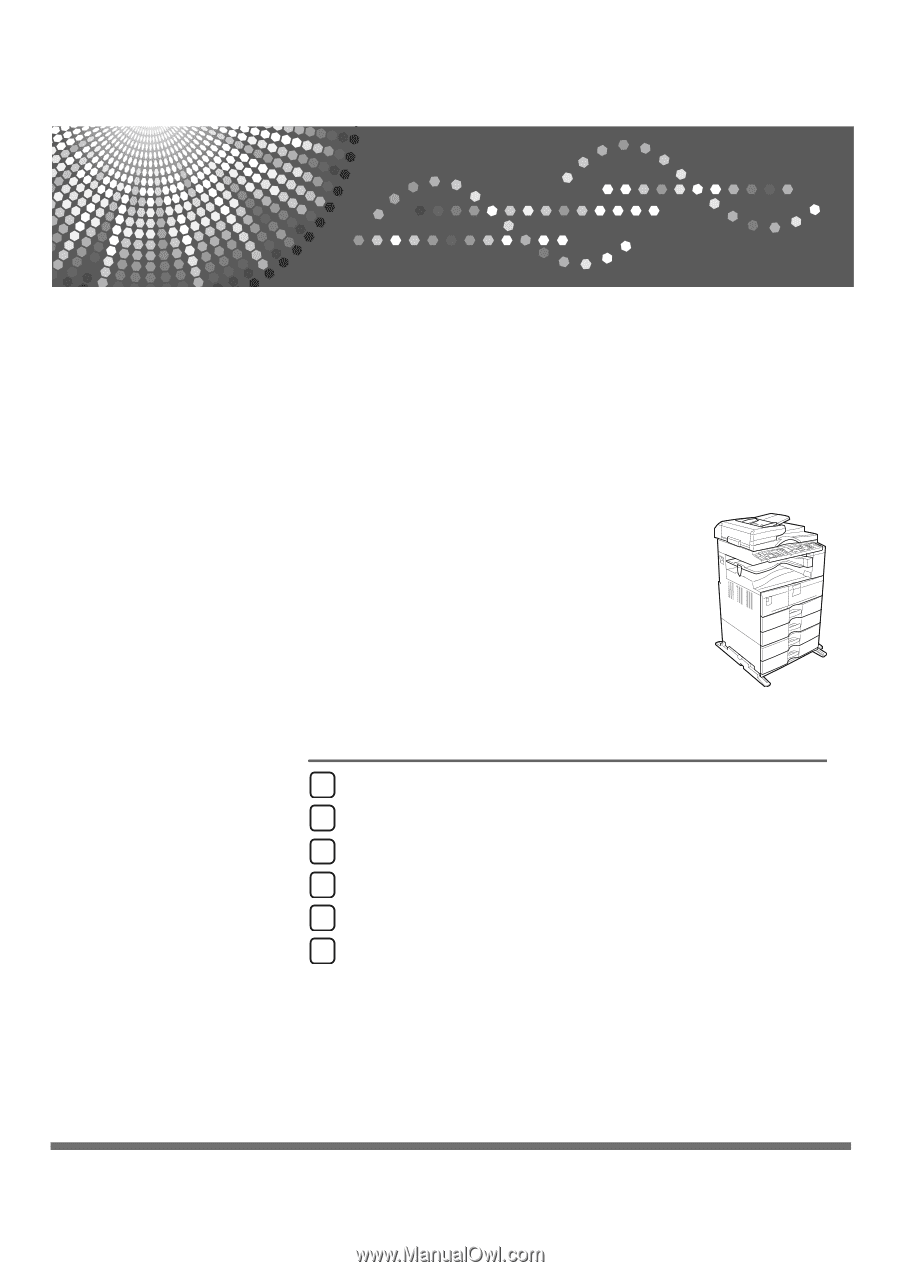
FAX Option Type 2500
Operating Instructions
Facsimile Reference
Read this manual carefully before you use this machine and keep it handy for future reference. For safe and correct use, be sure to read the
Safety Information in "About This Machine" before using the machine.
Transmission
Send Settings
Reception
Changing/Confirming Communication Information
Fax via Computer
Appendix
1
2
3
4
5
6