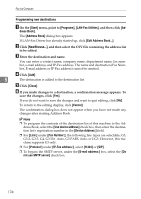Ricoh Aficio MP 2500 Facsimile Reference - Page 180
To display preview, Saving as files, Save & Send
 |
View all Ricoh Aficio MP 2500 manuals
Add to My Manuals
Save this manual to your list of manuals |
Page 180 highlights
Fax via Computer To display preview Selecting the [Preview] check box allows you to check how the fax document will be output at the destination. A Click [Send Options]. The [Send Options] tab appears. B Select the [Preview] check box. C Click [Print], [Send] or [Send & Print]. The [Preview] window appears. D Click [Next] or [Previous] to check the image. To close the [Preview] window, click [Cancel]. 5 Saving as files You can save the fax document in TIFF format (TIFF-F). A Click [Send Options]. The [Send Options] tab appears. B Select the [Save as file] check box. C Click [Save to...]. D Select a folder on the folder tree. E Select a method of file naming. To enter a file name manually, select the [Specify file name when saving] check box. To have the file assigned a name and saved automatically, select the [Automatically create a new file] check box. F Click [OK]. G Click [Save] or [Save & Send]. If you select [Automatically create a new file], the image file is assigned a name and saved under the specified folder. The file name will be RicHHMMSS.tif (HH: hours, MM: minutes, SS: seconds). H Enter a file name. You can also change the folder in this step. I Click [Save]. The image file is saved in the specified folder. 170