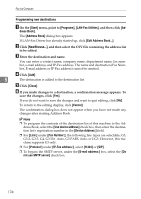Ricoh Aficio MP 2500 Facsimile Reference - Page 181
Checking Transmission Using LAN-Fax Driver, Confirming Transmission Results by E-mail
 |
View all Ricoh Aficio MP 2500 manuals
Add to My Manuals
Save this manual to your list of manuals |
Page 181 highlights
Sending Fax Documents from Computers Note ❒ Single-page documents are saved as single TIFF files, and multiple-page documents are saved as multiple TIFF files. Checking Transmission Using LAN-Fax Driver From "SmartDeviceMonitor for Admin", "SmartDeviceMonitor for Client", or Web Image Monitor, you can check information about files sent using LAN-Fax Driver. For the maximum number of transmission results you can check, see "Maximum Values". Also, you can save the contents of the Journal in a personal computer as a CSV file using [Load Fax Journal] in "SmartDeviceMonitor for Admin". Note ❒ When data is transmitted from the LAN-Fax Driver via the "SmartDevice- Monitor for Client" port, the "Data-transmission complete." message ap- pears on the computer's display, so you can easily ascertain the 5 communication progress. However, if the volume of communication data from the LAN-Fax to this machine increases, the message may appear during the operation, due to the differences in memory capacity between this ma- chine and "SmartDeviceMonitor for Client". For more accurate fax transmis- sion results, use "E-mail TX results". ❒ The job history may differ from the machine's transmission results. In that case, refer to the machine's transmission results. ❒ See the relevant Help for details. Reference p.186 "Maximum Values" Confirming Transmission Results by E-mail After communicating in the LAN-Fax mode, this function transmits the communication results with the computer by e-mail. Important ❒ To confirm transmission results by e-mail, the optional printer/scanner unit must be installed. When you have done [Send] or [Send & Print] using the LAN-Fax, and when the communication was successful, it transmits e-mail of the transmission result. Result notification e-mail is sent when printing is complete, or if an error occurs during communication between this machine and a computer. A Click the [E-mail Settings] tab. B Select the [Notify] check box under [E-mail TX results]. 171