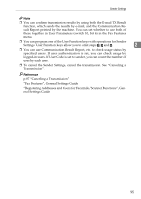Ricoh Aficio MP 2500 Facsimile Reference - Page 110
Requesting a Reception Notice, TX Mode, E-mail Options, Return Receipt, Escape
 |
View all Ricoh Aficio MP 2500 manuals
Add to My Manuals
Save this manual to your list of manuals |
Page 110 highlights
Send Settings Requesting a Reception Notice You can confirm sent documents were properly received using e-mail or the Journal. When Reception Notice is set under "E-mail Options", the receiver sends back a reception notice message. Once the reception notice message is received, "OK" appears in the Result column of the Journal, allowing the originator to verify the 2 transmission was received. Important ❒ The Reception Notice feature is only available if the receiver supports MDN (Message Disposition Notification). A Place the original, and then select the scan settings you require. B Press [TX Mode]. C Select [E-mail Options] using {U} or {T}, and then press the {OK} key. D Select [Return Receipt] using {U} or {T}, and then press the {OK} key. E Select [On] or [Off] using {U} or {T}, and then press the {OK} key. The screen returns to that of step D. F Press the {Escape} key twice. The standby screen returns. To check the settings, press [TX Mode]. 100