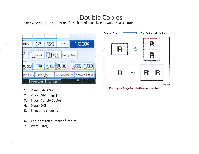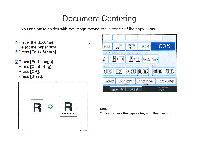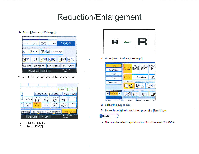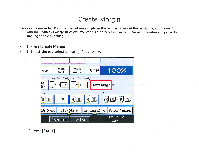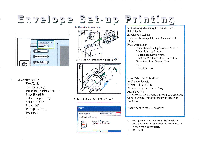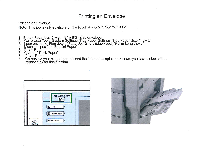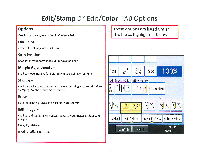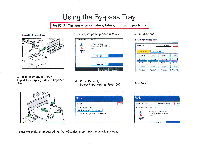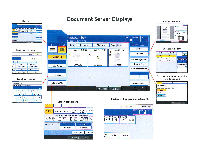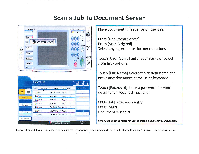Ricoh Aficio MP C2550 Quick Reference Guide - Page 24
Paper
 |
View all Ricoh Aficio MP C2550 manuals
Add to My Manuals
Save this manual to your list of manuals |
Page 24 highlights
Printing an Envelope Printing an Envelope Note: This job is only available on the Ricoh Aficio MP 2851/MP 3351 1. Set up Paper tray 2 with 4/8 " x 9)2 " size envelope 2. Go to User Tools System Settings, Tray Paper Settings, Tray Paper Size "Tray 2" 3. Load envelope Flap down, "Face Up," Short Edge Feed, "Put in Long Ways" 4. Machine specifies "Special Paper" 5. Press Enter 6. Choose "Thick Paper" 7. Press Enter 8. Go back to your computer and send the job to the copier, make sure you have selected the bypass tray for this function. Camrrlir IticatirIg Ituar Trecirrit 'rigor 0/71 rG1On D OrV-frerillgulf D (rfalcaalmile

Printing
an
Envelope
Printing
an
Envelope
Note:
This
job
is
only
available
on
the
Ricoh
Aficio
MP
2851/MP
3351
1.
Set
up
Paper
tray
2
with
4/8
"
x
9)2
"
size
envelope
2.
Go
to
User
Tools
System
Settings,
Tray
Paper
Settings,
Tray
Paper
Size
"Tray
2"
3.
Load
envelope
Flap
down,
"Face
Up,"
Short
Edge
Feed,
"Put
in
Long
Ways"
4.
Machine
specifies
"Special
Paper"
5.
Press
Enter
6.
Choose
"Thick
Paper"
7.
Press
Enter
8.
Go
back
to
your
computer
and
send
the
job
to
the
copier,
make
sure
you
have
selected
the
bypass
tray
for
this
function.
Camrrlir
IticatirIg
Ituar
Trecirrit
'rigor
0/71
r
G1
On
D
OrV-frerillgulf
(rfalcaalmile
D