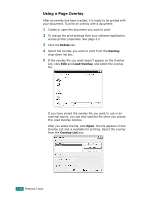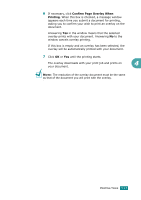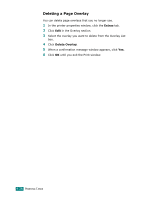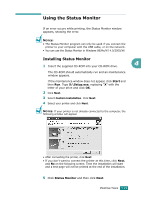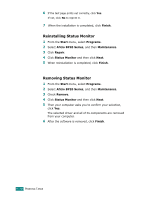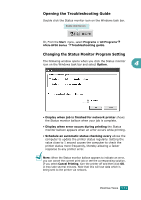Ricoh BP20N User Guide - Page 106
Using the Status Monitor, Installing Status Monitor
 |
UPC - 026649024542
View all Ricoh BP20N manuals
Add to My Manuals
Save this manual to your list of manuals |
Page 106 highlights
Using the Status Monitor If an error occurs while printing, the Status Monitor window appears, showing the error. NOTEs: • The Status Monitor program can only be used if you connect the printer to your computer with the USB cable, or on the network. • You can use the Status Monitor in Windows 98/Me/NT 4.0/2000/XP. Installing Status Monitor 1 Insert the supplied CD-ROM into your CD-ROM drive. 4 The CD-ROM should automatically run and an maintenance window appears. If the maintenance window does not appear, click Start and then Run. Type X:\Setup.exe, replacing "X" with the letter of your drive and click OK. 2 Click Next. 3 Select Custom installation. Click Next. 4 Select your printer and click Next. NOTEs: If your printer is not already connected to the computer, the following window will appear. • After connecting the printer, click Next. • If you don't want to connect the printer at this time, click Next, and No on the following screen. Then the installation will start and a test page will not be printed at the end of the installation. 5 Click Status Monitor and then click Next. PRINTING TASKS 4.29