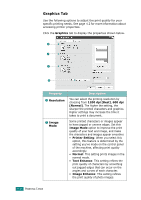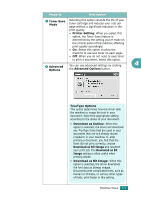Ricoh BP20N User Guide - Page 81
Printer Settings, Start, Settings, Printers, Printers and Faxes, Properties, Printing Preferences - bp20 printer drivers
 |
UPC - 026649024542
View all Ricoh BP20N manuals
Add to My Manuals
Save this manual to your list of manuals |
Page 81 highlights
Printer Settings You can use the Aficio BP20 Series PCL6 printer properties window, which allows you to access all of the printer options you need when using your machine. When the printer properties are displayed, you can review and change whatever settings are needed for your print job. The printer's properties window may differ, depending on your operating system. This User's Guide shows the Printing Preferences window for Windows XP. Your printer's Printing Preferences window consists of 5 tabs: Layout, Paper, Graphics, Extras, and About. If you access printer properties through the Printers folder, you can view additional Windows-based tabs (refer to your Windows User's Guide) and the Printer tab (see page 4.13). NOTES: • Most Windows applications will override the settings you specify in the printer driver. Change all of the print settings available in the software application first, and change any remaining settings using the printer driver. • The settings you change remain in effect only while you are using the current program. To make your changes permanent, make them in the Printers folder. Follow this procedure: 1 Click the Windows Start menu. 2 . For Windows 95/98/Me/NT 4.0/2000, select Settings and then Printers. For Windows XP, select Printers and Faxes. 3 . Select the Aficio BP20 Series PCL6 machine icon. 4. Click the right mouse button on the printer icon and: • In Windows 95/98/Me, select Properties. • In Windows 2000/XP, select Printing Preferences. • In Windows NT 4.0, select Document Default. 5. Change the settings on each tab, and click OK. 4.4 PRINTING TASKS