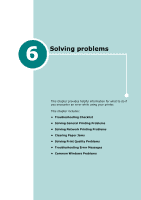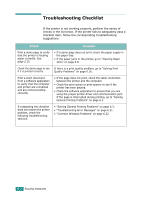Ricoh BP20N User Guide - Page 125
Solving Network Printing Problems, General Problems
 |
UPC - 026649024542
View all Ricoh BP20N manuals
Add to My Manuals
Save this manual to your list of manuals |
Page 125 highlights
Solving Network Printing Problems General Problems Problem Solution System does not function with some wrong values entered by mistake while configuring. Possibly the parameters in the network card are corrupted. Restart the system and set to factory defaults. See "Network card Default Setting (When you use the Network Card)" on page 1.7 Not able to access from SNMP Manager. Try pinging from the same system on which SNMP manager is running. If it does not succeed, there must be a problem with network connectivity between the manager and the network card. If ping succeeds, verify that community names with sufficient permissions have been used. You cannot see any of DHCP server, BOOTP server or RARP server, when you want to set IP address to print server. You should set IP address, Subnet Mask and Default Gateway to print server using Set IP. Print server does not print using TCP/IP protocol. 1. Check whether TCP/IP protocol is installed in your PC. 2. Check whether your PC is on the same network with print server. The name of printer is displayed empty while Assign IP Address by using the Set IP. adding a port and the printer doesn't function. 6.6 SOLVING PROBLEMS