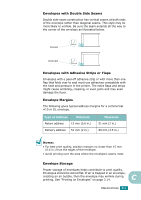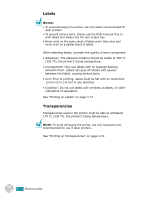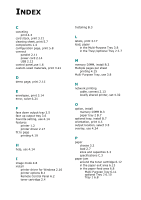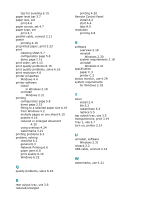Ricoh BP20N User Guide - Page 171
Remote Control Panel, Network Printing
 |
UPC - 026649024542
View all Ricoh BP20N manuals
Add to My Manuals
Save this manual to your list of manuals |
Page 171 highlights
tips for avoiding 6.15 paper level bar 3.7 paper size, set print 4.6 paper source, set 4.7 paper type, set print 4.7 parallel cable, connect 2.11 poster printing 4.16 preprinted paper, print 3.23 print cleaning sheet 5.7 configuration page 5.8 demo page 2.15 print order, set 4.13 print quality problems 6.16 print quality problems, solve 6.16 print resolution 4.8 printer properties Windows 4.4 printer software install in Windows 2.18 uninstall Windows 2.31 printing configuration page 5.8 demo page 2.15 fitting to a selected paper size 4.19 from Windows 4.2 multiple pages on one sheet 4.15 posters 4.16 reduced or enlarged document 4.20 using overlays 4.24 watermarks 4.21 printing problems 6.3 problem, solving checklist 6.2 general 6.3 Network Printing 6.6 paper jams 6.8 print quality 6.16 Windows 6.22 Q quality problems, solve 6.16 R rear output tray, use 3.6 reduced/enlarged printing 4.20 Remote Control Panel install A.2 start A.4 tabs A.5 resolution printing 4.8 S software overview 2.16 reinstall Windows 2.30 system requirements 2.18 uninstall Windows 2.31 specification paper C.3 printer C.2 status monitor, use 4.29 system requirements for Windows 2.18 T toner install 2.4 life 5.2 redistribute 5.3 replace 5.5 top output tray, use 3.5 transparencies, print 3.19 Tray 1, use 2.7 turn on, printer 2.14 U uninstall, software Windows 2.31 unpack 2.2 USB cable, connect 2.12 W watermarks, use 4.21