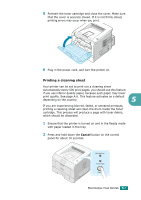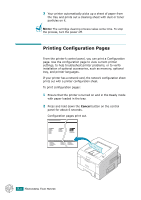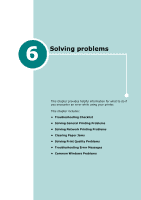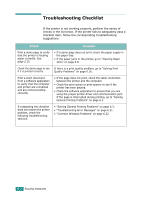Ricoh BP20N User Guide - Page 123
Problem, Possible Cause, Solution, Start, Settings, Printers, Aficio BP20, Series PCL6, Properties - aficio printer driver
 |
UPC - 026649024542
View all Ricoh BP20N manuals
Add to My Manuals
Save this manual to your list of manuals |
Page 123 highlights
Problem Paper does not feed into the printer. Print job is extremely slow. Half the page is blank. The paper keeps jamming. Possible Cause Paper has not been loaded correctly. There is too much paper in the paper tray. The paper is too thick. The job may be very complex. If using Windows 9x/Me, the Spooling Setting may be set incorrectly. The computer may have insufficient randomaccess memory (RAM). The page layout is too complex. The page orientation setting may be incorrect. The paper size and the paper size settings do not match. There is too much paper in the paper tray. An incorrect type of paper is being used. An incorrect output method is being used. There may be debris inside the machine. Solution Remove paper from the tray and reload it correctly. Remove excess paper from the tray. Use only paper that meets the specifications required by the printer. See page C.3. Reduce the complexity of the page or try adjusting the print quality settings. The maximum print speed of your printer is 20 PPM (pages per minute) for A4-sized paper or 22 PPM for Letter-sized paper. From the Start menu, choose Settings and Printers. Right-click the Aficio BP20 Series PCL6 printer icon, choose Properties, click the Details tab, and then choose the Spool Settings button. Select the desired spool setting. Install more memory in your printer. See "Installing Memory" on page B.3. Simplify the page layout and remove any unnecessary graphics from the document. Install more memory in your printer. See "Installing Memory" on page B.3. Change the page orientation in your application. See page 4.5. Ensure that the paper size in the printer driver settings matches the paper in the tray. Remove excess paper from the tray. If printing on special materials, use the Multi-Purpose Tray. Use only paper that meets the specifications required by the printer. See page C.3. Special print materials, such as thick paper, should not be printed using the top output tray (face-down). Use the rear output tray (face-up) instead. Open the front cover and remove the debris. 6.4 SOLVING PROBLEMS