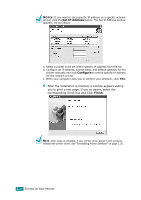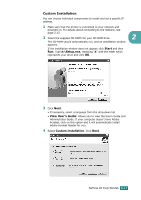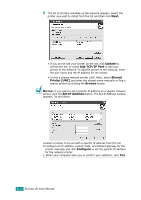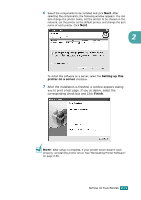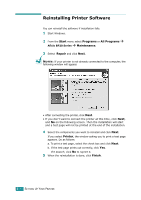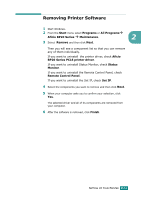Ricoh BP20N User Guide - Page 45
button. The Set IP Address window - windows 7 driver
 |
UPC - 026649024542
View all Ricoh BP20N manuals
Add to My Manuals
Save this manual to your list of manuals |
Page 45 highlights
NOTES: If you want to set a specific IP address on a specific network printer, click the Set IP Address button. The Set IP Address window appears. Do as follows: a. Select a printer to be set with a specific IP address from the list. b. Configure an IP address, subnet mask, and Default gateway for the printer manually and click Configure to set the specific IP address for the network printer. c. When your computer asks you to confirm your selection, click Yes. 6 After the installation is finished, a window appears asking you to print a test page. If you so desire, select the corresponding check box and Click Finish. NOTE: After setup is complete, if your printer driver doesn't work properly, reinstall the printer driver. See "Reinstalling Printer Software" on page 2.30. 2.26 SETTING UP YOUR PRINTER