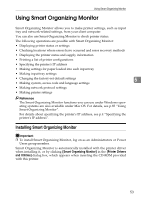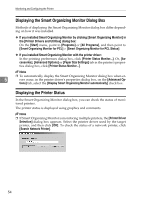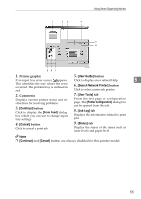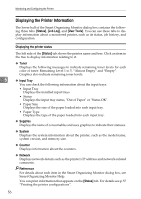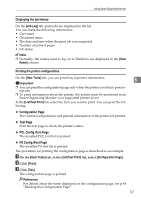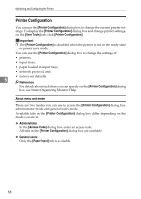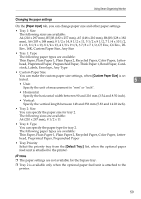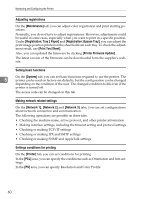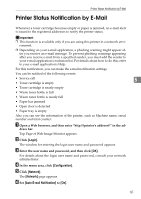Ricoh C222DN Operating Instructions - Page 66
Printer Configuration, About menu and mode, Administrator, General users
 |
UPC - 026649060113
View all Ricoh C222DN manuals
Add to My Manuals
Save this manual to your list of manuals |
Page 66 highlights
Monitoring and Configuring the Printer Printer Configuration You can use the [Printer Configuration] dialog box to change the current printer settings. To display the [Printer Configuration] dialog box and change printer settings, on the [User Tools] tab, click [Printer Configuration]. Important ❒ The [Printer Configuration] is disabled when the printer is not in the ready state or power save mode. You can use the [Printer Configuration] dialog box to change the settings of: • printers, • input trays, • paper loaded in input trays, • network protocol, and • factory-set defaults. 5 Reference For details about each item you can specify on the [Printer Configuration] dialog box, see Smart Organizing Monitor Help. About menu and mode There are two modes you can use to access the [Printer Configuration] dialog box: administrator mode and general users mode. Available tabs in the [Printer Configuration] dialog box differ depending on the mode you are in. ❖ Administrator In the [Access Code] dialog box, enter an access code. All tabs in the [Printer Configuration] dialog box are available. ❖ General users Only the [Paper Input] tab is available. 58