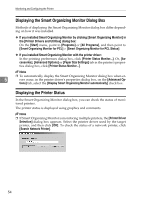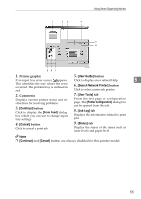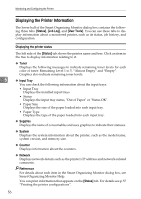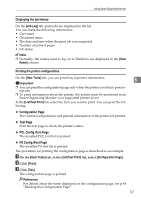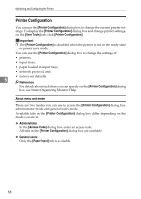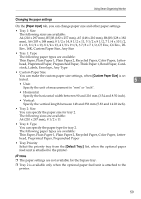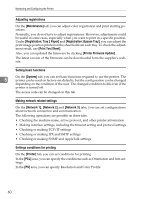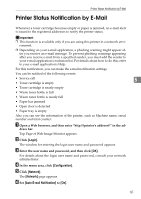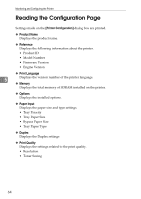Ricoh C222DN Operating Instructions - Page 67
Changing the paper settings, Paper Input, Custom Paper Size, Default Tray
 |
UPC - 026649060113
View all Ricoh C222DN manuals
Add to My Manuals
Save this manual to your list of manuals |
Page 67 highlights
Using Smart Organizing Monitor Changing the paper settings On the [Paper Input] tab, you can change paper size and other paper settings. • Tray 1: Size The following sizes are available: A4 (210 x 297 mm), B5 JIS (182 x 257 mm), A5 (148 x 210 mm), B6 JIS (128 x 182 mm), A6 (105 x 148 mm), 8 1/2 x 14, 8 1/2 x 11, 5 1/2 x 8 1/2, 7 1/4 x 10 1/2, 8 x 13, 8 1/2 x 13, 8 1/4 x 13, 4 1/8 x 9 1/2, 3 7/8 x 7 1/2, C5 Env, C6 Env, DL Env, 16K, Custom Paper Size, Any Size • Tray 1: Type The following paper types are available: Thin Paper, Plain Paper 1, Plain Paper 2, Recycled Paper, Color Paper, Letterhead, Preprinted Paper, Prepunched Paper, Thick Paper 1, Bond Paper, Cardstock, Labels, Envelope, Any Type • Custom Paper Size You can make the custom paper size settings, when [Custom Paper Size] is se- lected. 5 • Unit: Specify the unit of measurement in "mm" or "inch". • Horizontal: Specify the horizontal width between 90 and 216 mm (3.54 and 8.50 inch). • Vertical: Specify the vertical length between 148 and 356 mm (5.83 and 14.02 inch). • Tray 2: Size You can specify the paper size for tray 2. The following sizes are available: A4 (210 x 297 mm), 8 1/2 x 11 • Tray 2: Type You can specify the paper type for tray 2. The following paper types are available: Thin Paper, Plain Paper 1, Plain Paper 2, Recycled Paper, Color Paper, Letterhead, Preprinted Paper, Prepunched Paper • Tray Priority Select the priority tray from the [Default Tray:] list, when the optional paper feed unit is attached to the printer. Note ❒ The paper settings are not available for the bypass tray. ❒ Tray 2 is available only when the optional paper feed unit is attached to the printer. 59