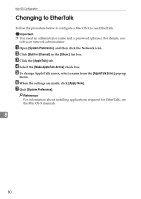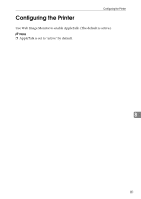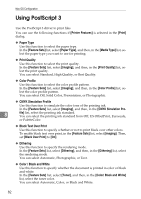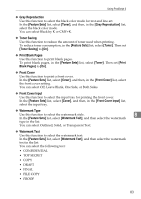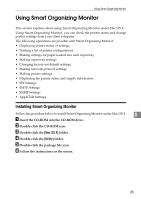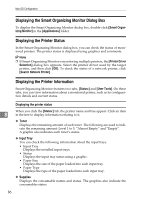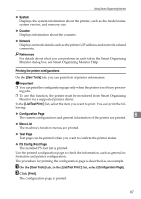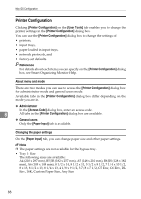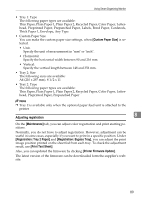Ricoh C222DN Operating Instructions - Page 93
Using Smart Organizing Monitor, Mac OS X, Utility
 |
UPC - 026649060113
View all Ricoh C222DN manuals
Add to My Manuals
Save this manual to your list of manuals |
Page 93 highlights
Using Smart Organizing Monitor Using Smart Organizing Monitor This section explains about using Smart Organizing Monitor under Mac OS X. Using Smart Organizing Monitor, you can check the printer status and change printer settings from your client computer. The following operations are possible with Smart Organizing Monitor: • Displaying printer status or settings • Printing a list of printer configurations • Making settings for paper loaded into each input tray • Making input tray settings • Changing factory-set default settings • Making network protocol settings • Making printer settings • Displaying the printer status and supply information • IPX Settings • SMTP Settings • SNMP Settings • AppleTalk Settings Installing Smart Organizing Monitor Follow the procedure below to install Smart Organizing Monitor under Mac OS X. 8 A Insert the CD-ROM into the CD-ROM drive. B Double-click the CD-ROM icon. C Double-click the [Mac OS X] folder. D Double-click the [Utility] folder. E Double-click the package file icon. F Follow the instructions on the screen. 85