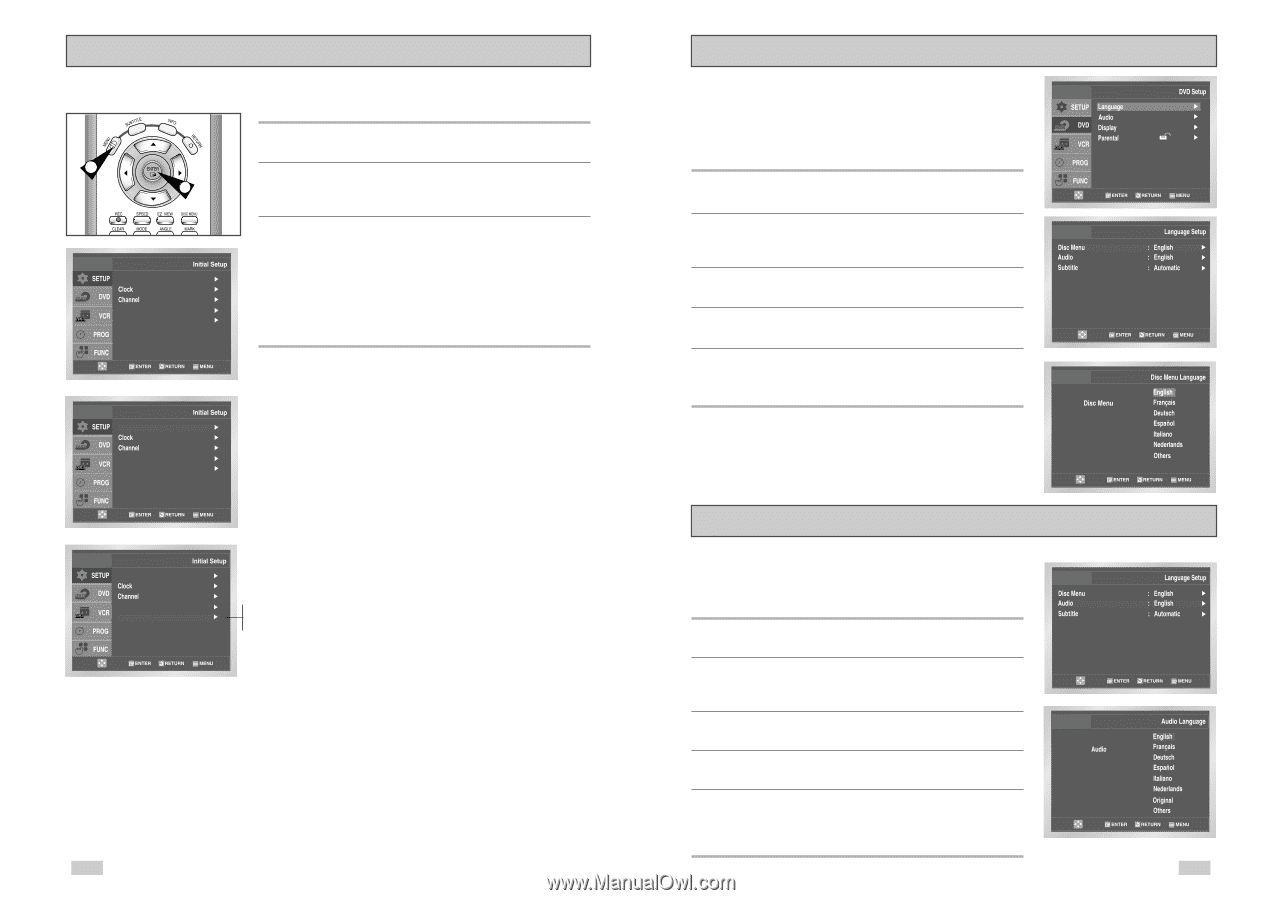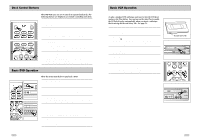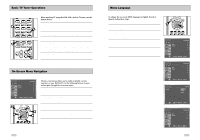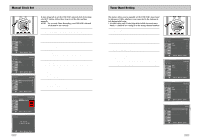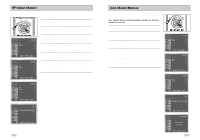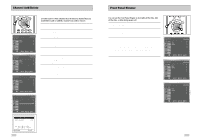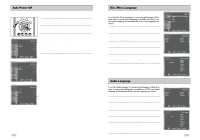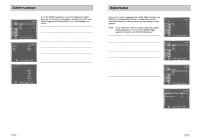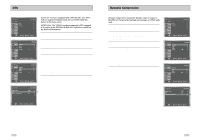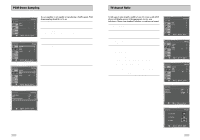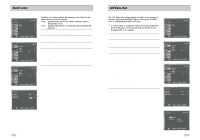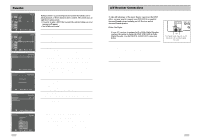Samsung DVD-V3650 User Manual (user Manual) (ver.1.0) (English) - Page 13
Audio Language, Disc Menu Language, Auto Power Off
 |
View all Samsung DVD-V3650 manuals
Add to My Manuals
Save this manual to your list of manuals |
Page 13 highlights
Auto Power Off Disc Menu Language 1 2 Language : English Front Display Auto Power Off : Auto : Off 1 Open "MENU" With the DVD in Stop or Play mode, press the MENU button. 2 Select "SETUP" Using the UP/DOWN buttons, move the selection bar to "SETUP" then press ENTER to select. 3 Set "Auto Power Off" Move the selection bar to "Auto Power Off", then press right to select from following options: • Off - Auto power off is disabled. • 1Hr - DVD-VCR will auto shut off 1 hour after the last button is pressed. • 2Hr - DVD-VCR will auto shut off 2 hours after the last button is pressed. Language : English Front Display Auto Power Off : Auto : Off To set the Disc Menu Language to your preferred language, follow these steps. If your preferred language is available on a DVD, your Disc Menu Language will automatically be set to the language you choose. 1 Open "MENU" Press the MENU button while the DVD is in Stop mode. 2 Select "DVD" Use the UP/DOWN buttons to highlight "DVD", then press the ENTER button. 3 Select "Language" Move the selection bar to "Language" then press ENTER to select. 4 Select "Disc Menu" Highlight "Disc Menu", then press the ENTER button. 5 Set "Disc Menu Language" Preference Highlight your preferred language for disc menus, then press the ENTER button. Language : English Front Display : Off Off Auto Power Off : Off 1Hr 2Hr 24 Audio Language To set the Audio Language to your preferred language, follow these steps. If your preferred language is available on a DVD, your Audio Language will automatically be set to the language you choose. 1 Open "MENU" Press the MENU button while the DVD is in Stop mode. 2 Select "DVD" Use the UP/DOWN buttons to highlight "DVD" then press the ENTER button. 3 Select "Language" Move the selection bar to "Language" then press ENTER to select. 4 Select "Audio" Highlight "Audio," then press the ENTER button. 5 Set "Audio Language" Preference Highlight your preferred language for audio soundtracks, then press the ENTER button. 25