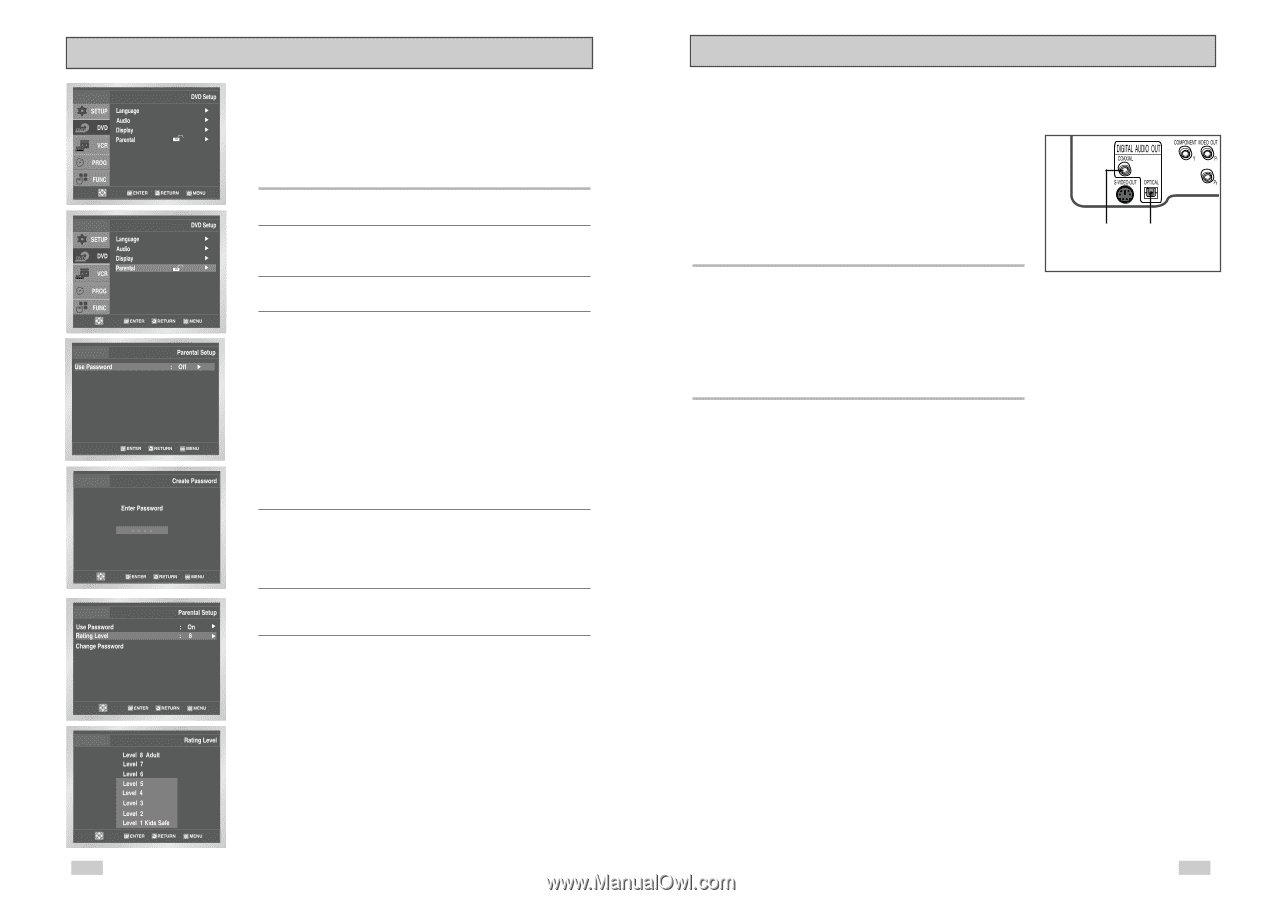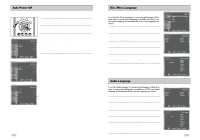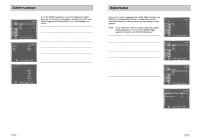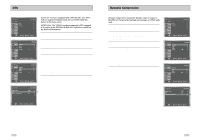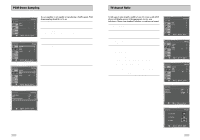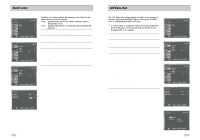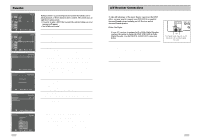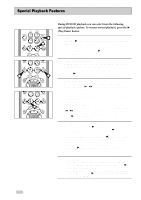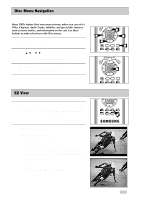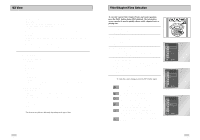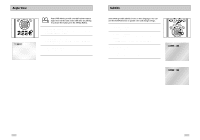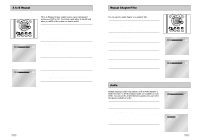Samsung DVD-V3650 User Manual (user Manual) (ver.1.0) (English) - Page 18
A/V Receiver Connections, Parental - error
 |
View all Samsung DVD-V3650 manuals
Add to My Manuals
Save this manual to your list of manuals |
Page 18 highlights
Parental 34 Rating Control is a password protected system that allows you to block playback of DVDs based on their content. The system uses an eight level rating system. • If you try to play a DVD that exceeds the selected rating, an error message will appear. • Not all discs are rated. 1 Open "MENU" Press the MENU button while the DVD is in Stop mode. 2 Select "DVD" Use the UP/DOWN buttons to highlight "DVD ", then press the ENTER button. 3 Select "Parental" Highlight "Parental", then press the ENTER button. 4 Select "Use Password" Highlight "Use Password," then press the RIGHT button to select one of the following options: • Off - No password is necessary to view a DVD or to change the Rating Level. No additional settings are necessary. • On - A password is necessary to view a DVD and to view the Rating Level. The menu will change as shown. NOTES: • The first time "Require Password" is set to "Yes," you will be prompted to enter a new password. • If the "Enter Password" screen appears, then "Require Password" has already been set to "Yes." Please skip to Step 5. • There no Default Password. 5 Enter Password Use the numeric buttons (0-9) on the remote control to enter the 4-digit password. • Write your password down, and keep it in a safe place in case you need it to change your settings later. 6 Select "Rating Level" Move the selection bar to "Rating Level," then press ENTER to select. 7 Change Rating Level Use the UP/DOWN buttons to select one of the following ratings: • Level 8 Adult • Level 7 • Level 6 • Level 5 • Level 4 • Level 3 • Level 2 • Level 1 Kids Safe All ratings above the level you select will also be blocked, e.g., if you block Level 6, then Levels 7 and 8 will also be blocked. Press ENTER to confirm your selection. • If you forgot your password, press power on from a cold start with no disc in the unit. Press the REW and F.F buttons simultaneously on the front panel for 5 seconds. The "reset ok" message will appear. Press the POWER button and the DVD-VCR will go to the "Auto Setup" mode. (See page 13) A/V Receiver Connections To take full advantage of the movie theater experience that DVD offers, you may want to connect your DVD-VCR to a complete Surround Sound system, including an A/V Receiver and six Surround Sound speakers. Before You Begin... • If your A/V receiver is equipped with a Dolby Digital Decoder, you have the option to bypass the DVD-VCR's built-in Dolby Digital Decoder. Use the DIGITAL AUDIO OUT connection below. 1 Digital Audio Out Connect EITHER an optical cable OR a digital coaxial cable from the DIGITAL AUDIO OUT jacks on the back panel of the DVD-VCR to their corresponding Digital Audio Input jacks on your A/V Receiver: • Optical • Coaxial • Use whichever connection is available on your A/V Receiver. OR To Digital Audio Input of an A/V Receiver with a Dolby Digital Decoder 35