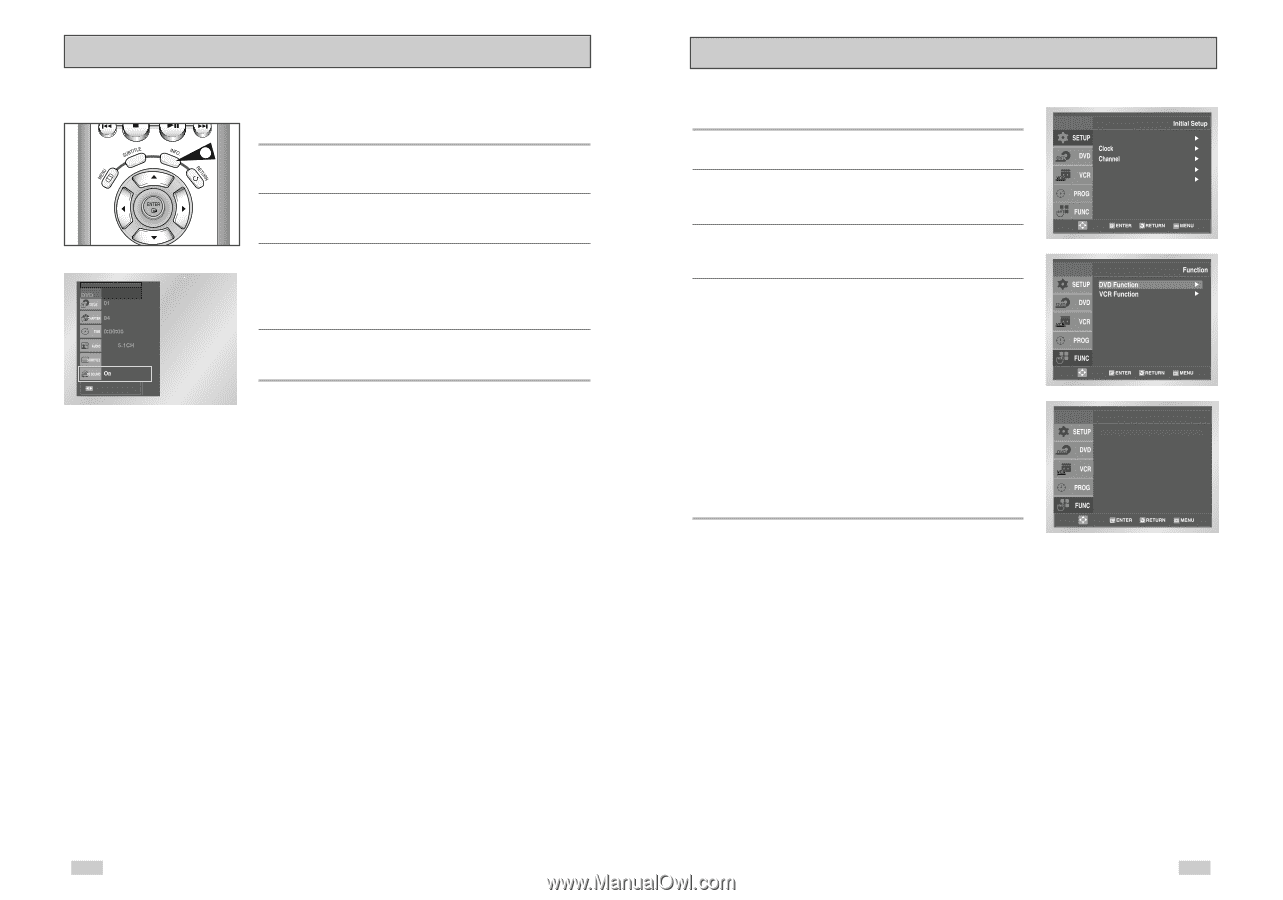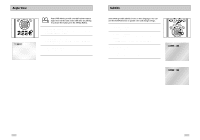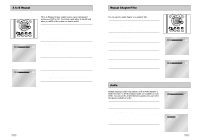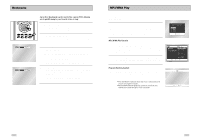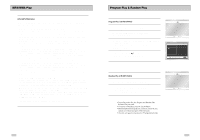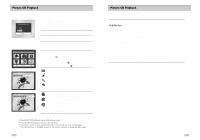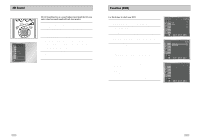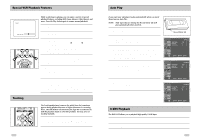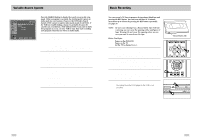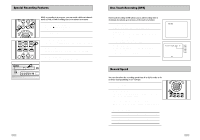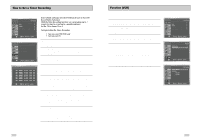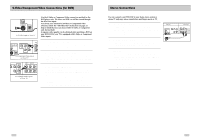Samsung DVD-V3650 User Manual (user Manual) (ver.1.0) (English) - Page 27
D Sound, Function DVD
 |
View all Samsung DVD-V3650 manuals
Add to My Manuals
Save this manual to your list of manuals |
Page 27 highlights
3D Sound The 3D Sound function is a sound enhancement mode that lets you enjoy virtual surround sound with only two speakers. 1 1 Press the "INFO." button During playback, press the "INFO." button on the remote control. 2 Set 3D Sound Use the UP/DOWN buttons to select "3D Sound". 3 Use the LEFT/RIGHT buttons to confirm your selection. -ON : A surround sound effect is generated using only two front speakers. -Off : This function will not work. ENG 4 To make the screen disappear, press the "INFO." button again. ENG Function (DVD) Use this feature to check your DVD. 1 Open "MENU" With the DVD in Play mode, press the MENU button. 2 Select "FUNCTION" Use the UP/DOWN buttons to highlight "FUNCTION", then press the ENTER button. 3 Select "DVD Function" Using the UP/DOWN buttons to highlight "DVD Function", then press ENTER to select. 4 Select "Title Menu" Highlight "Title Menu", then press the ENTER button. - Disc Menu Highlight " Disc Menu", then press the ENTER button. - Information Highlight "Information", then press the ENTER button. - Zoom Highlight "Zoom", then press the ENTER button. - Bookmark Highlight "Bookmark", then press the ENTER button. - Repeat Highlight "Repeat", then press the ENTER button. - EZ View Highlight "EZ View", then press the ENTER button. Language : English Front Display Auto Power Off : Auto : Off Title Menu Disc Menu Information Zoom Bookmark Repeat EZ View DVD Function 50 51