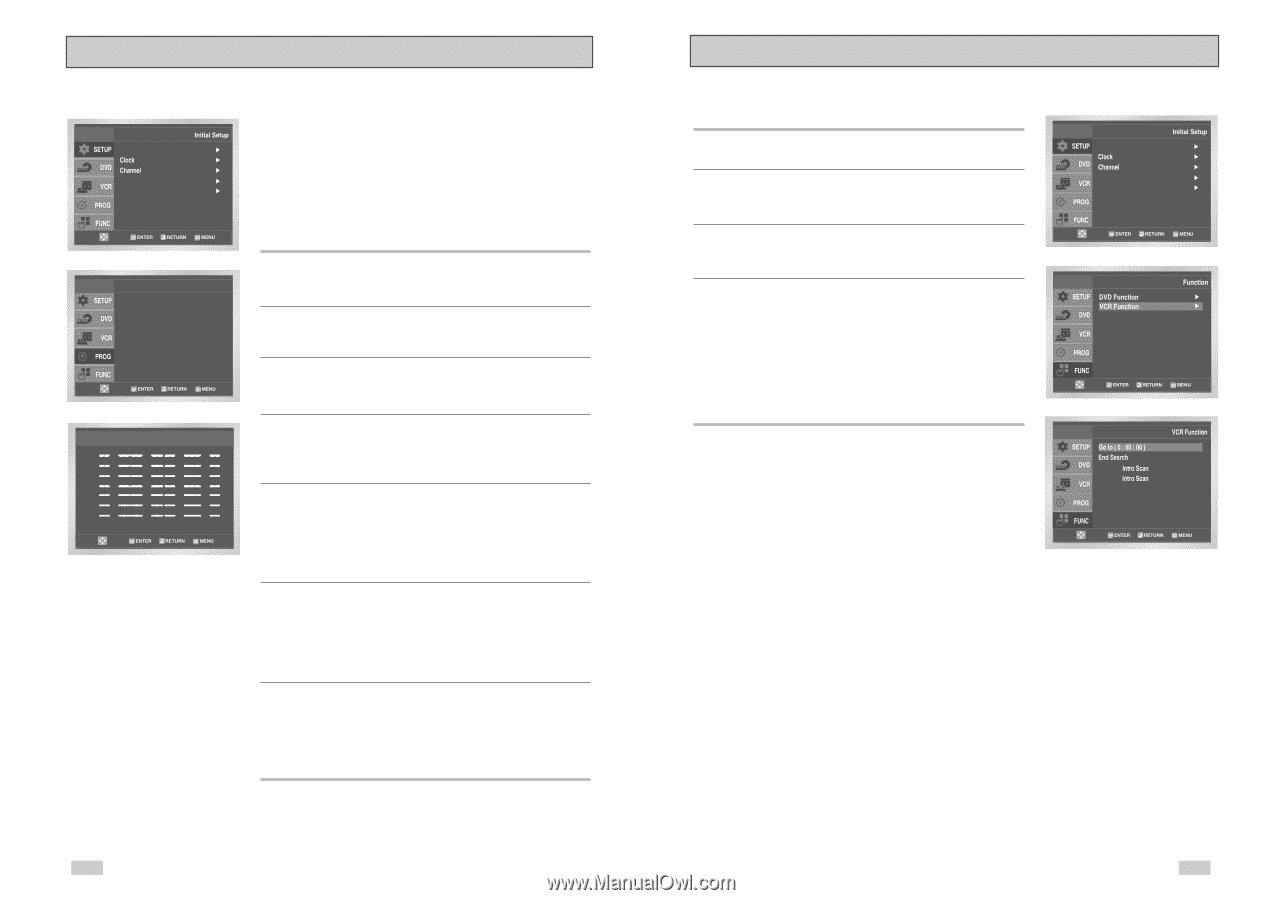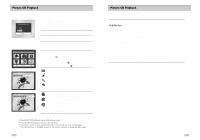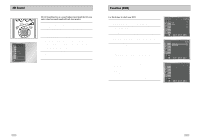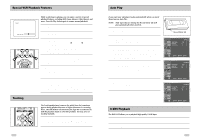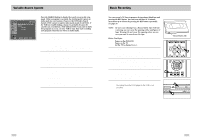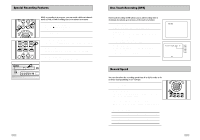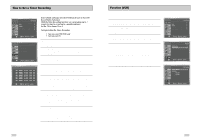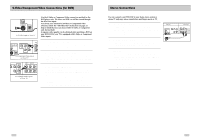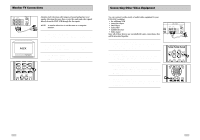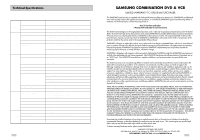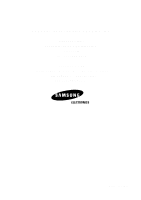Samsung DVD-V3650 User Manual (user Manual) (ver.1.0) (English) - Page 31
Function VCR, How to Set a Timer Recording
 |
View all Samsung DVD-V3650 manuals
Add to My Manuals
Save this manual to your list of manuals |
Page 31 highlights
How to Set a Timer Recording Language : English Front Display Auto Power Off : Auto : Off Timer Program If you want to set the timer program, press the ENTER key No Ch Start 1 : 2 : 3 : 4 : 5 : 6 : 7 : End Date Speed Insert a blank videotape into the VCR deck. Be sure to leave the Record Safety Tab intact. With the Timer Recording function, you can program up to 7 events at a time to record up to a month in advance. Set the TV to channel 3 or 4. To Begin Setting the Timer Recording, • Turn on your DVD-VCR, and • Turn on your TV. 1 Open "MENU" Press the MENU button or the TIMER button while the DVD is in Stop or Play mode. 2 Select "Program" Use the UP/DOWN buttons to highlight "PROGRAM", then press the ENTER button. 3 Select Channel Number Use the Right and UP/DOWN buttons to set the channel. Press the RIGHT button to move to the next setting. 4 Set "Time/Date/Speed" Repeat Step 3 above to set start time, end time, date and record speed. Date can be set for one time, daily or weekly recording. See below. 5 Save "Timer Recording" Press the RETURN button to finish setting the timer recording. Stop the VCR or turn the power off. The timer indicator light will come on the VCR. Then the VCR will automatically turn on and begin recording at the time you set. To stop the timer recording, press the POWER button or press the STOP button two times. 6 Auto Speed Select If the length of the videotape is not long enough for a timer recording in the SP mode, set the recording tape speed to "AUTO". Recording will start in the SP mode. If the length is not long enough, the tape speed will automatically change from SP mode to SLP mode. 7 Daily/Weekly Date Programming Weekly [SUN'S~SAT'S]: Use this to record TV programs on the same channel at the same time every week. Daily [MO - FR] : Use this to record TV programs on the same channel at the same time every day Monday through Friday. 58 Function (VCR) 1 Open "MENU" With the DVD in Stop or Play mode, press the MENU button. 2 Select "FUNCTION" Use the Up/Down buttons to highlight "FUNCTION", then press the ENTER button. 3 Select "VCR Function" Using the UP/DOWN buttons to highlight "VCR Function", then press ENTER to select. 4 Select "Go to ( 0: 00: 00)" Highlight "Go to ( 0:00:00)", then press the ENTER button. - End Search Highlight "End Search", then press the ENTER button. - Forward Intro Scan Highlight "Forward Intro Scan", then press the ENTER button. - Reverse Intro Scan Highlight "Reverse Intro Scan", then press the ENTER button. Language : English Front Display Auto Power Off : Auto : Off Forward Reverse 59