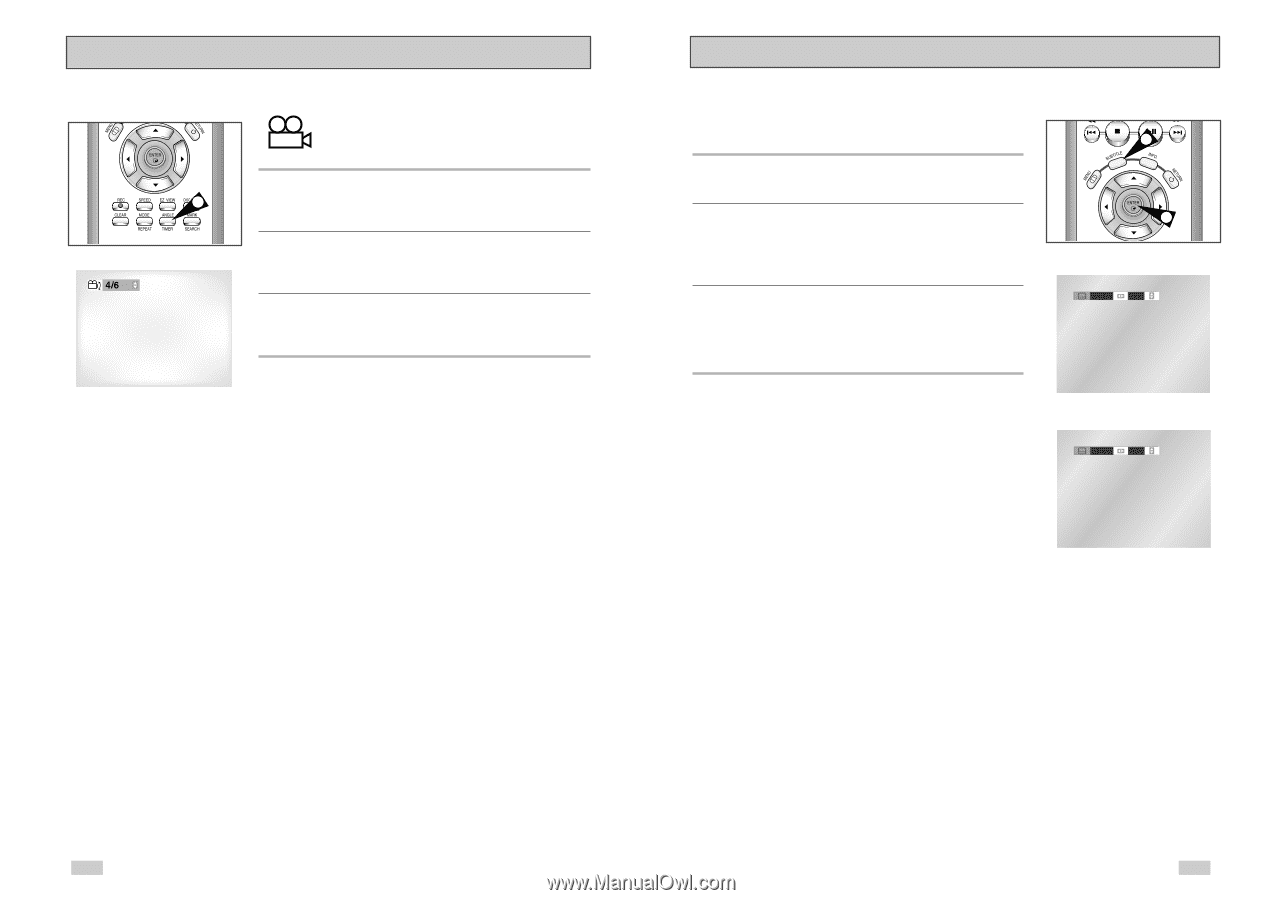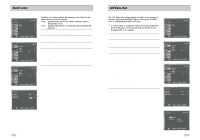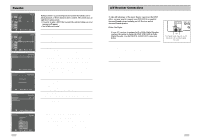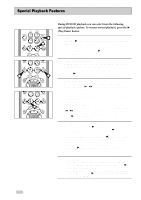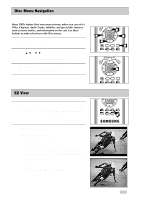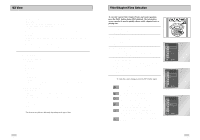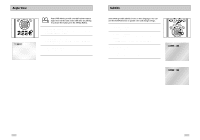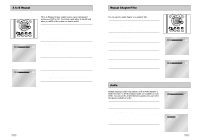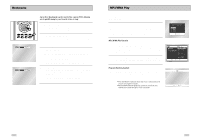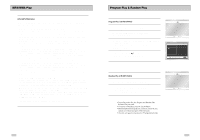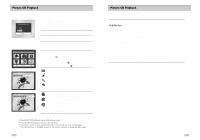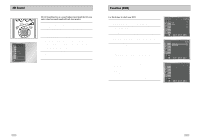Samsung DVD-V3650 User Manual (user Manual) (ver.1.0) (English) - Page 22
Subtitle, Angle View
 |
View all Samsung DVD-V3650 manuals
Add to My Manuals
Save this manual to your list of manuals |
Page 22 highlights
Angle View 1 Some DVD Movies provide you with various camera angle views on the same scene while they are playing. To activate the feature press the ANGLE Button. 1 Check for the Angle Icon Press the Angle button, you'll see the Angle Icon when watching a DVD with multi Angles available. 2 View Angle Menu Options When the Angle Icon comes up on the screen press the ANGLE button to see the Angle menu. 3 Select an Angle option Press the LEFT/RIGHT buttons to select a camera angle you wish to see. Subtitle Some DVDs provide subtitles in one or more languages. You can use the SUBTITLE button to quickly view and change settings. 1 Open Subtitle Menu During playback, press the SUBTITLE button. 2 Set Subtitle Language Use the LEFT/RIGHT buttons to select from the available subtitle languages. • Subtitle languages are represented by abbreviations. 3 Activate Subtitles Use the UP/DOWN buttons to turn subtitles On or Off. • The default is "On". • Press the ENTER button to confirm your selection. 1 3 ENG On ENG Off 40 41