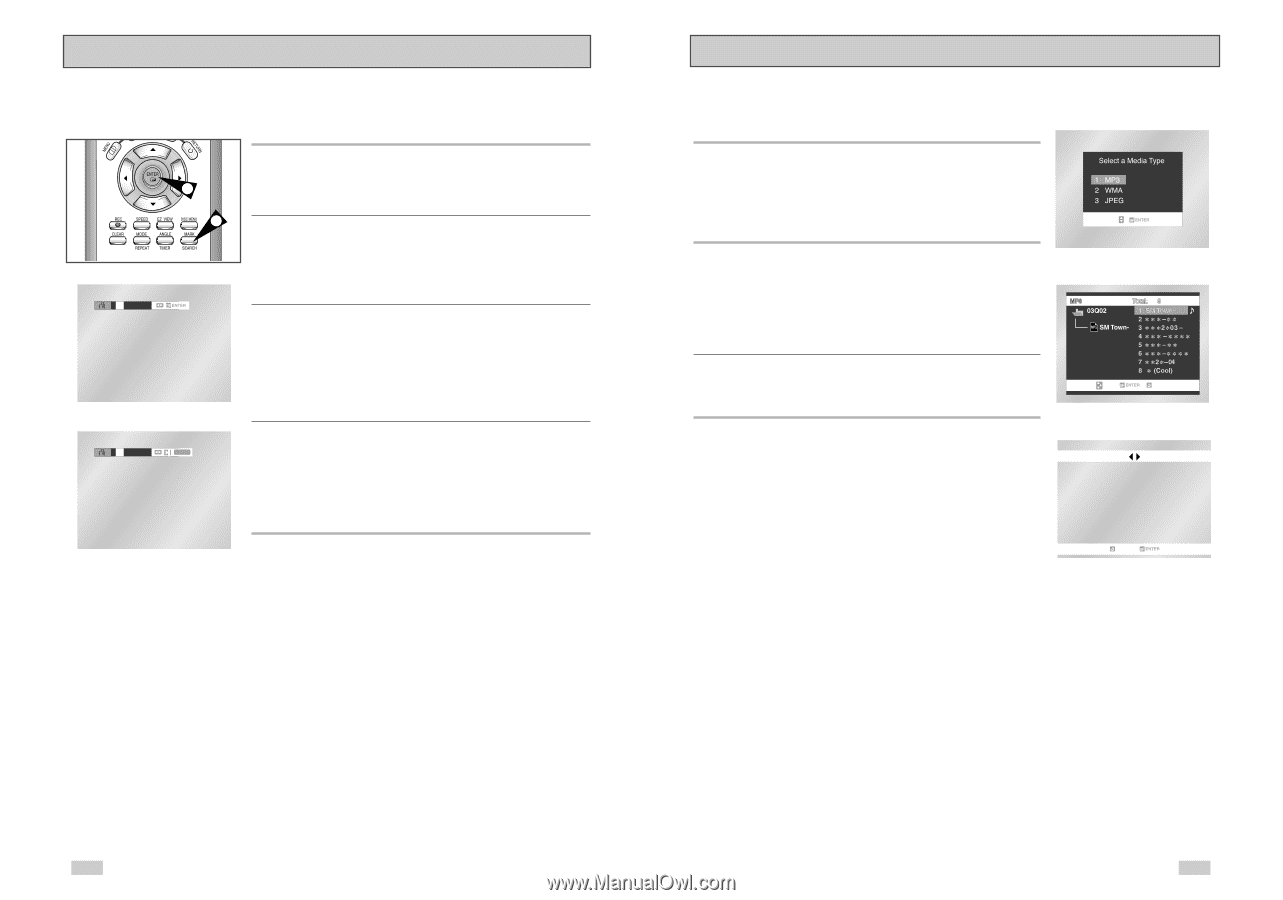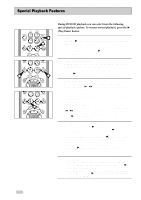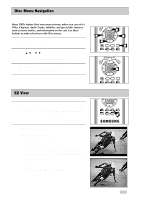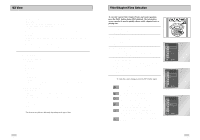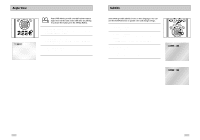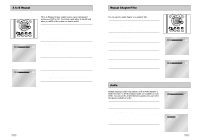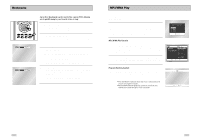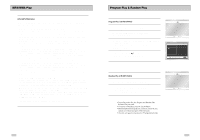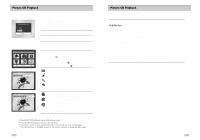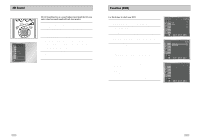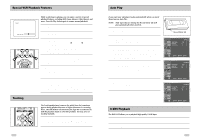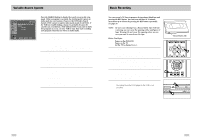Samsung DVD-V3650 User Manual (user Manual) (ver.1.0) (English) - Page 24
MP3/WMA Play, Bookmarks
 |
View all Samsung DVD-V3650 manuals
Add to My Manuals
Save this manual to your list of manuals |
Page 24 highlights
Bookmarks Up to three Bookmarks can be inserted for a given DVD, allowing you to quickly jump to your favorite scene or song. 1 Open Bookmark Menu During playback, press the MARK button on the remote control. 3 The "MARK" header will be displayed on the screen. 1 2 Select Bookmark Placeholder Use the LEFT/RIGHT buttons to move to one of the three bookmark placeholders (- - -). • The selected placeholder will be highlighted. = - - 3 Set the Bookmark Keep on playing the DVD up to the scene you want to bookmark, then press the ENTER button. The placeholder (-) will change to a number (1, 2 or 3). • You may continue to set up to three bookmarks. • Press the MARK button when complete. • Depending on the disc, the bookmark function may not work. 1 - - CLEAR 4 Play Bookmark • During playback, press the MARK button on the remote control. • Use the LEFT/RIGHT buttons to move to a previously set bookmark. • Press the PLAY/PAUSE button to play the bookmark. • Press the CLEAR button to cancel the bookmark. • Press the MARK button again to exit the Bookmark menu. MP3/WMA Play When an MP3/WMA Disc is inserted into the DVD player, the first song file of the first folder plays. • If more than two file extensions are present, select the media of your choice. • To change the currently playing media, press the STOP ( s ) button twice and then press the DISC MENU button. • If no button on the remote controller is pressed for 60 seconds, the menu will disappear and the selected item will be played. MP3/WMA Play Function 1. When the first song file is playing, the music folder menu will appear on the right side of the screen. Up to 8 music folders can be displayed at a time. If you have more than 8 folders on a disc, press the LEFT/RIGHT buttons to bring them up on the screen. 2. Use the UP/DOWN buttons to select the desired music folder, then press ENTER. Use the UP/DOWN buttons again to select a song file. Press ENTER to begin playback of the song file. Program/Random playback 1. With the MP3 in Stop mode, press the MODE button to switch between the RANDOM and PROGRAM modes. See page 47 for more information on these modes. ➢ • Press the REPEAT button to hear only music continuously and press it once again to release. • PROGRAM/RANDOM playback cannot be used if the disc contains more than two types of file extensions. RETURN PROGRAM RANDOM RETURN 44 45