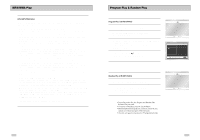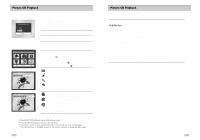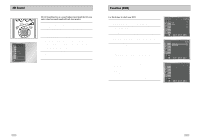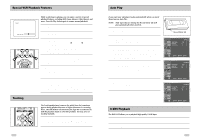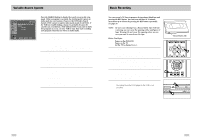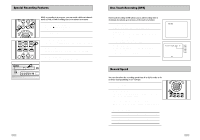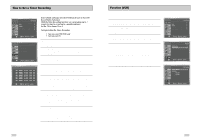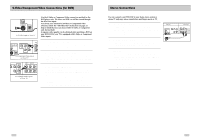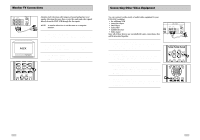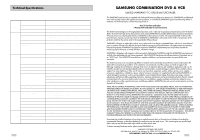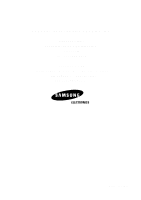Samsung DVD-V3650 User Manual (user Manual) (ver.1.0) (English) - Page 30
Record Speed, One-Touch Recording OTR, Special Recording Features - instructions
 |
View all Samsung DVD-V3650 manuals
Add to My Manuals
Save this manual to your list of manuals |
Page 30 highlights
Special Recording Features While a recording is in progress, you can watch a different channel, watch a DVD, or add recording time in 30-minute increments. 1 1 Pause/Resume Recording Press the ❿ll (PLAY/PAUSE) button. 2 Press REC again to resume. 2 Stop Recording Press the STOP button. 3 Watch a Different Channel 3 Press the TV/VCR button on the remote to switch to your TV tuner, then select a different channel on your television. 4 To Watch a DVD Insert a DVD in the DVD deck and press Play. The output will automatically change to the DVD. 5 Add Recording Time See One-Touch Recording (OTR) on the next page. 4 56 One-Touch Recording (OTR) One-Touch Recording (OTR) allows you to add recording time in 30-minute increments up to 4 hours at the touch of a button. 1 Start Recording Follow the instructions on page 55 to begin recording. 2 Activate OTR While in Record mode, press the REC button again to activate One-Touch Recording (OTR). • Record length 0:30 appears on the On-Screen Display and the DVD-VCR will record for exactly 30 minutes. 3 Add Recording Time Continue pressing REC to add recording time in 30 minute increments up to 4 hours. • The DVD-VCR stops recording automatically when the time has elapsed. RECORD Record length 0:30 07 0:30 1:00 1:30 2:00 3:00 4:00 SP Record Speed You can slow down the recording speed from SP to SLP in order to fit six hours of programming on a T-120 tape. 1 Start Recording Follow the Basic Recording instructions on page 55. 2 Set Record Speed 2 Press the SPEED button on the remote control to set the Record Speed to one of the following options: • SP - Standard Play, for best quality. • SLP - Super Long Play, for maximum recording time (3 times SP). NOTE: The selected Record Speed will appear on the front panel display and on-screen display. Maximum Recording Time - SP vs. SLP Tape Length T-120 T-160 T-180 SP (Standard Play) 2 hrs 2hrs 40 mins 3 hrs SLP (Super Long Play) 6 hrs 8 hrs 9 hrs 57