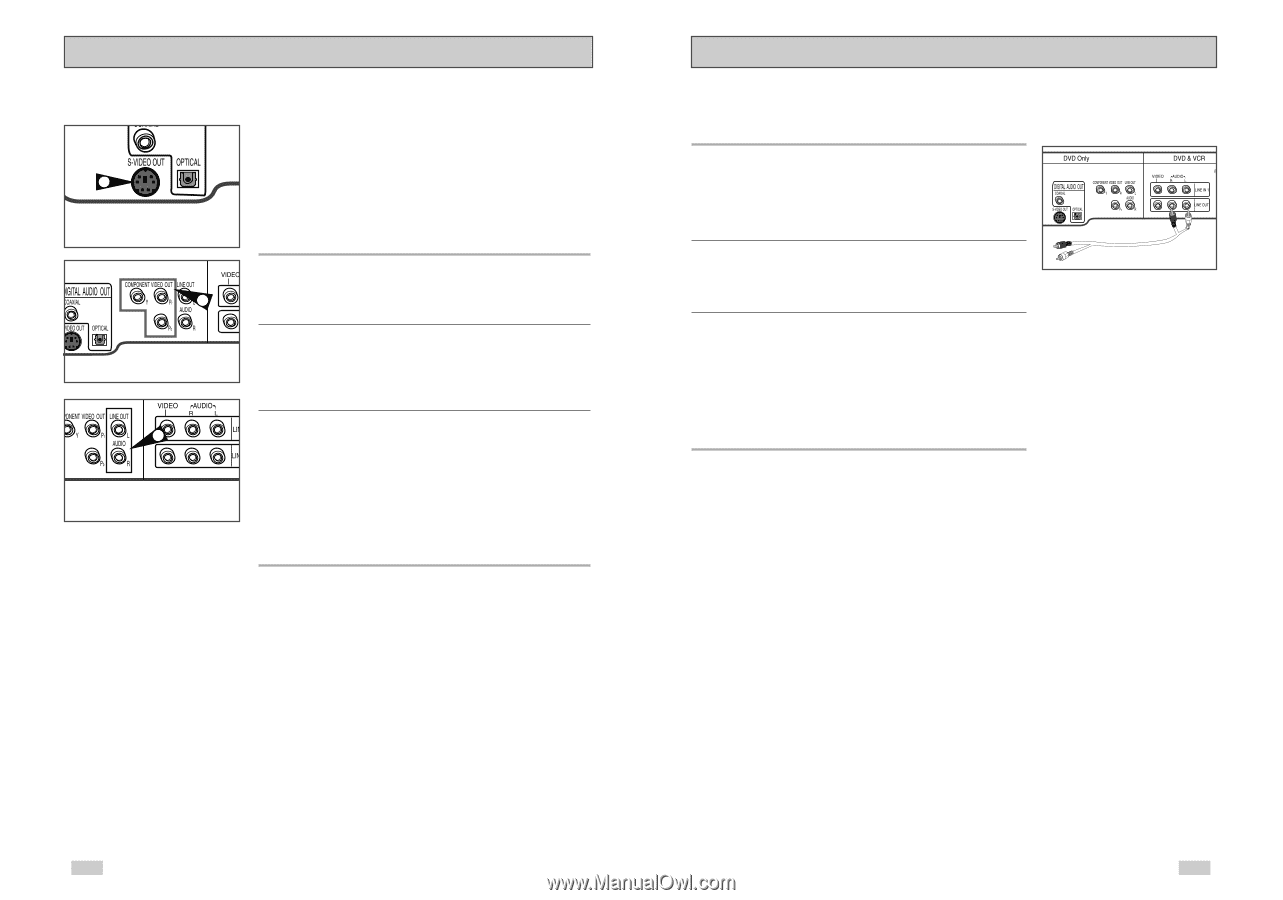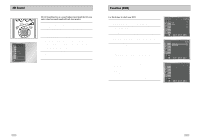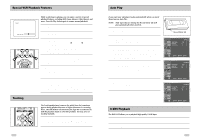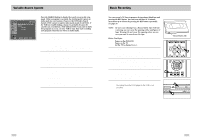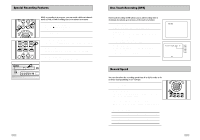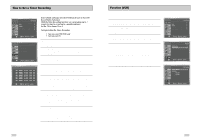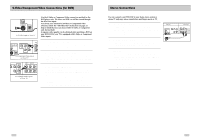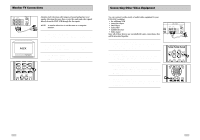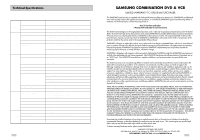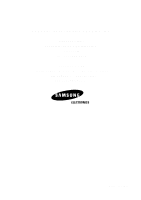Samsung DVD-V3650 User Manual (user Manual) (ver.1.0) (English) - Page 32
Stereo Connections, S-Video/Component Video Connections for DVD
 |
View all Samsung DVD-V3650 manuals
Add to My Manuals
Save this manual to your list of manuals |
Page 32 highlights
S-Video/Component Video Connections (for DVD) 1 To S-Video Input on Your TV 2 To Component Video Input on Your TV 3 To Left/Right Audio Inputs on Your TV Use the S-Video or Component Video connection method for the DVD player only. The tuner and VCR can still be viewed through the RF or line inputs. To activate your alternative (S-Video or Component) video selection, follow the "Alt Video Out" instructions on page 33. Keep in mind that you can choose either S-Video or Component only, but not both. A superior video quality can be obtained when watching a DVD on your DVD-VCR if your TV is equipped with S-Video or Component Video inputs. 1 Connect S-VIDEO OUT to TV Using an S-Video cable, connect the S-VIDEO OUT on the back panel of your DVD-VCR to the S-Video Input on your TV. 2 Connect Component Video Out to TV Using a component video cable, connect the COMPONENT VIDEO OUT (Y, Pb, Pr) on the back panel of your DVD-VCR to the Component Video Input on your TV. 3 Connect Audio Out (DVD only) Using RCA audio cables, connect the Left/Right Line Out jacks on the back panel of your DVD/VCR to the Left/Right Audio Line In jacks on your TV. • When connecting your DVD-VCR to a TV with the S-Video or Component Video Output, make sure that you use these Line Out jacks. • To activate your connection, see "Alt Video Out" on page 33. Stereo Connections You can connect your DVD-VCR to your home stereo system or stereo TV and enjoy stereo sound when watching a movie or TV. 1 Connect DVD-VCR to Stereo Using RCA cables, connect the Line Out Left and Right Audio jacks on the back panel of the DVD-VCR to the Auxiliary Inputs on your stereo receiver. Connect the Video Output also in case you are using a stereo TV. 2 Set Stereo to Auxiliary Mode Set your stereo receiver or TV to either "Aux" or "Tape" regardless of which line input you are using for your particular device. 3 Play a Tape Insert a DVD or Hi-Fi stereo videotape into your system. Be sure to adjust the volume on your stereo receiver or TV. Audio will be heard through your stereo speakers. • If there is no stereo sound even after you have inserted a Hi-Fi stereo videotape, press the Audio button until "Hi-Fi" appears on the on-screen display. 60 61