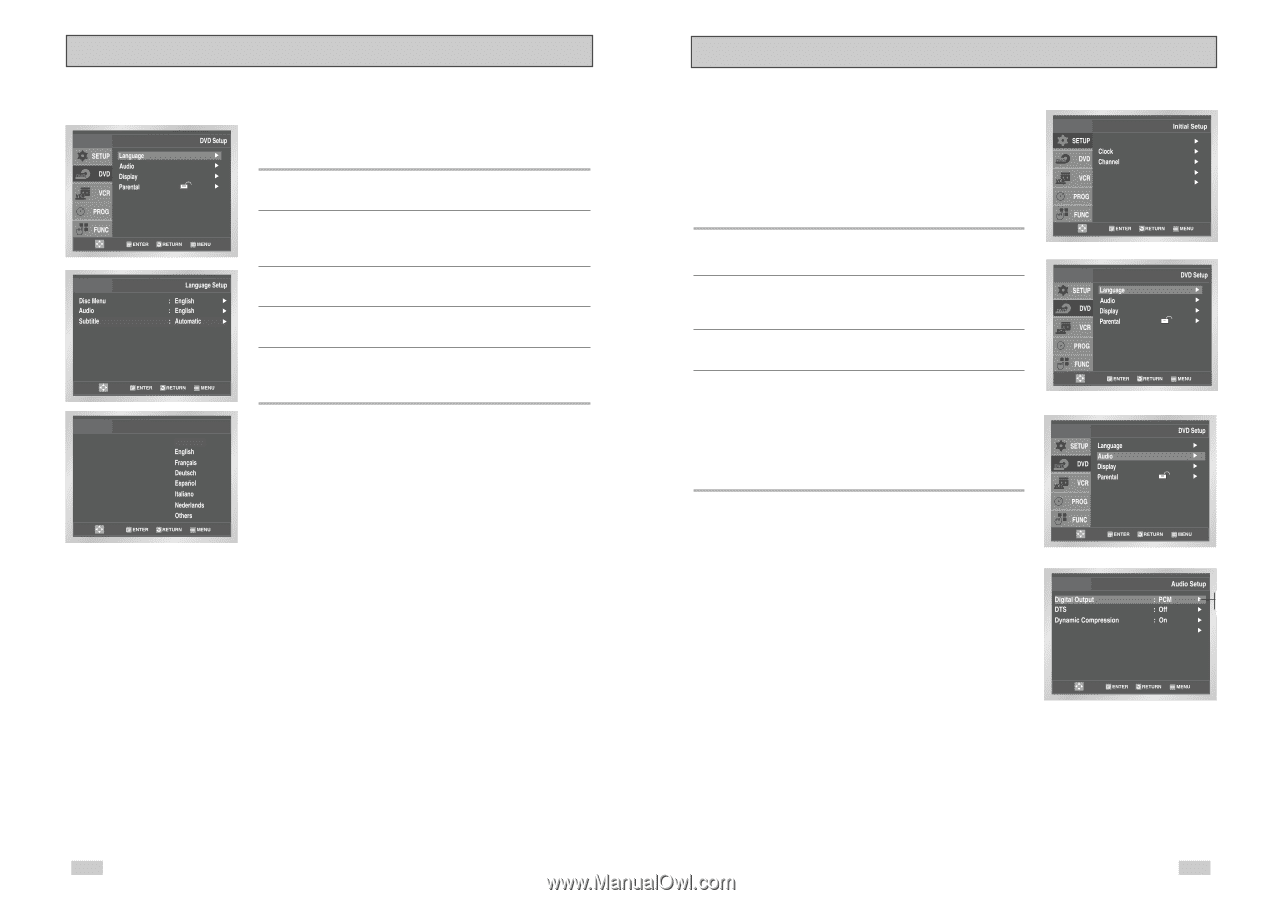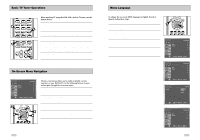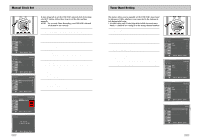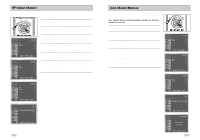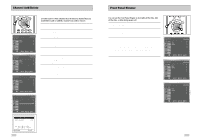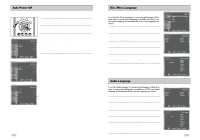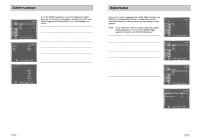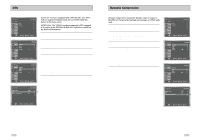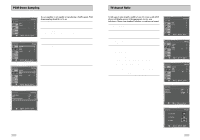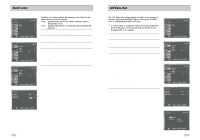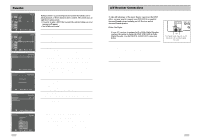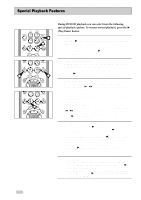Samsung DVD-V3650 User Manual (user Manual) (ver.1.0) (English) - Page 14
Subtitle Language, Digital Output
 |
View all Samsung DVD-V3650 manuals
Add to My Manuals
Save this manual to your list of manuals |
Page 14 highlights
Subtitle Language To set the Subtitle Language to your preferred language, follow these steps. If your preferred language is available on a DVD, your Subtitle Language will automatically be set to the language you choose. 1 Open "MENU" Press the MENU button while the DVD is in Stop mode. 2 Select "DVD" Use the UP/DOWN buttons to highlight "DVD", then press the ENTER button. 3 Select "Language" Move the selection bar to "Language", then press ENTER to select. 4 Select "Subtitle" Highlight "Subtitle", then press the ENTER button. 5 Set "Subtitle Language" Preference Highlight your preferred language for subtitles, then press the ENTER button. Subtitle Subtitle Language Automatic Digital Output If your A/V receiver is equipped with a Dolby Digital decoder, your DVD-VCR can output Dolby Digital 5.1 sound, but you MUST enable this feature in the menu system to prevent damage to your speakers. NOTE: Select "Bitstream" ONLY if you have connected a Dolby Digital-equipped A/V receiver to the Digital Output (optical or coaxial) on the DVD-VCR back panel. 1 Open "MENU" Press the MENU button while the DVD is in Stop mode. 2 Select "DVD" Use the UP/DOWN buttons to highlight "DVD ", then press the ENTER button. 3 Select "Audio" Highlight "Audio", then press the ENTER button. 4 Set "Digital Output" Highlight "Digital Output" then press the RIGHT button to select one of the following options: • PCM - To use your DVD/TV with an A/V receiver without a Dolby Digital decoder. • Bitstream - To use your DVD/TV with an A/V receiver with a Dolby Digital decoder. Language : English Front Display Auto Power Off : Auto : Off PCM Down Sampling : On PCM Bitstream 26 27