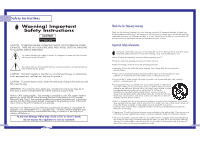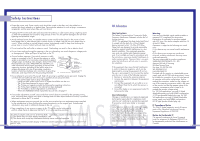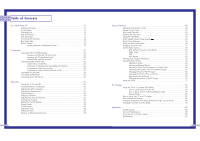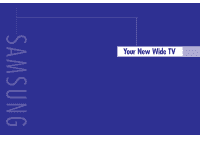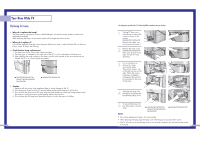Samsung HLN437W User Manual (ENGLISH)
Samsung HLN437W - 43" Rear Projection TV Manual
 |
UPC - 036725243712
View all Samsung HLN437W manuals
Add to My Manuals
Save this manual to your list of manuals |
Samsung HLN437W manual content summary:
- Samsung HLN437W | User Manual (ENGLISH) - Page 1
) Samsung Electronics America Service Division 400 Valley Road, Suite 201 Mount Arlington, NJ 07856 www.samsungusa.com Samsung Electronics Canada Inc. Samsung Customer Care 7037 Financial Drive Mississauga, Ontario L5N 6R3 www.samsung.ca BP68-00142A-03 INSTRUCTION MANUAL HLN467W/HLN567W/HLN4365W - Samsung HLN437W | User Manual (ENGLISH) - Page 2
to rain or moisture. 2 Thank You for Choosing Samsung Thank you for choosing Samsung! Your new Samsung projection TV represents the latest in Digital Light Processing television technology. We designed it with easy-to-use on-screen menus and closed captioning capabilities, making it one of - Samsung HLN437W | User Manual (ENGLISH) - Page 3
LAMP(BULB ONLY) replacement by user fails see page11 User Instructions The Federal Communications Commission Radio Frequency Interference Statement includes the following warning: NOTE: This equipment has been tested and found to comply with the limits for a Class B digital device, pursuant to Part - Samsung HLN437W | User Manual (ENGLISH) - Page 4
Features 48 Setting Up Your Remote Control 48 Remote Control Codes 51 Fine Tuning Channels 52 Selecting the Color Tone 53 Setting the Film Mode 53 DNIeTM (Digital Natural Image engine) 54 Digital Noise Reduction 55 Setting the Blue Screen Mode 56 Changing the Screen Size 57 - Samsung HLN437W | User Manual (ENGLISH) - Page 5
SAMSUNG Your New Wide TV - Samsung HLN437W | User Manual (ENGLISH) - Page 6
where you purchased the TV or to a Samsung Service center. ... HLN437W/HLN507W HLN617W/HLN4365W HLN5065W ... HLN467W/HLN567W • Caution 1. Replace with the correct code numbered lamp to avoid damage to the TV. 2. Turn the power off and wait for 30 minutes before replacing the lamp as it will be - Samsung HLN437W | User Manual (ENGLISH) - Page 7
has these special features: • Easy-to-operate remote control • Easy-to-use on-screen menu system you can access from the side panel or remote control • Automatic timer to turn the TV on and off at any time you choose • Adjustable picture and sound settings and the ability to memorize your favorite - Samsung HLN437W | User Manual (ENGLISH) - Page 8
is On : Light is Blinking : Light is Off Timer Lamp Temp Indication Auto Timer ON/OFF has been set. Standby state. The picture will automatically appear in about 25 seconds. Auto Timer ON/OFF has been set and the set will automatically be turned on in about 25 seconds. A cooling fan inside the - Samsung HLN437W | User Manual (ENGLISH) - Page 9
box, and DVD player. 1. POWER Turns the TV on and off. 2. +100 Press to select cable channels over 100 on TV. 3. Menu Displays the main on-screen menu. 4. CH(Channel) and VOL(Volume) Controls volume, channel selection. 5. Mute Press to mute the TV sound. 6. Display Press to display information - Samsung HLN437W | User Manual (ENGLISH) - Page 10
SAMSUNG Connections - Samsung HLN437W | User Manual (ENGLISH) - Page 11
have a cable system, you will need to connect an antenna to your TV. Antennas with 300-ohm Flat Twin Leads If your antenna looks like this screws. 2 Plug the adapter into the ANT-A terminal on the back panel of the TV. Antennas with 75-ohm Round Leads If your antenna looks like this: 1 Plug the - Samsung HLN437W | User Manual (ENGLISH) - Page 12
you use a converter box with your TV, there may be features that you can not program using the remote control, such as programming your favorite channels the cable and ANT-A. One output of the splitter goes to ANT-A and the second output is connected to IN on the cable converter box. If you have a - Samsung HLN437W | User Manual (ENGLISH) - Page 13
.) To watch a tape, follow your camera's instructions and the section on "Viewing an External Signal Source" in this manual. 24 Connecting a DVD Player The rear panel jacks on your TV make it easy to connect a DVD player to your TV. Connecting to Y,Pb,Pr 1 Connect a set of audio cables between the - Samsung HLN437W | User Manual (ENGLISH) - Page 14
Top Box. Note: For an explanation of Component video, see your Set Top Box owner's manual. Connecting to DVI (Digital Visual Interface) 1 Connect a set of audio cables between the PC AUDIO IN jacks on the TV and the AUDIO OUT jacks on the Set Top Box. 2 Connect video cables between the DVI IN jack - Samsung HLN437W | User Manual (ENGLISH) - Page 15
SAMSUNG Operation - Samsung HLN437W | User Manual (ENGLISH) - Page 16
Turning the TV On and Off Press the Power button on the remote control or on the side panel to turn your TV on and off. Note that audio on this product can being working before screen video. Viewing the Menus and Displays The on-screen menu system allows you to control the settings of your TV - Samsung HLN437W | User Manual (ENGLISH) - Page 17
or erase. 2 To add a channel, select it and press the Add/Erase button on the remote control. The channel will be added to the TV's memory and the word "Channel added" will appear in the corner of the screen. 3 To erase a channel, select it and then press the Add/Erase button on the - Samsung HLN437W | User Manual (ENGLISH) - Page 18
digit. Example: For channel 4, press "0," then "4." To select a channel over 100, press the +100 button first. Example: For channel 122, press "+100," then "2," then "2." Using the Previous Channel Press the Pre-ch button on the remote control. The TV channels can be set as Favorite channels. - Samsung HLN437W | User Manual (ENGLISH) - Page 19
the channel that will be labeled. Setting The On/Off Melody You can hear clear melody sound when the TV is powered On or Off. 1 Press the Menu be selected. Select a second letter or digit using joystick(up or down), as above. Repeat the process to select the last two digits. Press the Menu button - Samsung HLN437W | User Manual (ENGLISH) - Page 20
on the remote control to change the picture settings. 2 Press P.Mode repeatedly to select the "Dynamic", "Standard", "Movie" or "Custom" picture setting. Guide to Automatic Picture Settings • Choose Standard to set the TV to operate at top performance according to your TV's specifications. • Choose - Samsung HLN437W | User Manual (ENGLISH) - Page 21
Control You can control and customize the sound levels and settings of the TV with the remote control. Using the on-screen menus, you can change the TV's bass, treble, and balance settings. Adjusting the Volume Press VOL + to raise the volume or VOL - to lower the volume. Using the Mute Button Press - Samsung HLN437W | User Manual (ENGLISH) - Page 22
or pm). 5 Press Menu to exit the menus. 42 Setting the Timers This TV can be set to turn on or off automatically at specific times that you choose. Before using the timers, you must set the TV's clock, as described previously. Setting the On/Off Timer 1 Press the Menu button. Move the joystick down - Samsung HLN437W | User Manual (ENGLISH) - Page 23
on. Press the Menu button to return to normal viewing. Setting the Sleep Timer You can set your TV to automatically turn off after a preset interval. 1 Press the Sleep button on the remote control. 2 You'll see "Off" at the bottom of the screen. Press the Sleep button to select the time interval for - Samsung HLN437W | User Manual (ENGLISH) - Page 24
SAMSUNG Special Features - Samsung HLN437W | User Manual (ENGLISH) - Page 25
on page 51 of this manual for your brand of VCR. Make sure you enter three digits of the code, even if the first digit is a "0". (If more than one code is listed, try the first one.) 5 Press the Power button on the remote control. Your VCR should turn on if your remote is set up correctly. If your - Samsung HLN437W | User Manual (ENGLISH) - Page 26
page 51 of this manual for your brand of DVD. Make sure you enter three digits of the code, even if the first digit is a "0." If there is more than one code listed, try the first one. 5 Press the Power button on the remote control. Your DVD should turn on if your remote is set up correctly. If your - Samsung HLN437W | User Manual (ENGLISH) - Page 27
down to select Color Tone, then move the joystick right repeatedly to select "Normal", "Warm1", "Warm2", "Cool2" or "Cool1". 3 Press the Menu button to exit. Setting the Film Mode On: Automatically senses and processes film signals from all sources and adjusts the picture for optimum quality - Samsung HLN437W | User Manual (ENGLISH) - Page 28
doesn't operate in the PC and DVI modes. 54 Digital Noise Reduction If the broadcast signal received by your TV is weak, you can activate the Digital Noise Reduction feature to help reduce any static and ghosting that may appear on the screen. 1 Press the Menu button. Press the joystick to enter - Samsung HLN437W | User Manual (ENGLISH) - Page 29
is being received or the signal is very weak, a blue screen automatically replaces the noisy picture background. If you wish to continue viewing the poor picture, you must set the "Blue screen" mode to "Off". 1 Press the Menu button on the remote control. Move the joystick down to select SETUP, then - Samsung HLN437W | User Manual (ENGLISH) - Page 30
TV), Wide(PC) screen size in the DVI and PC (720p) Mode. • You can select Wide(TV), Wide(PC), Normal(4:3) screen size in the DVI and PC (480p) Mode. • If you set the joystick down to select SOUND, then press the joystick the Menu button to exit. Guide to MTS Settings • Choose Stereo for channels that - Samsung HLN437W | User Manual (ENGLISH) - Page 31
button to exit. NOTE • Dolby Virtual and BBE can't be set ON at the same time. 60 BBE BBE is a built-in effect that adds clarity, punch and dynamics to the sound. 1 Press the Menu button. Move the joystick down to select SOUND, then press the joystick to enter. 2 Move the joystick down - Samsung HLN437W | User Manual (ENGLISH) - Page 32
adjusts the volume of the desired channel by lowering the sound output when the modulation signal is high or by raising the sound the joystick right or left to turn closed captioning on/off. Misspelling and bottom of the screen, and they usually cover only a small portion of the picture. In text mode - Samsung HLN437W | User Manual (ENGLISH) - Page 33
press "PIP" on the remote control. 2 Move the joystick right to select PIP "On". The PIP image will appear in the corner of the screen. 3 Press Menu to exit. NOTES • Picture-in-Picture doesn't function when the V-chip is active. • If you turn the TV off while watching and turn it on again, then the - Samsung HLN437W | User Manual (ENGLISH) - Page 34
picture is ANT-B and the broadcasting sources are different, making adjustments is necessary.) 1 Press the Menu button. Move the joystick down to select PIP, then press the joystick to enter. 2 Move the joystick down to select "Air or CATV". 3 If an antenna is connected, the setting the remote - Samsung HLN437W | User Manual (ENGLISH) - Page 35
-in-Picture Channel After you set the PIP signal source (antenna or cable), it is easy to change channels. 1 Press the Menu button. Move the joystick down to select PIP, then press the joystick to enter. Quick way to access PIP channel: Just press "PIP CH (L,M)" on the remote control. 2 Move the - Samsung HLN437W | User Manual (ENGLISH) - Page 36
the V-chip: Just press "V-chip" on the remote control. 2 Move the joystick down to select V-chip, then press the joystick to enter. The "Enter PIN" screen will appear. Enter your 4-digit PIN number. Note: The default PIN number for a new TV set is "0-0-0-0." 3 After entering a valid PIN number, the - Samsung HLN437W | User Manual (ENGLISH) - Page 37
digit PIN number. 2 The "V-Chip" screen will appear, and "V-Chip Lock" will be selected. To enable the V-Chip feature, move the joystick right so that the "V-Chip Lock" field is On. (Moving the joystick to the right or left will alternate between On and Off.) How to Set up Restrictions Using the "TV - Samsung HLN437W | User Manual (ENGLISH) - Page 38
are "More restrictive". For example, if you block "L" sub-rating in TV-PG, then the "L" sub-ratings in TV-14 and TV-MA will automatically be blocked. 6 Press the Menu button to clear all the screens. (Or proceed to the next section, and set up additional restrictions based on the MPAA codes). How to - Samsung HLN437W | User Manual (ENGLISH) - Page 39
SAMSUNG PC Display - Samsung HLN437W | User Manual (ENGLISH) - Page 40
two key variables that apply to the TV-PC interface are "resolution" and "colors." The correct settings for these two variables are: * Screen area (sometimes called "resolution"): 1024 x 768 pixels * Color: "24-bit" color (might also be expressed as "16 million colors"). Shown at left is a typical - Samsung HLN437W | User Manual (ENGLISH) - Page 41
is selected. NOTES • When this TV is used as a PC display, 32-bit color is supported (over 16 million colors). • Your PC display screen might appear different, depending on the manufacturer (and depending on your particular version of Windows). Check your PC instruction book for information about - Samsung HLN437W | User Manual (ENGLISH) - Page 42
by fine tuning alone, then do the frequency adjustments to the utmost and fine tune again. After the noise has been reduced, re-adjust the picture so that it is aligned on the center of screen. Frequency Adjustment 1 Press TV/VIDEO on the remote control. Move the joystick up or down to select - Samsung HLN437W | User Manual (ENGLISH) - Page 43
button on the remote control, the TV's screen mode choices appear in sequence. The screen displays in this order: Wide(TV), Wide(PC),Expand, Normal. The name of the screen mode will be displayed at the bottom of the TV screen. Wide (TV) Scales the picture to the size of the TV screen regardless of - Samsung HLN437W | User Manual (ENGLISH) - Page 44
SAMSUNG Appendix - Samsung HLN437W | User Manual (ENGLISH) - Page 45
Appendix Troubleshooting Before you call a service technician, please scan this list of problems and possible solutions. It may save you time and money. Problem Possible Solution Poor picture quality. Poor sound quality or no sound. No picture or sound. No color or wrong colors. Picture rolls - Samsung HLN437W | User Manual (ENGLISH) - Page 46
Memo 90 91
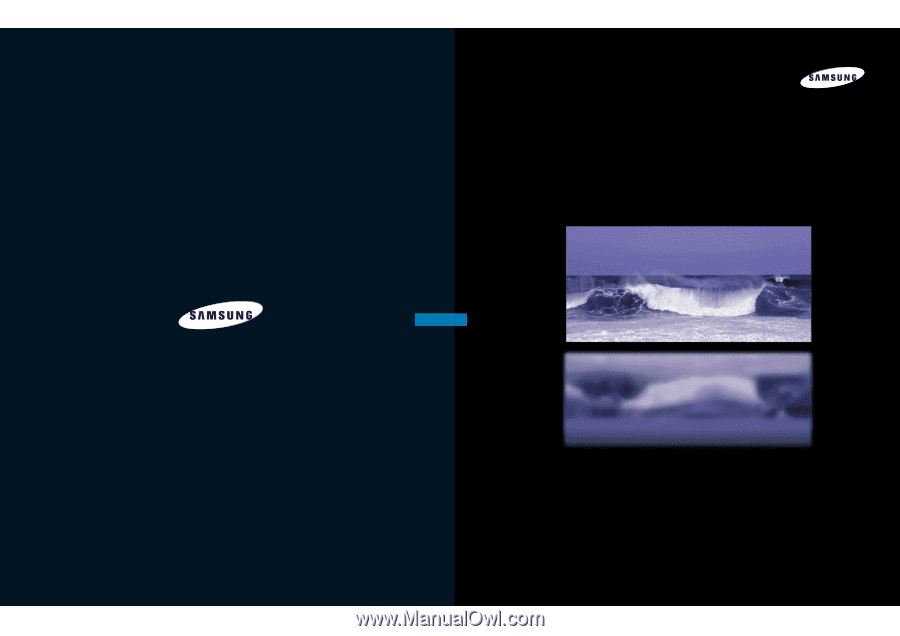
DLPTV
INSTRUCTION MANUAL
HLN467W/HLN567W/HLN4365W/HLN5065W/HLN437W
HLN507W/HLN617W
DLPTV
1-800-SAMSUNG (1-800-726-7864)
Samsung Electronics America
Service Division
400 Valley Road, Suite 201
Mount Arlington, NJ 07856
www.samsungusa.com
Samsung Electronics Canada Inc.
Samsung Customer Care
7037 Financial Drive
Mississauga, Ontario
L5N 6R3
www.samsung.ca
BP68-00142A-03