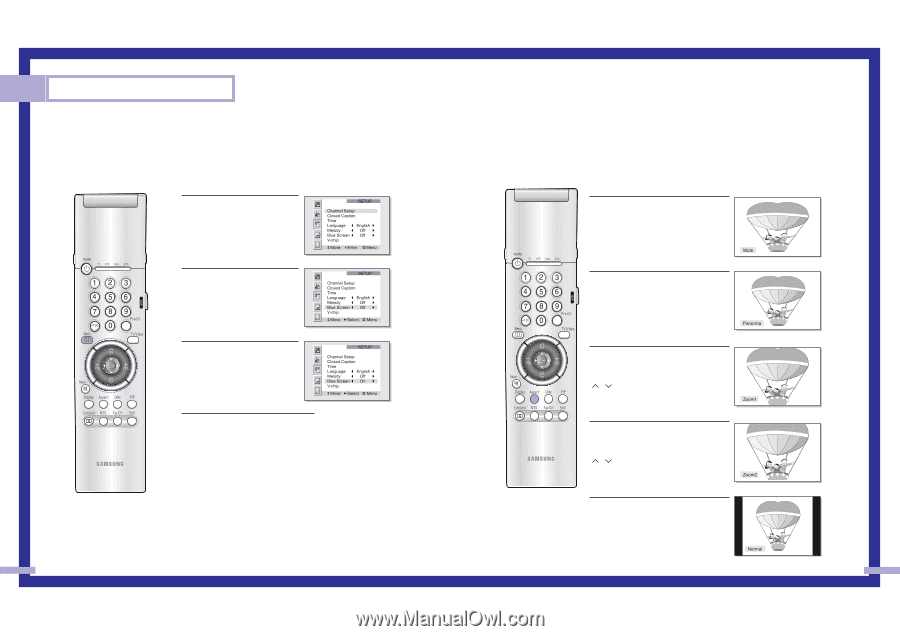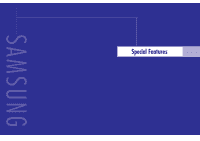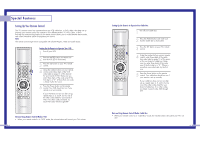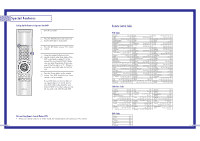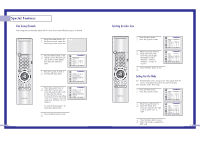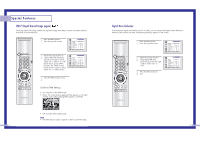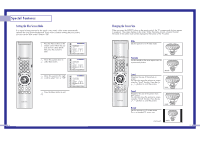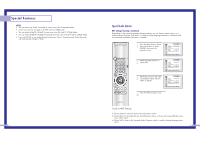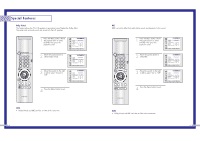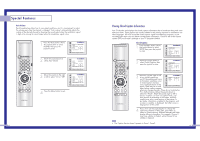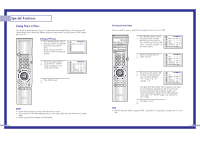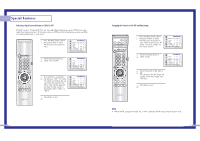Samsung HLN437W User Manual (ENGLISH) - Page 29
Changing the Screen Size, Setting the Blue Screen Mode
 |
UPC - 036725243712
View all Samsung HLN437W manuals
Add to My Manuals
Save this manual to your list of manuals |
Page 29 highlights
Special Features Setting the Blue Screen Mode If no signal is being received or the signal is very weak, a blue screen automatically replaces the noisy picture background. If you wish to continue viewing the poor picture, you must set the "Blue screen" mode to "Off". 1 Press the Menu button on the remote control. Move the joystick down to select SETUP, then press the joystick to enter. 2 Move the joystick down to select Blue Screen. 3 Move the joystick to the right or left to select "On" or "Off". 4 Press the Menu button to exit. 56 Changing the Screen Size When you press the ASPECT button on the remote control, the TV's screen mode choices appear in sequence. The screen displays in this order: Wide, Panorama, Zoom1, Zoom2, Normal. The name of the screen mode will be displayed at the bottom of the TV screen. Wide Sets the picture to 16:9 wide mode. Panorama Use this mode for the wide aspect ratio of a panoramic picture. Zoom1 Magnifies the size of the picture on screen. You can also move the picture on screen using the "Scroll" function. Press the CH ( , ) buttons to scroll the picture. Zoom2 Magnifies the size of the picture more than Zoom1. You can also move the picture on screen using the "Scroll" function. Press the CH ( , ) buttons to scroll the picture. Normal Sets the picture to 4:3 normal mode. This is a standard TV screen size. continued... 57