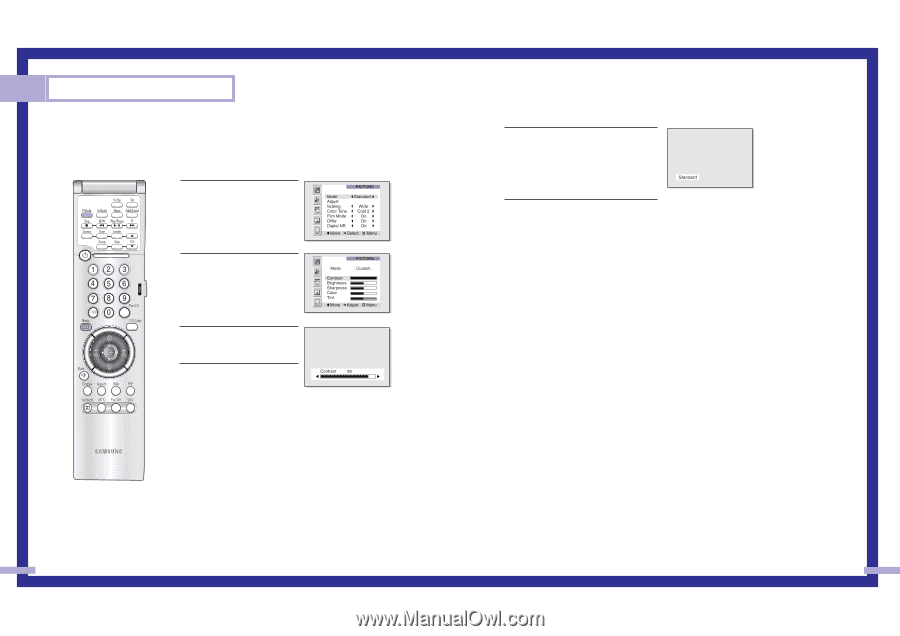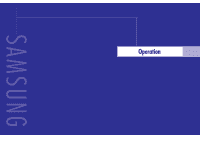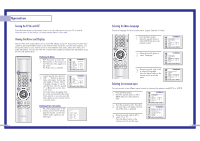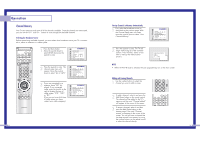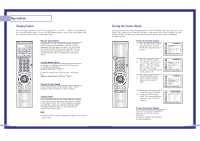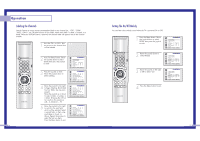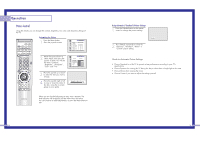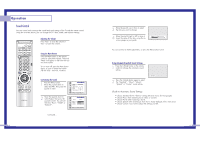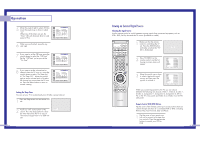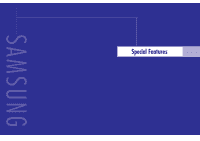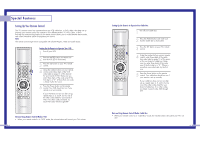Samsung HLN437W User Manual (ENGLISH) - Page 20
Picture Control - specifications
 |
UPC - 036725243712
View all Samsung HLN437W manuals
Add to My Manuals
Save this manual to your list of manuals |
Page 20 highlights
Operation Picture Control Using the remote, you can change the contrast, brightness, tint, color, and sharpness settings of the TV. Customizing the Picture 1 Press the Menu button. Press the joystick to enter. 2 Move the joystick down to select Adjust, then press the joystick to enter. You will see the items "Contrast", "Brightness", "Sharpness", "Color" and "Tint". 3 Move the joystick up or down to select the item you want to change. 4 Move the joystick right or left to raise or lower the value of the item, using the on-screen gauge as your guide. When you are finished adjusting an item, wait a moment. The level indicator will disappear and the Video menu will return. You can continue to make adjustments, or press the Menu button to exit. 38 Using Automatic ("Standard") Picture Settings 1 Press the P.Mode button on the remote control to change the picture settings. 2 Press P.Mode repeatedly to select the "Dynamic", "Standard", "Movie" or "Custom" picture setting. Guide to Automatic Picture Settings • Choose Standard to set the TV to operate at top performance according to your TV's specifications. • Choose Dynamic for viewing the TV during the day or when there is bright light in the room. • Choose Movie when viewing the movie. • Choose Custom if you want to adjust the settings yourself. 39