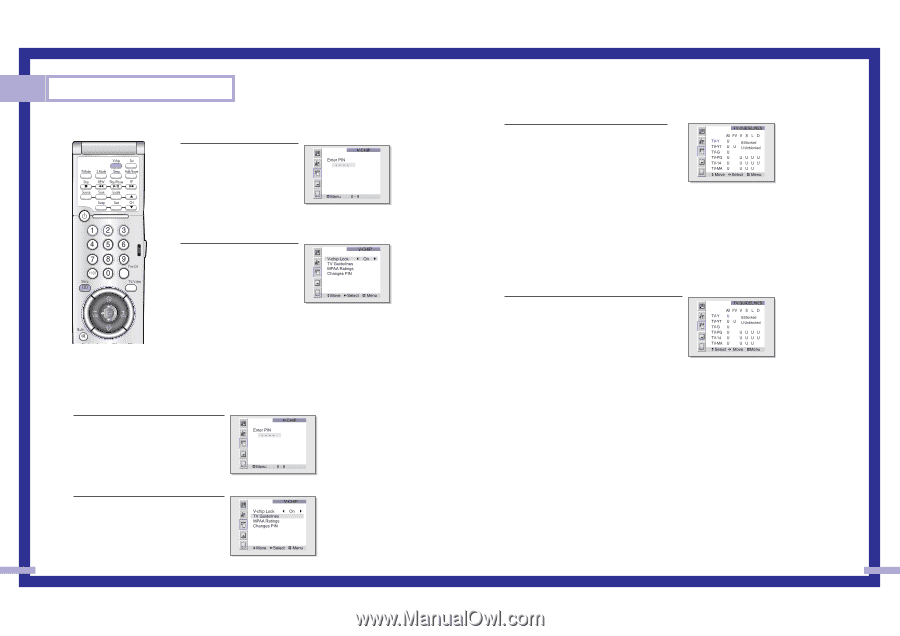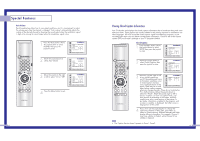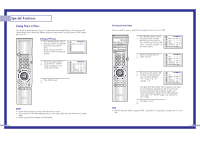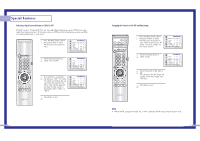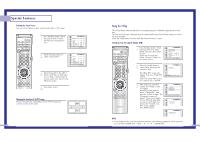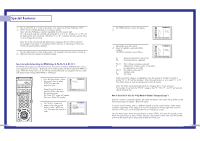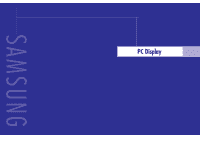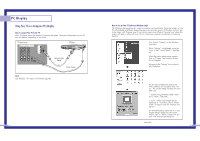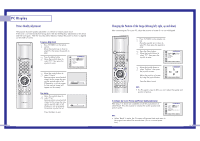Samsung HLN437W User Manual (ENGLISH) - Page 37
How to Enable/Disable the V-Chip, How to Set up Restrictions Using the TV guidelines
 |
UPC - 036725243712
View all Samsung HLN437W manuals
Add to My Manuals
Save this manual to your list of manuals |
Page 37 highlights
Special Features How to Enable/Disable the V-Chip 1 Press the Menu button. Move the joystick down to select SETUP, then press the joystick to enter. Move the joystick down to select V-chip, then press the joystick to enter. The "Enter PIN" screen will appear. Enter your 4-digit PIN number. 2 The "V-Chip" screen will appear, and "V-Chip Lock" will be selected. To enable the V-Chip feature, move the joystick right so that the "V-Chip Lock" field is On. (Moving the joystick to the right or left will alternate between On and Off.) How to Set up Restrictions Using the "TV guidelines" First, set up a personal identification number (PIN), and enable the V-Chip. (See previous section.) Parental restrictions can be set up using either of two methods: The TV guidelines or the MPAA rating. 1 Press the Menu button. Move the joystick down to select SETUP, then press the joystick to enter. Move the joystick down to select V-chip, then press the joystick to enter. The "Enter PIN" screen will appear. Enter your 4-digit PIN number. 2 The "V-Chip mode" screen will appear. Move the joystick down to select "TV guidelines", then press the joystick to enter. 72 3 The "TV guidelines" screen will appear. Move the joystick up or down to highlight one of the six age-based categories: TV-Y TV-Y7 TV-G TV-PG TV-14 TV-MA Young children Children 7 and over General audience Parental guidance Viewers 14 and over Mature audience Note: These categories consist of two separate groups: TV-Y and TV-Y7 (young children through age 7), and TV-G through TV-MA (everybody else). The restrictions for these two groups work independently: If a household includes very young children as well as young adults, the TV guidelines must be set up separately for each age group. (See next step.) 4 At this point, one of the TV-Ratings is selected. Move the joystick right: Depending on your existing setup, a letter "U" or "B" will be selected. (U: Unblocked, B: Blocked). Move the joystick down or up to block or unblock the category. Move the joystick to the right. To select a different TV-Rating, move the joystick down or up and then repeat the process. Note 1: TV-Y7, TV-PG, TV-14 and TV-MA have additional options. See the next step to change any of the following sub-ratings: FV:Fantasy violence, D:Dialog, L:Language, S:Sexual situation, V:Violence . Note 2: The V-Chip will automatically block certain categories that are "more restrictive." For example, if you block "TV-Y" category, then TV-Y7 will automatically be blocked. Similarly, if you block the TV-G category, then all the categories in the "young adult" group will be blocked (TV-G, TV-PG, TV-14 and TV-MA). The sub-ratings (D, L, S, V) work together similarly. (See next section.) Continued... 73