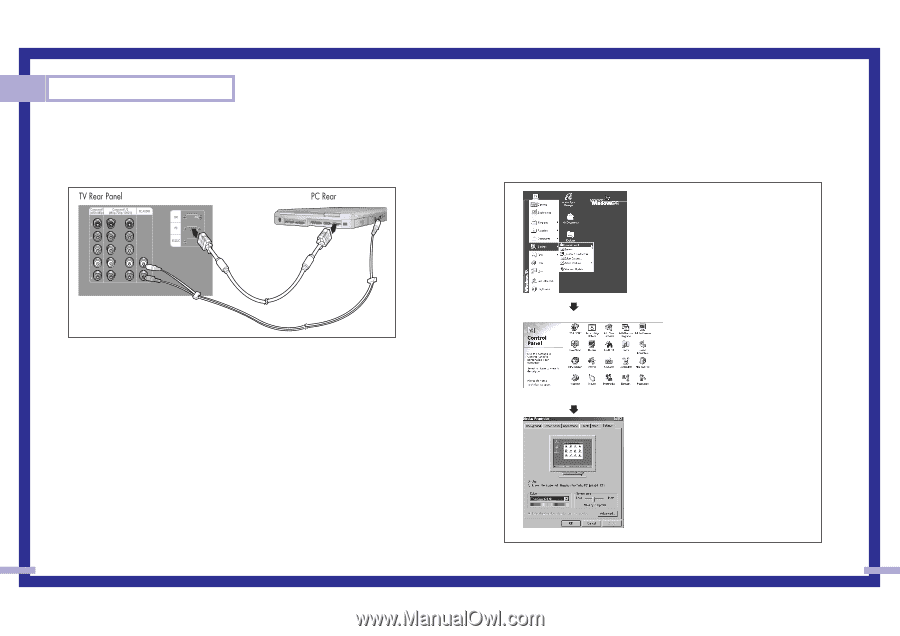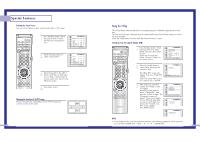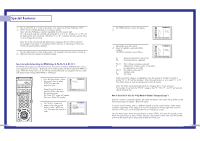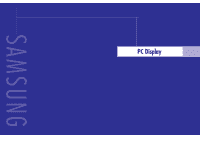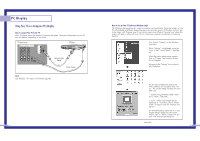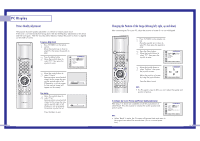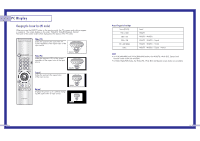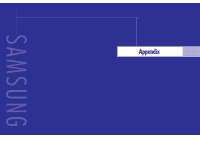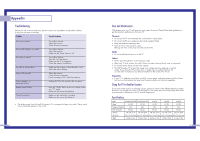Samsung HLN437W User Manual (ENGLISH) - Page 40
Using Your TV as a Computer PC Display - model
 |
UPC - 036725243712
View all Samsung HLN437W manuals
Add to My Manuals
Save this manual to your list of manuals |
Page 40 highlights
PC Display Using Your TV as a Computer (PC) Display How to connect Your PC to the TV Note: This figure shows the Standard Connector-jack panel. The actual configuration on your TV may be different, depending on the model. 15Pin(D-Sub) Cable Audio Cable NOTE Jack RS232C is for repair and software upgrade. 78 How to Set up Your PC Software (Windows only) The Windows display-settings for a typical computer are shown below. The actual screens on your PC will probably be different, depending upon your particular version of Windows and your particular video card. However, even if your actual screens look different, the same basic setup information will apply in almost all cases. (If not, contact your computer manufacturer or Samsung Dealer.) First, click on "Settings" on the Windows start menu. While "Settings" is highlighted, move the cursor so that "control panel" is highlighted. When the control panel screen appears, click on "Display" and a display dialogbox will appear. Navigate to the "Settings" tab on the display dialog-box. The two key variables that apply to the TV-PC interface are "resolution" and "colors." The correct settings for these two variables are: * Screen area (sometimes called "resolution"): 1024 x 768 pixels * Color: "24-bit" color (might also be expressed as "16 million colors"). Shown at left is a typical screen for "Display" dialog box. If a vertical-frequency option exists on your display settings dialog box, the correct value is "60" or "60 Hz." Otherwise, just click "OK" and exit the dialog box. continued... 79