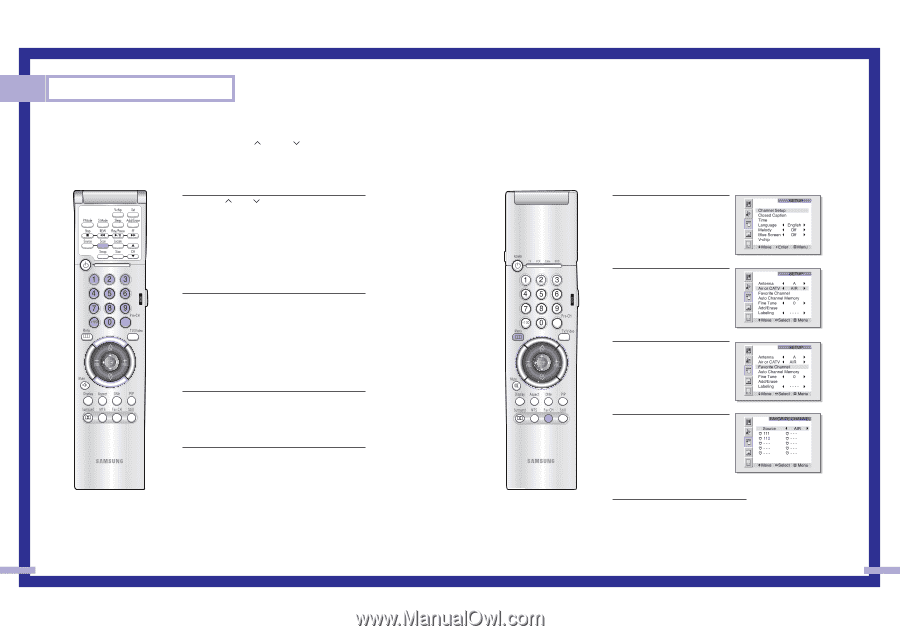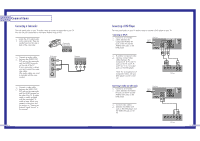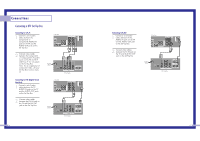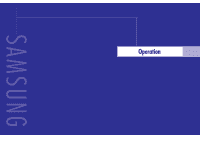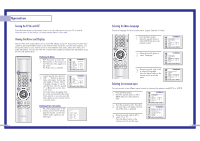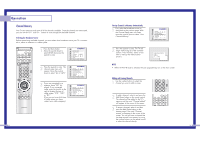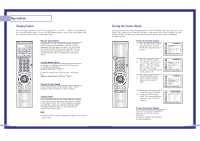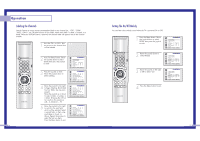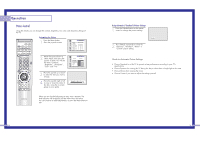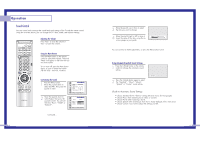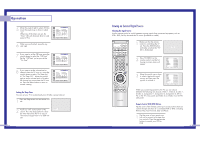Samsung HLN437W User Manual (ENGLISH) - Page 18
Selecting Your Favorite Channels, Changing Channels
 |
UPC - 036725243712
View all Samsung HLN437W manuals
Add to My Manuals
Save this manual to your list of manuals |
Page 18 highlights
Operation Changing Channels You can change channels on your TV by using the CH and CH buttons, or by direct selection using the number buttons. You can use the number buttons to tune to any channel (even one that has been erased or has not been memorized). Using the Channel Buttons Press the CH or CH buttons to change channels. The TV changes each channel in order, up or down, depending on which button you press. You will see all the channels that the TV has memorized. (The TV must have memorized at least three channels.) You will not see channels that were not memorized or have been erased. Using the Number Buttons To change to single-digit channels (0-9) faster, press "0" before the single digit. Example: For channel 4, press "0," then "4." To select a channel over 100, press the +100 button first. Example: For channel 122, press "+100," then "2," then "2." Using the Previous Channel Press the Pre-ch button on the remote control. The TV changes to the last channel you were watching. Scanning channels You can automatically scan all of the channels in memory at the touch of just one button. Press the Scan button on the remote control. The TV will change the channels automatically, one by one. Scanning channels will be displayed in the PIP window. To stop channel scan, press the Scan button again. NOTE • When the ANT B mode is selected, the channel scan function doesn't work. 34 Selecting Your Favorite Channels You can store up to ten of your favorite channels for each available input source (such as TV and CATV). Then, when you press the Fav.CH button on the remote control, the TV displays only the favorite channels you previously stored, allowing you to quickly and easily find frequently watched channels. To Store Your Favorite Channels: 1 Press the Menu button. Move the joystick down to select SETUP, then press the joystick to enter. 2 Press the joystick to enter. The channel setup menu will appear. Move the joystick down to select Air or CATV, then move the joystick to the right to display the type of cable system or Air. 3 Move the joystick down to select "Favorite Channel", then press the joystick to enter. 4 Move the joystick to the left or right to select channel. Note: Only memorized channels can be set as Favorite channels. To View Your Favorite Channels: Press the Fav.CH button repeatedly to jump from one favorite channel to another. The favorite channels are selected in ascending sequence. 35