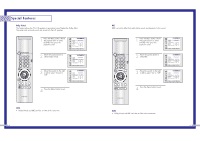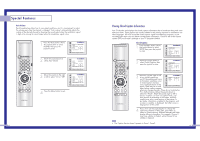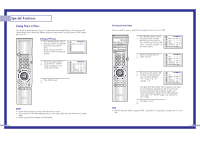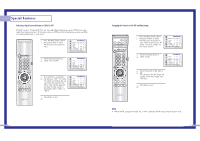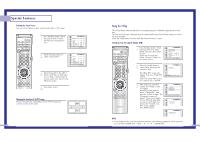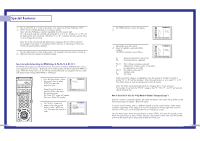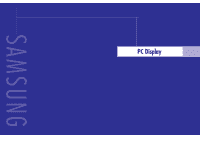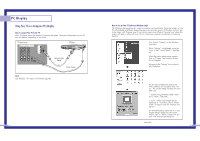Samsung HLN437W User Manual (ENGLISH) - Page 36
Using the V-Chip
 |
UPC - 036725243712
View all Samsung HLN437W manuals
Add to My Manuals
Save this manual to your list of manuals |
Page 36 highlights
Special Features Selecting the Sound Source You can use this feature to hear sound from the Main or PIP screen. 1 Press the Menu button. Move the joystick down to select PIP, then press the joystick to enter. 2 Move the joystick down to select "Sound Select". 3 Move the joystick to the right or left to switch Main or Sub audio source. Main is for the main TV picture audio, and Sub is for the PIP picture audio. 4 Press Menu to exit. Changing the Location of the PIP image Press the Locate button repeatedly to move the PIP image from corner to corner on the screen. 70 Using the V-Chip The V-Chip feature automatically locks out programming that is deemed inappropriate for children. The user must first enter a PIN (personal ID number) before any of the V-Chip restrictions can be set up or changed. Note: The V-chip doesn't function when the Picture-in-Picture is active. Setting Up Your Personal ID Number (PIN) 1 Press the Menu button. Move the joystick down to select SETUP, then press the joystick to enter. Quick way to access the V-chip: Just press "V-chip" on the remote control. 2 Move the joystick down to select V-chip, then press the joystick to enter. The "Enter PIN" screen will appear. Enter your 4-digit PIN number. Note: The default PIN number for a new TV set is "0-0-0-0." 3 After entering a valid PIN number, the "V-chip" screen will appear. Move the joystick down to select "Change PIN", then press the joystick to enter. The Change pin screen will appear. Choose any 4-digits for your PIN and enter them. As soon as the 4 digits are entered, the "Confirm new PIN" screen appears. Press MENU to exit. NOTE • If you forget the PIN, press the remote-control keys in the following sequence, which resets the pin to 0-0-0-0: POWER OFF → Mute → 8 → 2 → 4 → POWER ON. 71