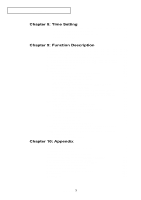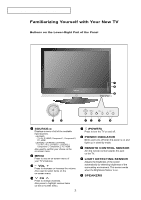Samsung LN-R469D Quick Guide (easy Manual) (ver.1.0) (English) - Page 11
Remote Control, POWER, ANTENNA, GUIDE, NUMERIC BUTTONS, PRE-CH, and CH, Channel UP/Down, VOL + and VOL - sound but no picture
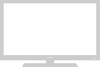 |
View all Samsung LN-R469D manuals
Add to My Manuals
Save this manual to your list of manuals |
Page 11 highlights
G E N E R A L I N F O R M AT I O N Remote Control You can use the remote control up to a distance of about 23 feet from the TV. When using the remote, always point it directly at the TV. You can also use your remote control to operate your VCR, Cable box, DVD player, or Set-Top Box. POWER Turns the TV on and off. (See page 19) ANTENNA Press to select "AIR" or "CABLE". (See pages 8~11) GUIDE Press to display the on-screen Electronic Program Guide (EPG). (See page 104) Press to select additional channels (digital and analog) being broadcast by the same station. For example, to select channel "54-3", press "54", then press "-" and "3". MUTE Press to temporarily cut off the sound. (See page 19) MENU Displays the main on-screen menu. (See page 20) MODE Selects a target device to be controlled by the Samsung remote control (TV, VCR, CATV, DVD, STB). (See pages 29~31) NUMERIC BUTTONS Press to change the channel. PRE-CH Turns to the previous channel. (See page 19) CH and CH (Channel UP/Down) Press to change channels. (See page 19) VOL + and VOL Press to increase or decrease the volume. (See page 19) SOURCE Press to display all of the available video sources. UP / DOWN / LEFT / RIGHT / ENTER Use to select on-screen menu items and change menu values. FAV.CH Press to switch to your favorite channels. (See page 62) MTS Press to choose stereo, mono or Separate Audio Program (SAP broadcast). (See pages 55~56) PIP Picture-in Picture ON/OFF. (See page 44) CH.LIST Displays the channel list. (See page 64) English-5