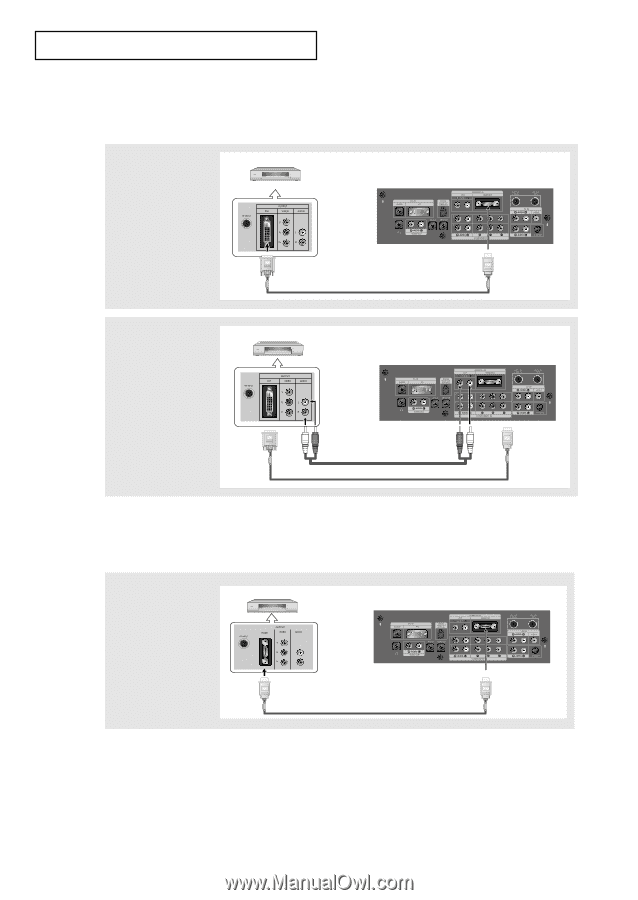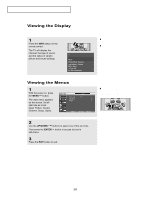Samsung LN-R469D Quick Guide (easy Manual) (ver.1.0) (English) - Page 22
Connecting a DVD Player/Set-Top Box via DVI, What is HDMI?
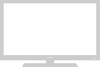 |
View all Samsung LN-R469D manuals
Add to My Manuals
Save this manual to your list of manuals |
Page 22 highlights
CONNECTIONS Connecting a DVD Player/Set-Top Box via DVI This can be applied only if there is a DVI Output connector on the external device. 1 Connect a DVI to HDMI cable or DVI-HDMI Adapter between the HDMI/DVI connector on the TV and the DVI connector on the DVD player/Set-Top Box. DVD Player / Set-Top Box TV Rear Panel DVI to HDMI Cable (Option) 2 Connect an audio cable between the DVI IN [R-AUDIO-L] jack on the TV and the AUDIO OUT jacks on the DVD player/Set-Top Box. DVD Player / Set-Top Box TV Rear Panel Audio Cable (Option) DVI to HDMI Cable (Option) Connecting a DVD Player/Set-Top Box via HDMI This can be applied only if there is the HDMI Output connector on the external device. 1 Connect an HDMI cable between the HDMI/DVI connector on the TV and the HDMI connector on the DVD player/ Set-Top Box. DVD Player Rear Panel TV Rear Panel HDMI Cable (Option) What is HDMI? • HDMI, or high-definition multimedia interface, is a next-generation interface that enables the transmission of digital audio and video signals using a single cable without compression. • "Multimedia interface" is a more accurate name for it especially because it allows multiple channels of digital audio (5.1 channels). The difference between HDMI and DVI is that the HDMI device is smaller in size, has the HDCP (High Bandwidth Digital Copy Protection) coding feature installed, and supports multi-channel digital audio. * Each external input source device has a different back panel configuration. * When connecting an external device, match the color of the connection terminal to the cable. English-16