Samsung LN-R469D Quick Guide (easy Manual) (ver.1.0) (English) - Page 51
Selecting a Signal Source (External A/V) for PIP, ICTURE, ONTROL
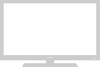 |
View all Samsung LN-R469D manuals
Add to My Manuals
Save this manual to your list of manuals |
Page 51 highlights
PICTURE CONTROL PIP Settings Main Picture Sub Picture DTV DTV X ATV AV (1, 2) X O ATV X X X AV (1, 2) O X X S-Video (1, 2) O X X COM (1, 2) O X X PC X X X HDMI X O O Note • ATV : Analog TV • DTV : Digital TV • COM (1, 2) : Component (1, 2) S-Video (1, 2) O X X X X X O COM (1, 2) O: PIP operates X: PIP doesn't operate PC HDMI O X X X O O X O O X O O X O O X X X O X X Selecting a Signal Source (External A/V) for PIP Some OSD can be different depending on the model. 3-1 (LN-R269D) Press the UP/DOWN buttons to select "Source", then press the ENTER button. Select the source of the sub picture (PIP) by pressing the UP/DOWN buttons and press the ENTER button. • MAIN : TV(ATV) PIP : HDMI • The sub picture can serve different source selections based on what the main picture is set to. In the PIP Source selection menu, 'TV' represents both analog and digital tuning. 3-2 (LN-R329D / LN-R409D / LN-R469D) Press the UP/DOWN buttons to select "Source", then press the ENTER button. Select the source of the sub picture (PIP) by pressing the UP/DOWN buttons and press the ENTER button. English-45















