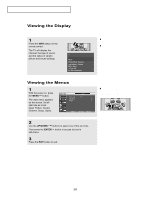Samsung LN-R469D Quick Guide (easy Manual) (ver.1.0) (English) - Page 23
Connecting a Digital Audio System, Connecting an Amplifier/DVD Home Theater, Connecting a PC
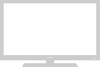 |
View all Samsung LN-R469D manuals
Add to My Manuals
Save this manual to your list of manuals |
Page 23 highlights
CONNECTIONS Connecting a Digital Audio System The rear panel jacks on your TV make it easy to connect a Digital Audio System to your TV. 1 Connect an optical cable between the DIGITAL AUDIO OUT (OPTICAL) jacks on the TV and the Digital Audio Input jacks on the Digital Audio System. Digital Audio System Optical Cable (Option) TV Rear Panel Note: 5.1CH broadcasting is possible when it is connected to an external device supporting 5.1CH. For an explanation of Component video, see your Digital Audio System owner's manual. Connecting an Amplifier/DVD Home Theater 1 Connect an audio cable between the AUDIO OUT [R-AUDIO-L] on the TV and AUDIO IN [R-AUDIO-L] on the Amplifier/DVD Home Theater. Amplifier/DVD Home Theater Audio Cable (Option) TV Rear Panel Connecting a PC 1 Connect a D-Sub cable between PC IN [PC] connector on the TV and the PC output connector on your computer. PC D-Sub cable (Option) TV Rear Panel 2 Connect a PC audio cable between PC IN [AUDIO] jack on the TV and the Audio Out jack of the sound card on your computer. PC PC Audio Cable (Option) D-Sub cable (Option) TV Rear Panel * Each external input source device has a different back panel configuration. * When connecting an external device, match the color of the connection terminal to the cable. English-17