Samsung LN-R469D Quick Guide (easy Manual) (ver.1.0) (English) - Page 55
Detail Control
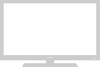 |
View all Samsung LN-R469D manuals
Add to My Manuals
Save this manual to your list of manuals |
Page 55 highlights
PICTURE CONTROL Detail Control 1 Press the MENU button to display the menu. Press the UP/DOWN buttons to select "Picture", then press the ENTER button. Press the UP/DOWN buttons to select "My Color Control", then press the ENTER button. 2 Press the UP/DOWN buttons to select "Detail Control", then press the ENTER button. 3 Press the UP/DOWN buttons to select the desired My Color Control color and press the ENTER button. (To reset the "Detail Control", select "Reset" by pressing the UP/DOWN buttons and then press the ENTER button.) Press the LEFT/RIGHT buttons to increase or decrease the value of a particular item. Press the ENTER button . Press the EXIT button to exit. * The sources are displayed in the following order: Red-Green-Blue-Yellow-Pink-White-Reset English-49 You can adjust Red, Green, Blue, Yellow, Pink and White without using the predefined settings in custom mode. This function doesn't work when the Source is in PC mode.















