Samsung LN-R469D Quick Guide (easy Manual) (ver.1.0) (English) - Page 57
Brightness Sensor
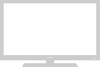 |
View all Samsung LN-R469D manuals
Add to My Manuals
Save this manual to your list of manuals |
Page 57 highlights
PICTURE CONTROL Brightness Sensor The Brightness Sensor adjusts the screen brightness automatically by using a light detecting sensor. 1 Press the MENU button to display the menu. Press the UP/DOWN buttons to select "Picture", then press the ENTER button. 2 Press the UP/DOWN buttons to select "Brightness Sensor", then press the ENTER button. This function doesn't work when the Source is in PC mode. 3 Press the LEFT/RIGHT buttons to select "On", then press the ENTER button. Press the EXIT button to exit. Screen brightness is adjusted automatically depending on the brightness of the surrounding environment. You can also directly access "Brightness Sensor" by pressing and holding the EXIT button for three seconds with no Menu on the screen. English-51















