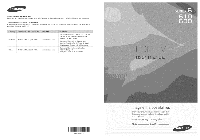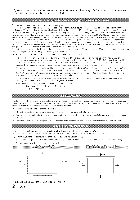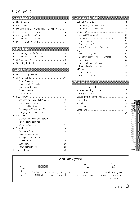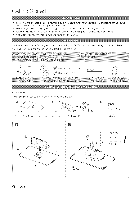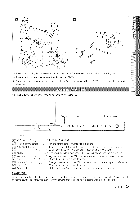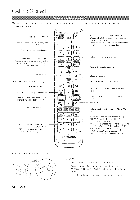Samsung LN40C630 User Manual
Samsung LN40C630 Manual
 |
View all Samsung LN40C630 manuals
Add to My Manuals
Save this manual to your list of manuals |
Samsung LN40C630 manual content summary:
- Samsung LN40C630 | User Manual - Page 1
en relaci6n con los productos de Samsung, comuniquese con el centro de atenci6n al cliente de SAMSUNG. CANADA 1°800oSAMSUN G(726o7864) www.samsung.com U.S.A 1-800-SAMSUNG(726-7864) www.samsung.com Samsung Electronics Canada Inc., Customer Service 55 Standish Court Mississauga, Ontario L5R - Samsung LN40C630 | User Manual - Page 2
TV set picture format menu for best possible match. • Reduce brightness and contrast values to minimum required to achieve desired picture quality ,stand or wall-mount, use parts provided by Samsung Ebctronics only, If you use parts provided by another manufacturer, it may result in a problem with - Samsung LN40C630 | User Manual - Page 3
4 • Installing the LCD -rv Stand (40 - 55 inch TVs) ......... 4 • Viewing the Control Panel 5 • Viewing the Remote Control 6 • Connecting to an Antenna 7 • Plug & Play (Initial Setup 7 • Connecting to an AV Device 8 • Connecting to an Audio Device 9 • Connecting to a PC 9 • Changing - Samsung LN40C630 | User Manual - Page 4
shapes may vary depending on the models+ _'/@_ (MSX 19:46 +-60 inch-PVs) _kt_jp (M6 X 16:40 inch W) (46 + 60 inch TVs) Components When installing the stand, use the provided components and parts. @ 1 Stand @ I EA or Guide Stand O 4EA Front @ 9EA(M4X L12) Screws Top View Rear English - Samsung LN40C630 | User Manual - Page 5
@ Make sure to distinguish between the front and back of the Stand and Guide Stand when assembling them. Make sure that at bast two persons lift and move the LOD TV. Stand the product up and fasten the screws. If you fasten the screws with the LCD TV placed down, it may ban to one side. The product - Samsung LN40C630 | User Manual - Page 6
and '3', Adjusts the volume, Displays the channel list on the screen. (R 11) Views Media Play. (R Samsung recorders with the Anynet+ feature) Turns the remole control light on and off, When on, the buttons become illuminated for a moment when pressed. (Using the remote control with this button set - Samsung LN40C630 | User Manual - Page 7
the Clock Mode automatically or manually. _, If y su selec_ the Auto, set the daylight saving time Select the time zone which you live The connection method for the best HD screen quality is displayed. Press the ENI_ER_ button, _fYou Want to Reset This Feature... _} MENU nTI _ Setup _ Plug & Play - Samsung LN40C630 | User Manual - Page 8
) adapter. The PC/DV_ AUDIO H/jack is required for audio. If an external device such as a DVD / Blu-ray player / cable box / satellite receiver (Set-Top Box) supporting an HDMI versions older than 1.3 is connected, the TV may operate abnormally (e.g. no screen display / no sound / annoying flicker - Samsung LN40C630 | User Manual - Page 9
(OPT_CA_ When a Digital Audio System is connected to the D_GYTALAUDIO OUT (OPTICAL} jack, decrease the volume of both the TV and the system, 5,1 CH (channel) audio is available when the TV is connected to an external device supporting 5,1 CH, When the receiver (home theater) is set to on, you can - Samsung LN40C630 | User Manual - Page 10
.809 75.000 31,500 31.500 800 x 600 37.879 60.317 40.000 +/+ 800 x 600 800 x 600 48.077 46.875 72.188 VESA DMT / DW CEA 1920 x 1080p 67.500 60.000 148.500 #+ _ NOTE * For HDMI/DVI cable connection, you must use the HDIMI IN I(DVI} jack, * The interlace mode is not supported, * The set - Samsung LN40C630 | User Manual - Page 11
, When connecting an HDMI/DV! cable to the NDMI IN I(DVI} port, you should set to DVmPC or DVmDevices mode under Edit Name, Basic Features Before using the TV, follow the steps below to barn how to navigate the menu and select and adjust different functions. @ O MENU button: Displays the main on - Samsung LN40C630 | User Manual - Page 12
lists, Select desired channels and press the Yellow button to set all the selected channels at the same time. The must specify the type of signal source that is connected to the T\/(ke, an Air or a Cable TV system: Selects the cable system, STD, NRC and taROidentify various types of cable TV - Samsung LN40C630 | User Manual - Page 13
to select the desired channel in Channel List, 2. Press the TOOLS button, then select Timer Viewing, 3. Scroll up or down to adjust the settings in the box, or use the numeric buttons on your remote for entering the date and time, If you selected Once, Every Week or Every Day in Repeat, you can - Samsung LN40C630 | User Manual - Page 14
does not fit the TV screen. Press the a, or _' button to adjust the Vertical-Position. Press the _11or _ button to adjust the HorizontaPPosition. [] mmageReset: Resets the image to default settings. Using Your TV as a Computer (PC) Display Setting Up Your PC Software (Based on Windows XP) Depending - Samsung LN40C630 | User Manual - Page 15
Options Advanced Settin g s .... (_ IMEII/Urrrl -_ Picture _ Advanced Settings -_ ENTER C_ (avaflabb in Standard / Movie mode) Compared to previous models, new Samsung TVs have more predse pbtures. In PC mode, you can only make changes to Dynamic Contrast, Gamma and White Balance, [] Black Tone - Samsung LN40C630 | User Manual - Page 16
Position 2. Press the ENTER_ button 3. Press the a,, T, _11or _- button to move the picture. 4. Press the ENTERC_ button 5. Press the _11or _- button to select Reset 6. Press the ENTER_ button ® HD (High Ddinition): 16:9 - 1080i/1080p (1920x1080), 720p (1280x720) ® Settings can be adjusted and - Samsung LN40C630 | User Manual - Page 17
Adjusts the level of specific bandwidth frequencies. [] Reset: Resets the equalizer to its default settings. Sound Systems, Etc. Speaker Select (External Speaker / TV Speaker) A sound echo may occur due to a difference in decoding speed between the main speaker and the audio receiver. In this case - Samsung LN40C630 | User Manual - Page 18
timer with the setting you have chosen, set to Activate.) Volume: Set the desired volume bvek Source: Select TV or USB content to be played when the 7",,/is turned on automatically (USB can be selected only when a USB device is connected to the TV) Antenna (when the Source is set to TV): Select Air - Samsung LN40C630 | User Manual - Page 19
[] V-Chip: The V-Chip feature automatically locks out programs that are deemed inappropriate for children. The user must enter a PIN (personal identification number) before any of the \/-Chip restrictions are set up or changed. NOTE " V-Chip is not available in HDML Component or PC mode. " The - Samsung LN40C630 | User Manual - Page 20
that deal with more sensitive material o The rating titles (For example: Humor Levek etc) and TV ratings remote-control buttons in the following sequence, which resets the pin to 0-0-0-0" POWER (off) -_ MUTE _ 8 -_ 2 -_ 4 _ POWER (on) Other Features [_ MENUrm _Setup-+ ENTERE_ Menu Language Set - Samsung LN40C630 | User Manual - Page 21
(Network Type / Network Setup / Network Test / SWL(Samsung Wireless Link) / SWL connect) For details on set up options, refer to the "Network Connection" instructions, (R 24-30) NOTE o Only available when the Input source is set to TV To turn the melody off, set Melody to Off, o The Melody does not - Samsung LN40C630 | User Manual - Page 22
o If you turn the TV off while watching in PIP mode, the PIP window will disappear o You may notice that the picture in the PiP window becomes slightly unnatural when you use the main screen to view a game or karaoke o While V-Chip operation, the ProPfunction cannot be used o PIP Settings NDMml/DW - Samsung LN40C630 | User Manual - Page 23
be turned off and on automatically after completing the firmware upgrade, When software is upgraded, video and audio settings you have made will return to their default settings, We advise you to write down your settings so that you can easily reset them after the upgrade, Contact Samsung View - Samsung LN40C630 | User Manual - Page 24
You can set up your TV so that it can access the Internet through your local area network (LAN) using a wired or wireless connection Connecting to a Wired Network You can attach your 7`\/to your LAN using cable in three ways: • You can attach your 7`\/to your LAN by connecting the LAN port on the - Samsung LN40C630 | User Manual - Page 25
when connecting your TV to a network that supports DHCR To set up your T,,/'s cable network connection automatbally, follow these steps: How to set up automatically 1. Connect your TV to your LAN as described in the previous section. 2. Turn on your 7",7p, ress the MENU button on your remote, use - Samsung LN40C630 | User Manual - Page 26
certification specifications, o If your AP supports WPS (Wi-Fi Protected Setup), you can connect to the network via PBC (Push Button Configuration) or PIN (Personal Identification Numbe¢ WPS will automatically configure the SSID and WPA key in either mode, o Keep the Samsung Wireless LAN Adapter at - Samsung LN40C630 | User Manual - Page 27
want to try using Samsung Auto Configuration again, reset the AP, disconnect the Samsung Wireless LAN Adapter and then try again from Step 1 You can also choose one of the other connection setup methods PBC (WPS), auto, or manual 5. Place the AP in a desired location If the AP settings change or you - Samsung LN40C630 | User Manual - Page 28
PBC(WPS) To set up the wireless connection automatically, follow these steps: If your router has a PBC(WPS) button, follow these steps: 1. Connect your T,,/to your LAN as described in the previous section. 2. Turn on your TV, press the IME_,,Ubutton on your remote, use the A or • button to select - Samsung LN40C630 | User Manual - Page 29
an access point through the "Samsung Wireless LAN Adapter" by using a peer to peer network, This function is available when SWL(Samsung Wireless Link) is set to Off in the TV's on-screen menu. How to connect to new Ad-hoc 1. Follow Steps 1 through 6 in the "How to set up using PBO(WPS)", (R 28 - Samsung LN40C630 | User Manual - Page 30
TV to a Samsung device that supports PBC _!PS) This function is available when SWL(Samsung Wireless Link) is set to On To use the SWL(Samsung Wireless Link} function, connect the Samsung Wireless LAN Adpater to the L/SB I (NDD} port How to connect using Samsung Wireless link To connect using Samsung - Samsung LN40C630 | User Manual - Page 31
saved on your PC over your TV, you should download "PC Share Manager" and users manual from "www.samsung.com." PC LAN J.;.i ExternalModem (ADSL/VDSL/CablTe\/,/ TV Side Panel , i 2:"t J Samsung i !11 1 Wireless Adapter Wkdess IP sharer LAN Cable IAN Cable K&N Cable IAN Cable - Samsung LN40C630 | User Manual - Page 32
The Background Music and Background Music Setting functions o Sorting files by preference in the Photos, Music, and Videos folders. o The _ (REW) or _ (FF) button while a movie is playing. The Divx DRM, Multi-audio, embedded caption does not supported Samsung PC Share manager should be permitted by - Samsung LN40C630 | User Manual - Page 33
Device): Selects a connected device. [i!_Green (Preference): Sets the file preference. (not supported in Basic view) :: Yellow (Select _ button, In this mode, you can enjoy movie clips contained on a Game, but you cannot play the Game itself, Supported Subtitle Formats MPEG-4 time-based text - Samsung LN40C630 | User Manual - Page 34
25 HE-AAC 25 NOTE ° If there are problems with the contents of a codec, the codec will not be supported. o If the information for a Container is the table above. • Supports up to WMA 7, 8, g, STD • WMA 9 PRO does not support 2 channel excess multi channel or Iossbss audio, _, WMA sampling rate - Samsung LN40C630 | User Manual - Page 35
in the Sound menu. (An ovepmodulated MP3 file may cause a sound problem.) Photos Viewing a Photo (or Slide Show) 1. Press the _1 or _, button to select Photos, then press the ENTER _ button in the Media Play menu. 2. Press the _/1_/_./_' button to select the desired photo in the file list, 3, Press - Samsung LN40C630 | User Manual - Page 36
Functions Sorting the file list Press the Blue button in the fib list to sort the files @ate@ _','_Bash Vbw Title Preference _ Latest Date _} Earliest Date Artbt _ Album Genre Mood Monthly :: ... Displays the whob folder. You can view the photo by sebctirlg the folder, -7 -7 -7 Sorts and - Samsung LN40C630 | User Manual - Page 37
can adjust the picture setting, (p. 13-_16) -7 -7 .d Sound Setting You can adjust the sound setting. (p. 17, 18) -7 .d .d Subtitle Setting You can play the video with Subtitles, This function only works if the subtitles are the -7 same file name as the video. Audio You can enjoy video - Samsung LN40C630 | User Manual - Page 38
+? Anynet+ is a function that enables you to control all connected Samsung devices that support Anynet+ with your Samsung TV's remote, The Anynet+ system can be used only with Samsung devices that have the Anynet+ feature. To be sure your Samsung device has this feature, check if there is an Anynet - Samsung LN40C630 | User Manual - Page 39
active source on the TV must be set to TV to use the Anynet+ function. Even if an external device is still recording, it may turn off. Switching between Anynet+ Devices 1, Anynet+ devices connected to the T'\/are listed. If you cannot find a device you want, press the red button to refresh the list - Samsung LN40C630 | User Manual - Page 40
the EXR° button to exit If your receiver supports audio only, it may not appear in the device list The receiver will work when you have properly connected the optical in jack of the receiver to the DIGI°IXL AUDIO OUT (OR I°_CAL}jack of the TV. When the receiver (ie Home Theater) is set to On - Samsung LN40C630 | User Manual - Page 41
mobile device is turned on or trieds to connect to the TV, it mat' appear on the list again, For more information, visit "www,samsung,com" or contact the Samsung call center. Mobile devices may need additional software installation. For details, refer to each device's user's guide. Using the - Samsung LN40C630 | User Manual - Page 42
are supported, Even if you keep pressing down on a control button (channel or volume) on the mobile phone the value will only go up or down by one unit, To turn off the media contents transmission from the mobile phone, set Media to Off in the AIIShare setup. ® Contents may not be played on your TV - Samsung LN40C630 | User Manual - Page 43
For exact instructions, see the User manual supplied with the locking device. The locking device has to be purchased separately. The location of the Kensington slot may be different depending on the TV model. AssemMing the Blanking Bracket When installing the TV onto a wall, attach the - Samsung LN40C630 | User Manual - Page 44
-VESA or non-specified wall mount is used or the consumer fails to follow the product installation instructions. o Do not mount the TV at more than a 15 degree tilt. o Always use two people to mount the TV to a wall. A 75 X 75 19-22 100 X 100 M4 23-29 200 X 100 30-40 200 X 200 M6 LCD-TV - Samsung LN40C630 | User Manual - Page 45
that the cord or link does not come loose frequently. Before moving the TV, separate the connected cord first. Use the Wood screw (sold separately) from the size M4x20. ,/ \ 3. Verify all connections are properly secured. Periodically check connections for any sign of fatigue or failure. If - Samsung LN40C630 | User Manual - Page 46
try this list of possible problems and solutions. If none of these troubleshooting tips apply, visit samsung,com, then click on Support, or call Samsung customer service at 1-800-SAMSUNG, The TV image does not look as good as it did in the store, The picture is distorted: macroblock error, small - Samsung LN40C630 | User Manual - Page 47
the audio output setting on your PC. The wireless network connection failed. Software Upgrade over tile network fails. * Samsung Wireless USB dongle is required to use a wireless network. • Make sure the Network Connection is set to Wireless. (R 26) • Make sure the TV is connected to a wireless IP - Samsung LN40C630 | User Manual - Page 48
from an Antenna / RFYCoaxconnection. (R 22) ,, Remove the stand base from TV and reassembb it. ,, The Channel merlu is only availabb when the TV source is selected, ,, If 7-',/is in the Store Demo mode, it will reset audio and picture settings every 30 mirlutes. Please change from Store Demo mode to - Samsung LN40C630 | User Manual - Page 49
Withstand Weight Without S£and With Stand 40inches 46inches 55 inches 60 inches (40,0inchesmeasureddiagon@) Ibs (29.6 kg) 79.6 bs (36.1 kg) 94.6 Ibs (42,9 kg) Design and specifications are subject to change without prior notice. This device is a Class B digital apparatus. For information about - Samsung LN40C630 | User Manual - Page 50
to play DivX video up to HD 1080p, including premium content ABOUT DIVXVIDEO: DivX@ Visit www divx.com for more information and software tools to convert your flies into DivX video the registration code, locate the DivX VQD section in the device setup menu Go to vod.divx corn with this code to - Samsung LN40C630 | User Manual - Page 51
.5 23.4 26.0 43.7 40.1 22.6 21.7 26.4 28.9 51.3 47.7 26.9 22.8 30.8 33.3 56.4 52.4 29.5 24.4 34.4 37 [] Jack panel detail / rear view (Unit: inches) 32 100 32 108 3.4 12.0 3.2 10.0 3.2 10.8 3.4 12.0 4.3 13.2 (Unit: inches) LN40C610 / LN40C630 13.2 2.7 4.0 27 - Samsung LN40C630 | User Manual - Page 52
Timer 18 Slide Show 35 Software Upgrade 23 Source List 10 Speaker Select 17 Standby mode 5 Supported Subtitle Formats 33 Supported Video Formats 34 T Timer 18 V Video play Volume 33 5, 6, I8 W Wall Mount 43 White Balance 15 Wide Fit 16 Wireless 26 6 X 1o xvYOC 15 - Samsung LN40C630 | User Manual - Page 53
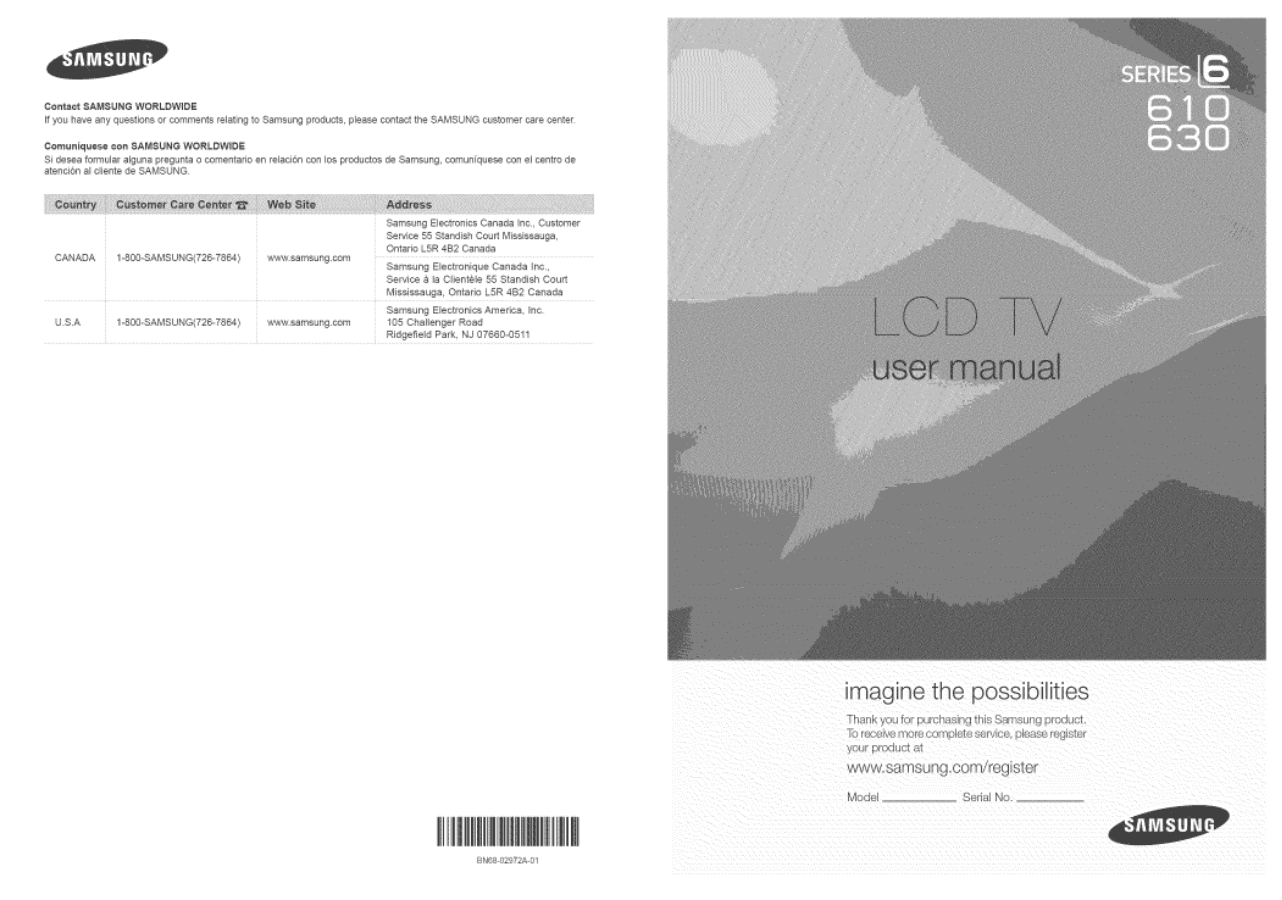
Contact
SAMSUNG
WORLDWIDE
iiiiiiiiiiiiiiiiiiiiiiiiiiiiiiiiiiiiiiiiiiiiiiiiiiiiiiiiiii_
If you have
any
questions
or comments
relating
to Samsung
products,
please
contact
the SAMSUNG
customer
care
center.
Comuniquese
con
$AMSUNG
WORLDWIDE
Si desea formular
alguna pregunta o comentario
en relaci6n con los productos
de Samsung, comuniquese
con el centro de
atenci6n al cliente de SAMSUNG.
Samsung
Electronics Canada Inc., Customer
Service 55 Standish Court Mississauga,
Ontario L5R 4B2 Canada
CANADA
1°800oSAMSUN G(726o7864)
www.samsung.com
Samsung
Electronique
Canada
Inc.
Service
a la Clientele
55 Standish
Court
Mississauga,
Ontario
L5R 4B2 Canada
Samsung
Electronics
America,
Inc.
U.S.A
1-800-SAMSUNG(726-7864)
www.samsung.com
105 Challenger
Road
Ridgefield
Park, NJ 07660-0511
BN68-02972A-01
imagine the possibilities
Thank you for purchasing
this Samsung
proauc_.
To receive more corr'
olete
service, o_easeregister
yOUl proouc]:
at
www.samsung.comiregister
Model
Serial No.