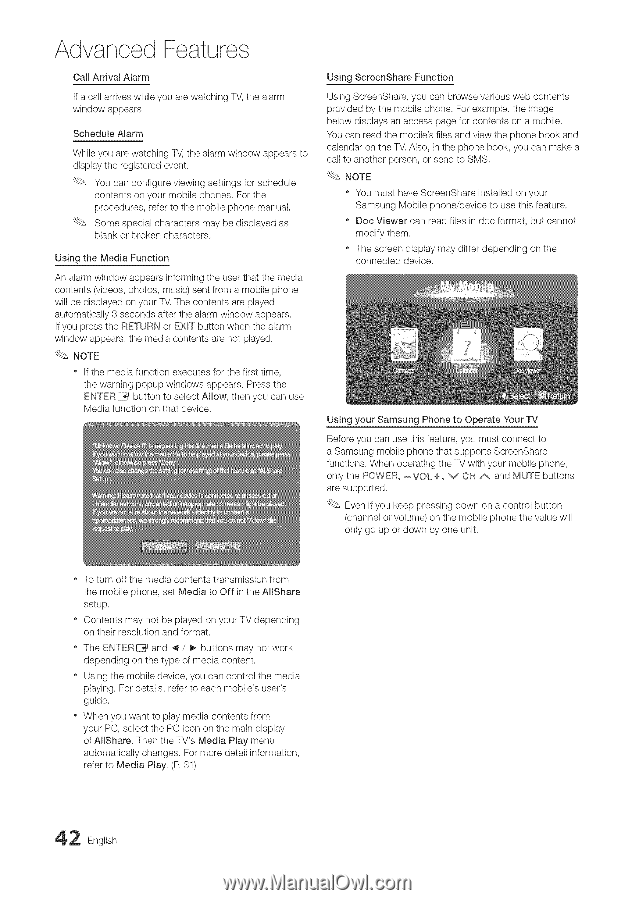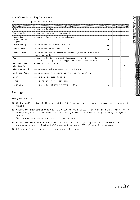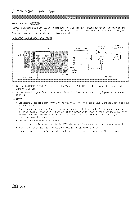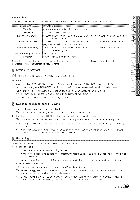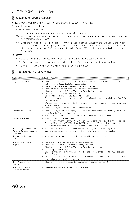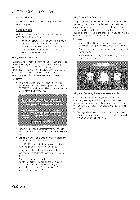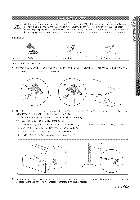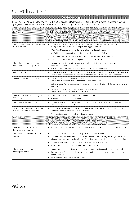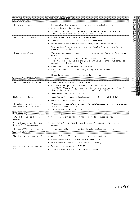Samsung LN40C630 User Manual - Page 42
of AIIShare. Then the TV's Media Play menu
 |
View all Samsung LN40C630 manuals
Add to My Manuals
Save this manual to your list of manuals |
Page 42 highlights
Advanced Features Call Arrival Alarm If a can arrives while you are watching 7"\4the alarm window appears. Schedule Alarm While you are watching 7,\/,the alarm window appears to display the registered event You can configure viewing settings for schedule contents on your mobile phones. For the procedures, refer to the mobile phone manual. Some special characters may be displayed as blank or broken characters Using the Media Function An alarm window appears informing the user that the media contents (videos, photos, music) sent from a mobile phone will be displayed on your 7`,4The contents are played automatically 3 seconds after the alarm window appears If you press the PET,URN or EX_7`button when the alarm window appears, the media contents are not played. NOTE o If the media function executes for the first time, the warning popup windows appears. Press the EN7`ER_# button to select Allow, then you can use Media function on that device Using ScreenShare Function Using ScreenShare, you can browse various web contents provided by the mobile phone For example, the image below displays an access page for contents on a mobile. You can read the mobile's files and view the phone book and calendar on the TM Also, in the phone book, you can make a call to another person, or send to SMS NOTE o You must have ScreenShare installed on your Samsung Mobile phone/device to use this feature. o Doc Viewer can read files in doc format, but cannot modify them o The screen display may differ depending on the connected device. Using your Samsung Phone to Operate Your TV Before you can use this feature, you must connect to a Samsung mobile phone that supports ScreenShare functions. When operating the 7,\/with your mobile phone, only the POWER, ,,,,,,,,,VOL"_v", C_ A and MUTE buttons are supported, Even if you keep pressing down on a control button (channel or volume) on the mobile phone the value will only go up or down by one unit, To turn off the media contents transmission from the mobile phone, set Media to Off in the AIIShare setup. ® Contents may not be played on your TV depending on their resolution and format ® The EN7`ER_ and 4 / _,- buttons may not work depending on the type of media contenL ® Using the mobile device, you can control the media playing. For details, refer to each mobile's user's guide. When you want to play media contents from your PC, select the PC icon on the main display of AIIShare. Then the TV's Media Play menu automatically changes For more detail information, refer to Media Play (R 31) 2 English