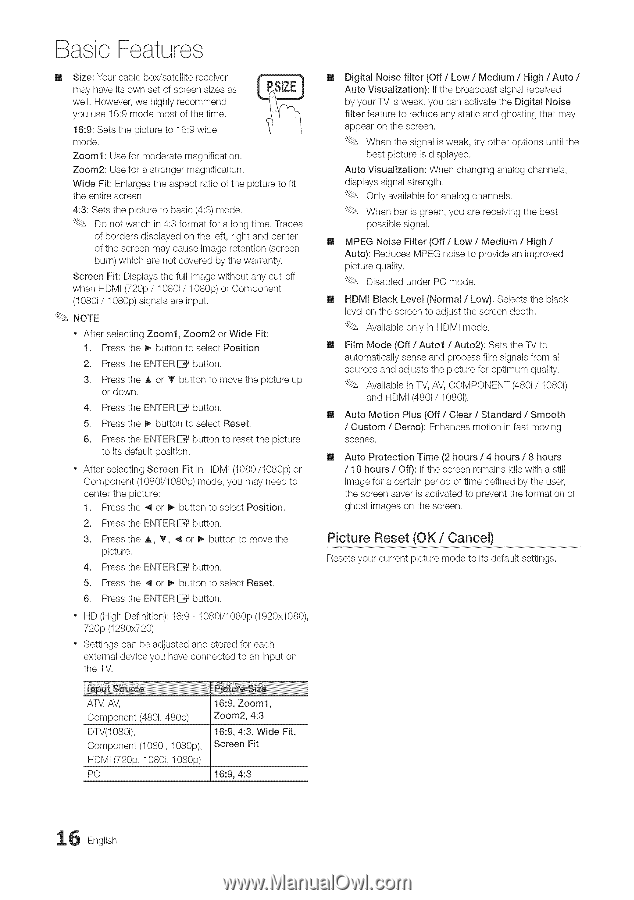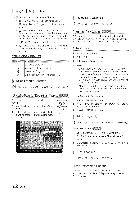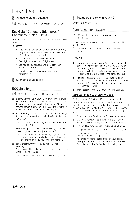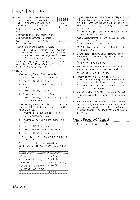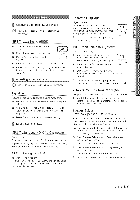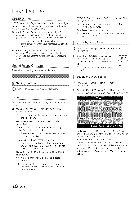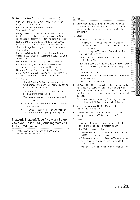Samsung LN40C630 User Manual - Page 16
Picture, Reset, Cancel
 |
View all Samsung LN40C630 manuals
Add to My Manuals
Save this manual to your list of manuals |
Page 16 highlights
Basic Features [] Size: Your cable box/satellite receiver may have its own set of screen sizes as well. However, we highly recommend you use 16:9 mode most of the time. 16:9: Sets the picture to 16:9 wide mode. Zoom1 : Use for moderate magnification. Zoom2: Use for a stronger magnification. Wide Fit: Enlarges the aspect ratio of the picture to fit the entire screen. 4:3: Sets the picture to basic (4:3) mode. Do not watch in 4:3 format for a long time. Traces of borders displayed on the left, right and center of the screen may cause image retention (screen burn) which are not covered by the warranty. Screen Fit: Displays the full image without any cut-off when HDMI (720p / 1080i/1080p) or Component (1080i / 1080p) signals are input. NOTE ° After selecting Zoom1, Zoom2 or Wide Fit: 1. Press the _ button to select Position. 2. Press the ENTER_ button, 3. Press the a, or !1_button to move the picture up or down. 4. Press the ENTER_ button 5. Press the _ button to select Reset 6. Press the ENTER C_ button to reset the picture to its default position o After selecting Screen Fit in HDMI (1080i/1080p) or Component (1080i/1080p) mode, you may need to center the picture 1. Press the _11or _- button to select Position 2. Press the ENTER_ button 3. Press the a,, T, _11or _- button to move the picture. 4. Press the ENTERC_ button 5. Press the _11or _- button to select Reset 6. Press the ENTER_ button ® HD (High Ddinition): 16:9 - 1080i/1080p (1920x1080), 720p (1280x720) ® Settings can be adjusted and stored for each external device you have connected to an input on the TM AT',/,£\/, Component (480i, 480p) DTV(10SOl), Component (1080i, 1080p), HDMI (720p, 1080i, 1080p) PC piot 16:9, Zoom1, Zoom2, 4:3 16:9, 4:3, Wide Fit, Screen Fit 16:9, 4:3 [] Digital Noise filter (Off / Low / Medium / Nigh / Auto / Auto Visualization): If the broadcast signal received by your -P,/is weak, you can activate the Digital Noise filter feature to reduce any static and ghosting that may appear on the screen. When the signal is weak, try other options until the best picture is displayed. Auto Visualization: When changing analog channels, displays signal strength. Only available for analog channels. When bar is green, you are receiving the best possible signal. [] MPEG Noise Filter (Off / Low / Medium / Nigh / Auto): Reduces MPEG noise to provide an improved picture quality. Disabled under PC mode. [] HDMI Black Level (Normal / Low): Selects the black level on the screen to adjust the screen depth. Available only in HDMI mode. [] Film Mode (Off / Auto1 / Auto2): Sets the T\/to automatically sense and process film signals from all sources and adjusts the picture for optimum quality. Available in TV, AV, COMPONENT (480i/1080i) and HDMI (480i/1080i). [] Auto Motion Plus (Off / Clear / Standard / Smooth / Custom / Demo): Enhances motion in fast moving scenes. Auto Protection Time (2 hours / 4 hours / 8 hours / 10 hours / Oft}: If the screen remains idle with a still image for a certain period of time defined by the user, the screen saver is activated to prevent the formation of ghost images on the screen. Picture Reset (OK / Cancel) Resets your current picture mode to its default settings. 6 English