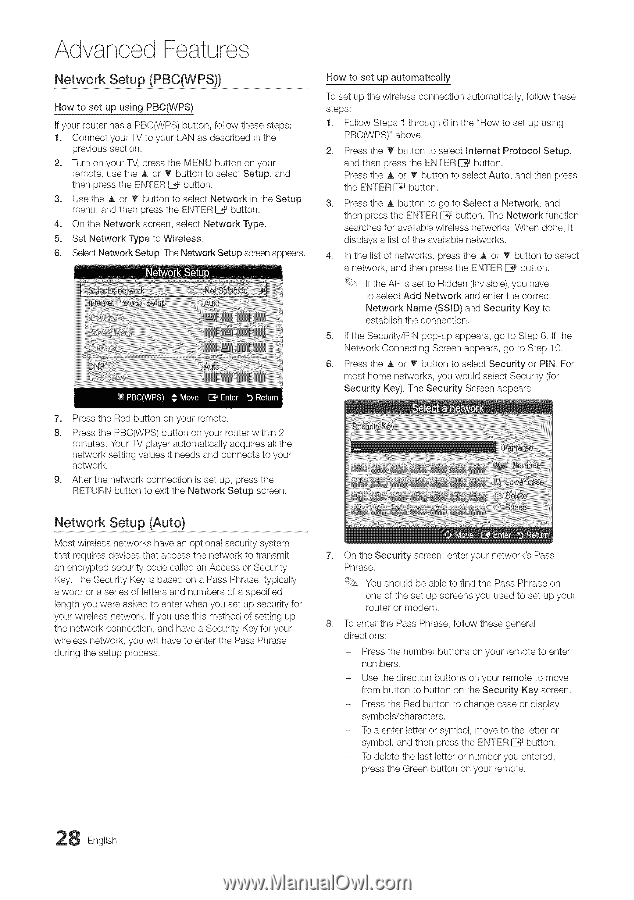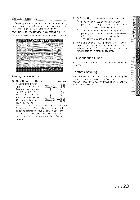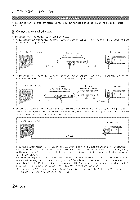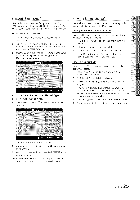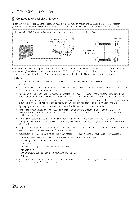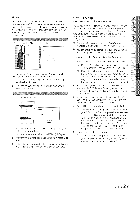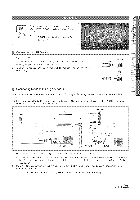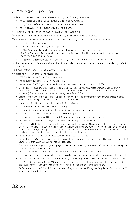Samsung LN40C630 User Manual - Page 28
Network, Setup, PBCWPS - remote code
 |
View all Samsung LN40C630 manuals
Add to My Manuals
Save this manual to your list of manuals |
Page 28 highlights
Advanced Features Network Setup (PBC(WPS N..o.w...t.o...s..e.t...u.p...a..u.t.o..m..a.t.i.c.a..ll.y Now to set up using PBC(WPS) To set up the wireless connection automatically, follow these steps: If your router has a PBC(WPS) button, follow these steps: 1. Connect your T,,/to your LAN as described in the previous section. 2. Turn on your TV, press the IME_,,Ubutton on your remote, use the A or • button to select Setup, and then press the ENTER C# button. 3. Use the a, or _ button to select Network in the Setup menu, and then press the ENTER C_Jbutton. 4. On the Network screen, select Network Type. 5. Set Network Type to Wireless. 1. Follow Steps 1 through 6 in the "How to set up using PBC_!PS)" above. 2. Press the _' button to select htemet Protocol Setup, and then press the ENTER C# button. Press the a, or • button to select Auto, and then press the ENTER C_ button. 3. Press the A button to go to Select a Network, and then press the ENTER C# button The Network function searches for available wireless networks. When done, it displays a list of the available networks. 6. SelectNetwork SetuF The Network Setup screen appears. 4. In the list of networks, press the a, or I1_button to select a network, and then press the ENTER C_Jbutton If the AP is set to Hidden (Invisible),you have to select Add Network and enter the correct Network Name (SSmD)and Security Key to establish the connection 5. If the Security/PIN pop-up appears, go to Step 6 If the Network Connecting Screen appears, go to Step 10. 6. Press the A or T button to select Security or PmNFor most home networks, you would select Security (for Security Key). The Security Screen appear& 7. Press the Red button on your remote. 8. Press the PBC(WPS) button on your router within 2 minutes Your TV player automatically acquires all the network setting values it needs and connects to your network. g. After the network connection is set up, press the RETURN button to exit the Network Setup screen. Network Setup (Auto) ... Most wireless networks have an optional security system that requires devices that access the network to transmit an encrypted security code called an Access or Security Key. The Security Key is based on a Pass Phrase, typically a word or a series of letters and numbers of a specified length you were asked to enter when you set up security for your wireless network If you use this method of setting up the network connection, and have a Security Key for your wireless network, you will have to enter the Pass Phrase during the setup process. 7. On the Security screen, enter your network's Pass Phrase. You should be able to find the Pass Phrase on one of the set up screens you used to set up your router or modern 8. To enter the Pass Phrase, follow these general directions Press the number buttons on your remote to enter nurnbers_ Use the direction buttons on your remote to move from button to button on the Security Key screen Press the Red button to change case or display symbols/character& To a enter letter or symbol, move to the letter or symbol, and then press the ENTER C# button. To delete the last letter or number you entered, press the Green button on your remote 8 English